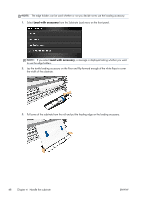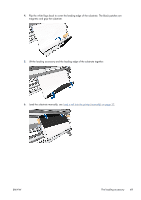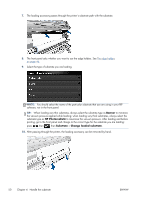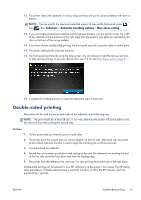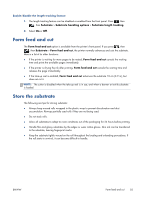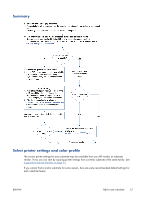HP Designjet L28500 HP Designjet L28500 Printer Series - User's guide - Page 59
View information about the substrate
 |
View all HP Designjet L28500 manuals
Add to My Manuals
Save this manual to your list of manuals |
Page 59 highlights
TIP: If you have deliberately not attached the substrate to a spindle, and the front panel reports that the substrate may be detached from the core, or that the feeding direction is not detected, you can ignore the message and continue. 8. The front panel asks, Would you like to load substrate for printing as side B? Select Yes. 9. The printer searches for the reference line on the substrate. If it fails to find it, the front panel asks you to move the substrate using the Up and Down keys until the reference line is aligned with the permanent line on the platen. You may find it useful to mark where the reference line is on the other side of the substrate. NOTE: If you know that the automatic search for the reference line is not working (perhaps because the substrate-advance sensor is dirty), you can turn it off: press , then , then Substrate > Substrate handling options > Enable auto line detection > Off. 10. Send one or more jobs to be printed on the second side. If you send more than one job, they should be sent in reverse order, because printing starts at the end of the second side and works back towards the beginning. NOTE: The jobs printed on the second side should probably be rotated 180 degrees, and may need to be slightly reduced in size to compensate for the contraction of the substrate after passing once through the printer. See The substrate has shrunk or expanded on page 141. View information about the substrate On the front panel's home screen, press . The following information appears on the front panel: ● The roll status ● The substrate family that you have selected ● The width of the substrate in millimeters (estimated by the printer) If no substrate is loaded, the message Out of substrate appears. The same information appears on the Embedded Web Server's Supplies page. ENWW View information about the substrate 53