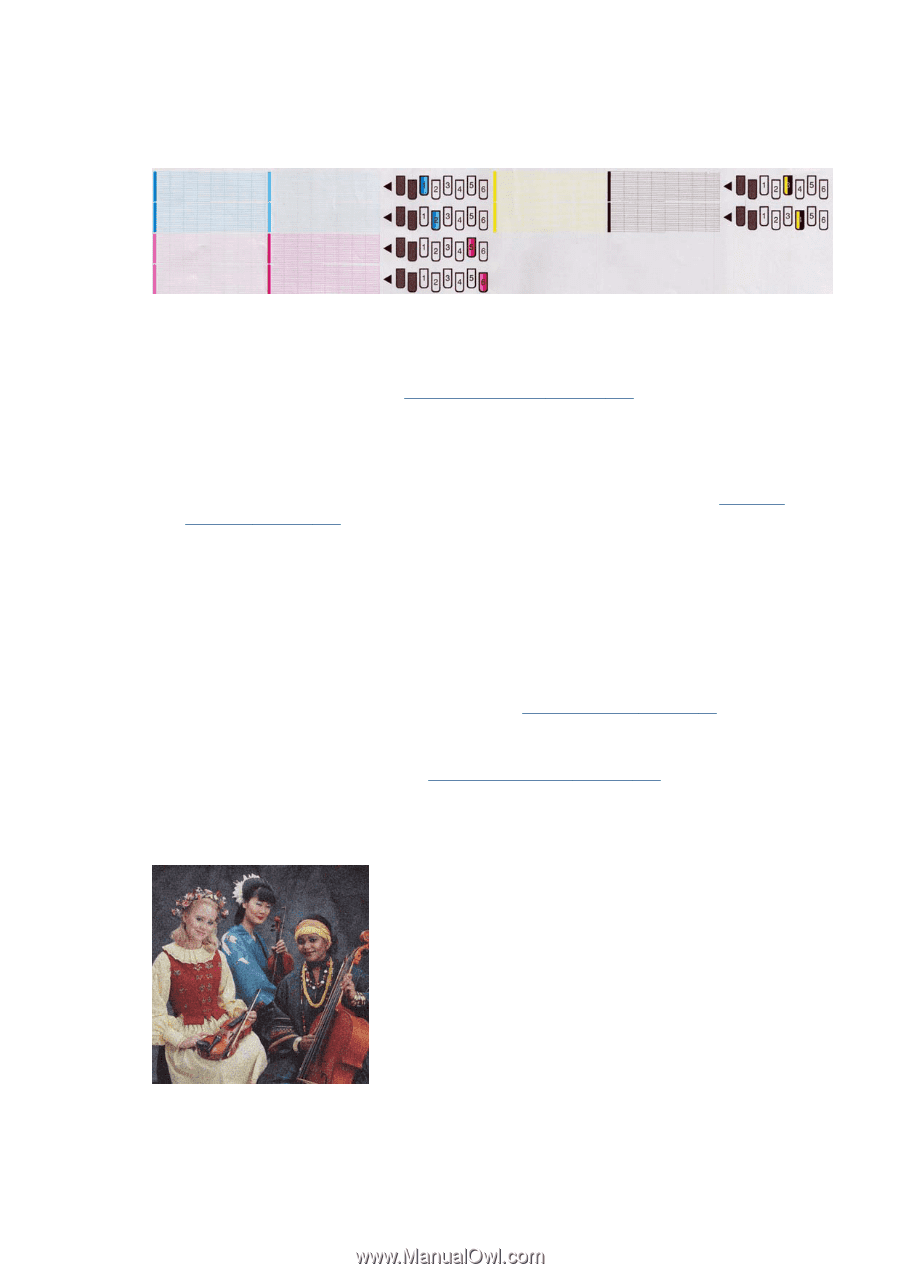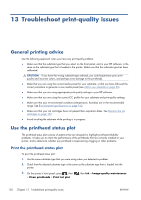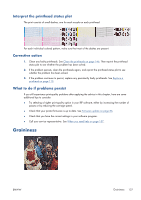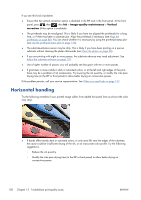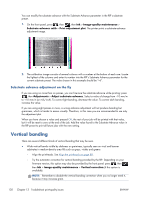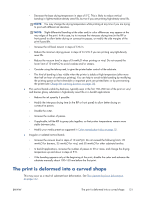HP Designjet L28500 HP Designjet L28500 Printer Series - User's guide - Page 133
Interpret the printhead status plot, Corrective action, What to do if problems persist, Graininess
 |
View all HP Designjet L28500 manuals
Add to My Manuals
Save this manual to your list of manuals |
Page 133 highlights
Interpret the printhead status plot The print consists of small dashes, one for each nozzle on each printhead. For each individual colored pattern, make sure that most of the dashes are present. Corrective action 1. Clean any faulty printheads. See Clean the printheads on page 146. Then reprint the printhead status plot to see whether the problem has been solved. 2. If the problem persists, clean the printheads again, and reprint the printhead status plot to see whether the problem has been solved. 3. If the problem continues to persist, replace any persistently faulty printheads. See Replace a printhead on page 113. What to do if problems persist If you still experience print-quality problems after applying the advice in this chapter, here are some additional tips to consider: ● Try selecting a higher print-quality option in your RIP software, either by increasing the number of passes or by reducing the carriage speed. ● Check that your printer firmware is up to date. See Firmware update on page 86. ● Check that you have the correct settings in your software program. ● Call your service representative. See When you need help on page 157. Graininess ENWW Graininess 127