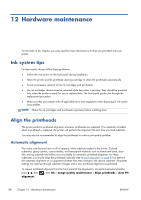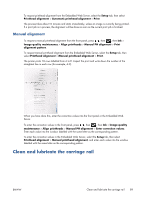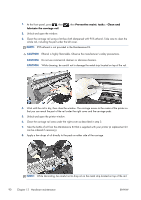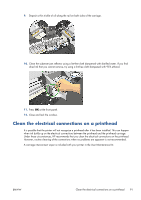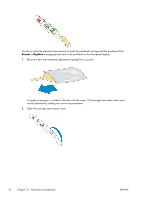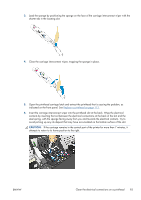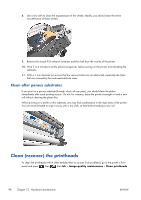HP Designjet L28500 HP Designjet L28500 Printer Series - User's guide - Page 99
CAUTION, avoid picking up any ink deposit that may have accumulated on the bottom surface of the slot.
 |
View all HP Designjet L28500 manuals
Add to My Manuals
Save this manual to your list of manuals |
Page 99 highlights
3. Load the sponge by positioning the sponge on the face of the carriage interconnect wiper with the shorter tab in the locating slot. 4. Close the carriage interconnect wiper, trapping the sponge in place. 5. Open the printhead carriage latch and extract the printhead that is causing the problem, as indicated on the front panel. See Replace a printhead on page 113. 6. Insert the carriage interconnect wiper into the printhead slot at the back. Wipe the electrical contacts by inserting the tool between the electrical connections at the back of the slot and the steel spring, with the sponge facing away from you and towards the electrical contacts. Try to avoid picking up any ink deposit that may have accumulated on the bottom surface of the slot. CAUTION: If the carriage remains in the central part of the printer for more than 7 minutes, it attempts to return to its home position to the right. ENWW Clean the electrical connections on a printhead 93