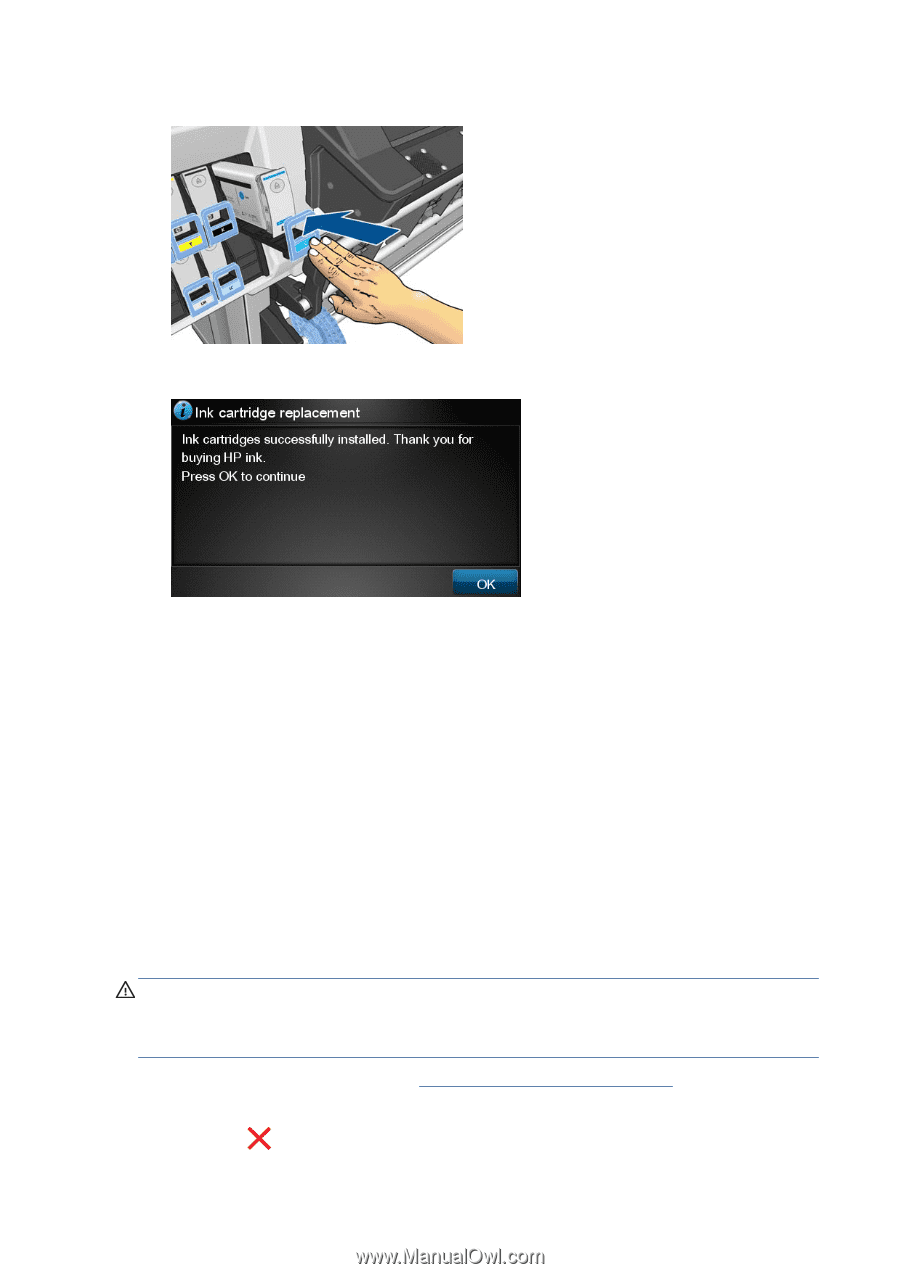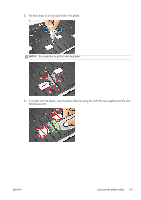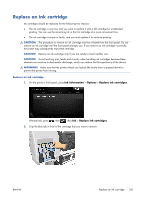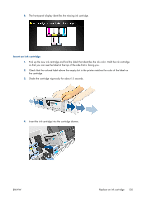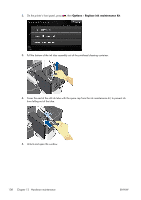HP Designjet L28500 HP Designjet L28500 Printer Series - User's guide - Page 112
Refilled and non-HP ink cartridges
 |
View all HP Designjet L28500 manuals
Add to My Manuals
Save this manual to your list of manuals |
Page 112 highlights
5. Slide the drawer and cartridge into the slot until they lock into position. 6. The front-panel display confirms that all cartridges have been correctly inserted. Refilled and non-HP ink cartridges HP recommends that you replace an empty cartridge with a new HP cartridge. The use of refilled or non-HP ink cartridges has several disadvantages. ● If printer failure or damage is attributable to the use of a non-HP or refilled ink cartridge, HP will charge its standard time and materials charges to service the printer for the particular failure or damage. ● If failure or damage to printheads, ink cartridges, or other ink supplies is attributable to the use of non-HP, expired or refilled ink cartridge, HP is not responsible for the cost of replacement. ● Print quality may be impaired. ● The printer will be unable to estimate the ink level in the cartridge, and will report it as empty. If you decide to use refilled or non-HP ink cartridges, you will need to follow these instructions to make the printer use a cartridge that it believes to be empty. CAUTION: Running completely out of ink can damage the printheads. Damage attributable to printing with empty ink cartridges is not covered under the warranty. Forcing the printer to accept empty cartridges will empty the ink delivery system as well. Once emptied, ink must be used to refill the system and reprime the printhead when a new ink cartridge is installed. 1. Install the cartridge in the printer (see Replace an ink cartridge on page 103). 2. The front panel will complain that the cartridge is empty, and the cartridge removal process will start. Press to stop this automatic process. 106 Chapter 12 Hardware maintenance ENWW