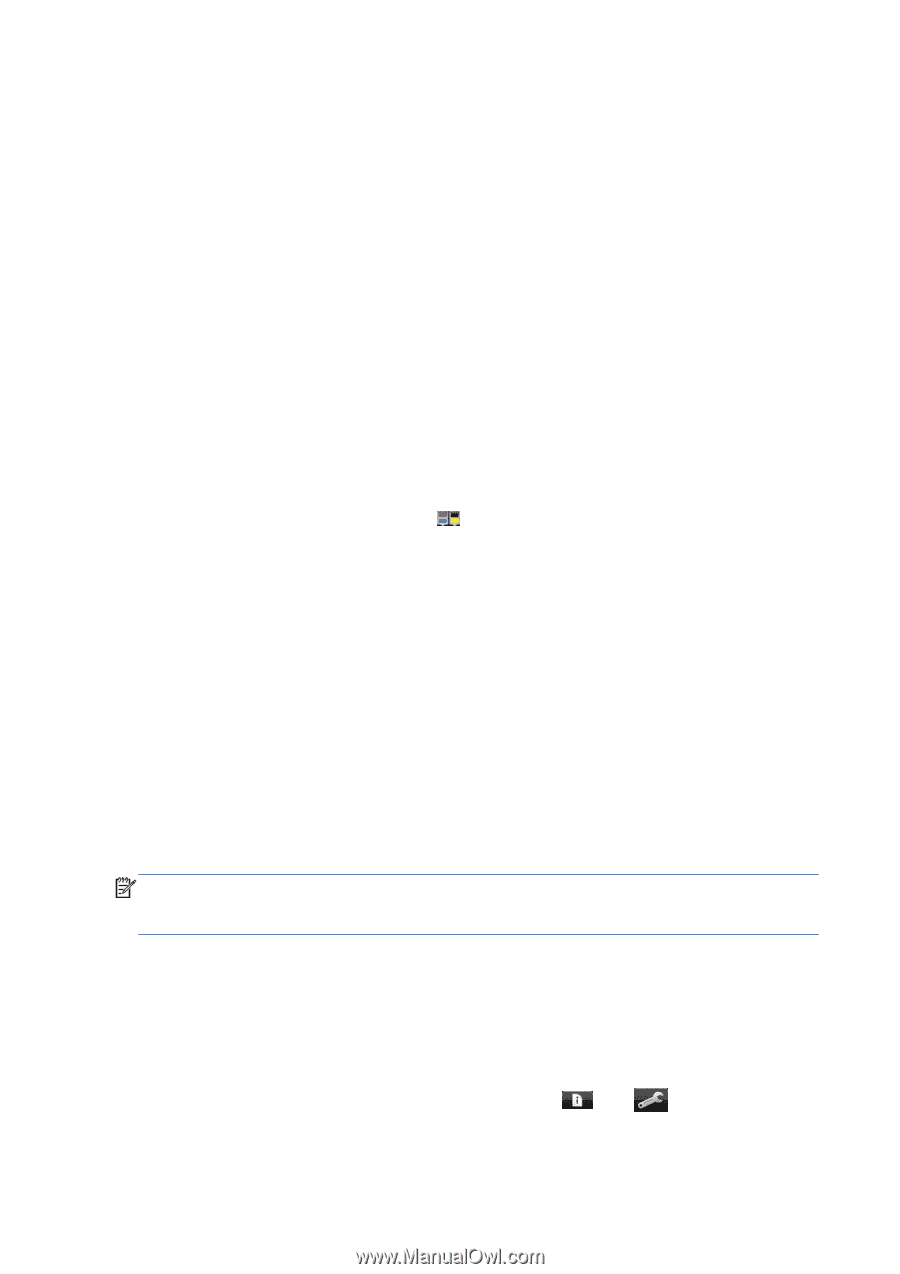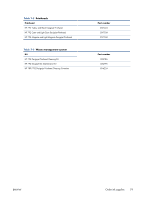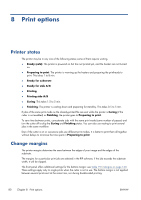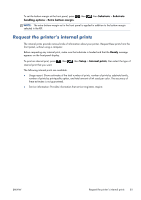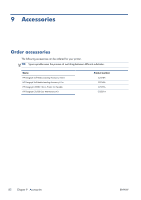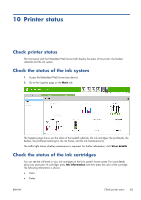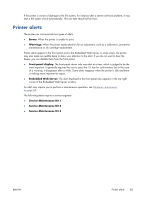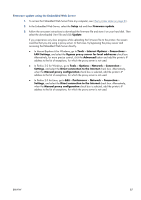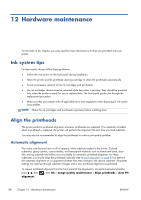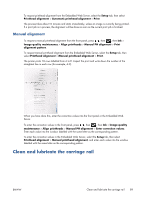HP Designjet L28500 HP Designjet L28500 Printer Series - User's guide - Page 90
Check the status of a printhead, Check the file system
 |
View all HP Designjet L28500 manuals
Add to My Manuals
Save this manual to your list of manuals |
Page 90 highlights
● Ink level ● Capacity ● Product name ● Product number ● Serial number ● Expiration date ● Warranty status ● Manufacturer You can also view the status of the ink cartridges in the Embedded Web Server. Check the status of a printhead The printer automatically checks and services the printheads after each print. Follow these steps to get more information on your printheads. 1. On the front panel's home screen, press . 2. Select the printhead for which you want to see information. 3. The front panel shows the following information: ● Status ● Color ● Product name ● Product number ● Serial number ● Ink fired ● Warranty status You can also use the Embedded Web Server to check the printhead status and the warranty status. NOTE: If the warranty status is See warranty note, this indicates that non-HP ink is being used. Printer service or repairs required as a result of using "non-HP" ink are not covered under warranty. See the Legal Information document for detailed warranty implications. Check the file system It is possible to check the integrity of the file system on the printer's hard disk, and automatically correct any errors. You are recommended to do this about once every six months, or if you notice any trouble in accessing files on the hard disk. To execute the file system check, go to the front panel and press maint. tasks > File system check. , then , then Preventive 84 Chapter 10 Printer status ENWW