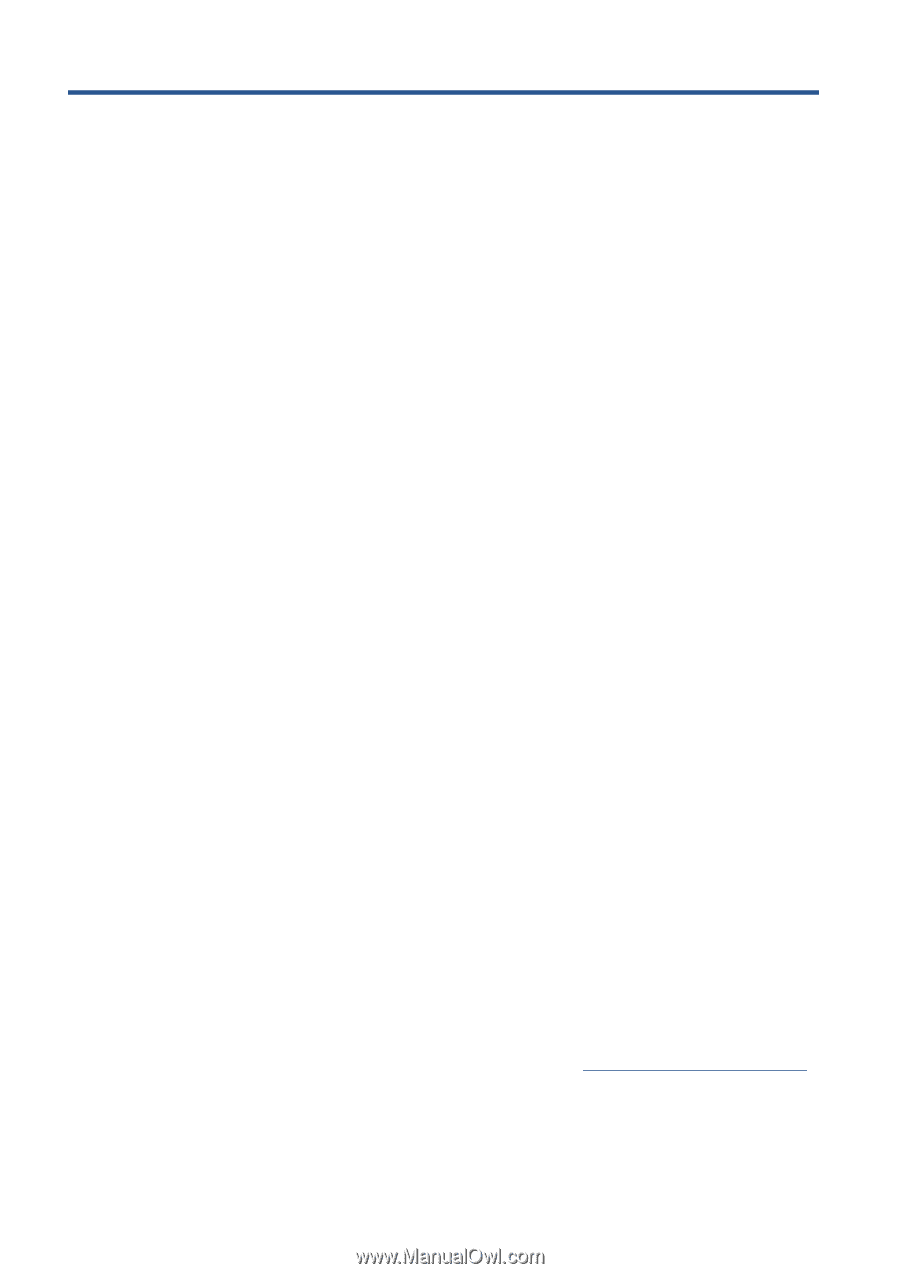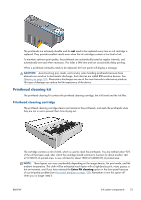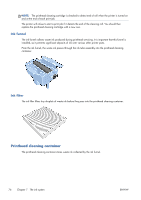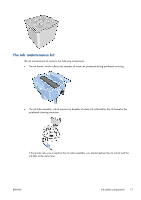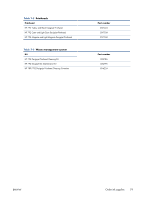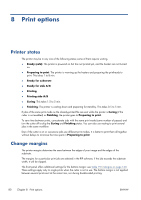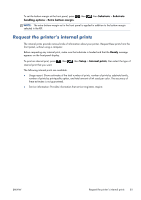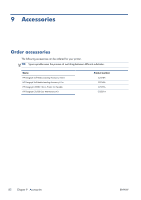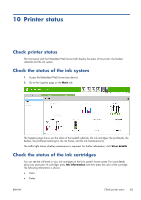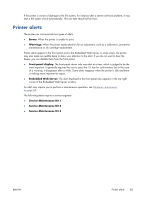HP Designjet L28500 HP Designjet L28500 Printer Series - User's guide - Page 86
Print options, Printer states, Change margins, Ready cold, Preparing to print, Ready for substrate
 |
View all HP Designjet L28500 manuals
Add to My Manuals
Save this manual to your list of manuals |
Page 86 highlights
8 Print options Printer states The printer may be in any one of the following states; some of them require waiting. ● Ready (cold): The printer is powered on but has not printed yet, and the heaters are not turned on. ● Preparing to print: The printer is warming up the heaters and preparing the printheads to print. This takes 1 to 8 min. ● Ready for substrate ● Ready for side A/B ● Printing ● Printing side A/B ● Curing: This takes 1.5 to 5 min. ● Finishing: The printer is cooling down and preparing for stand-by. This takes 0.5 to 5 min. If jobs of the same print mode as the already-printed file are sent while the printer is Curing (if the cutter is not enabled) or Finishing, the printer goes to Preparing to print. To save time between prints, concatenate jobs with the same print mode (same number of passes) and turn the cutter off to skip the Curing and Finishing states. You can also use nesting to print several jobs in the same workflow. Even if the cutter is on or successive jobs use different print modes, it is better to print them all together without delays to minimize the time spent in Preparing to print. Change margins The printer margins determine the area between the edges of your image and the edges of the substrate. The margins for a particular print job are selected in the RIP software; if the job exceeds the substrate width, it will be clipped. The front panel offers additional settings for the bottom margin: see Table 19-5 Margins on page 160. These settings apply only to single prints when the cutter is not in use. The bottom margin is not applied between several prints sent at the same time, nor during double-sided printing. 80 Chapter 8 Print options ENWW