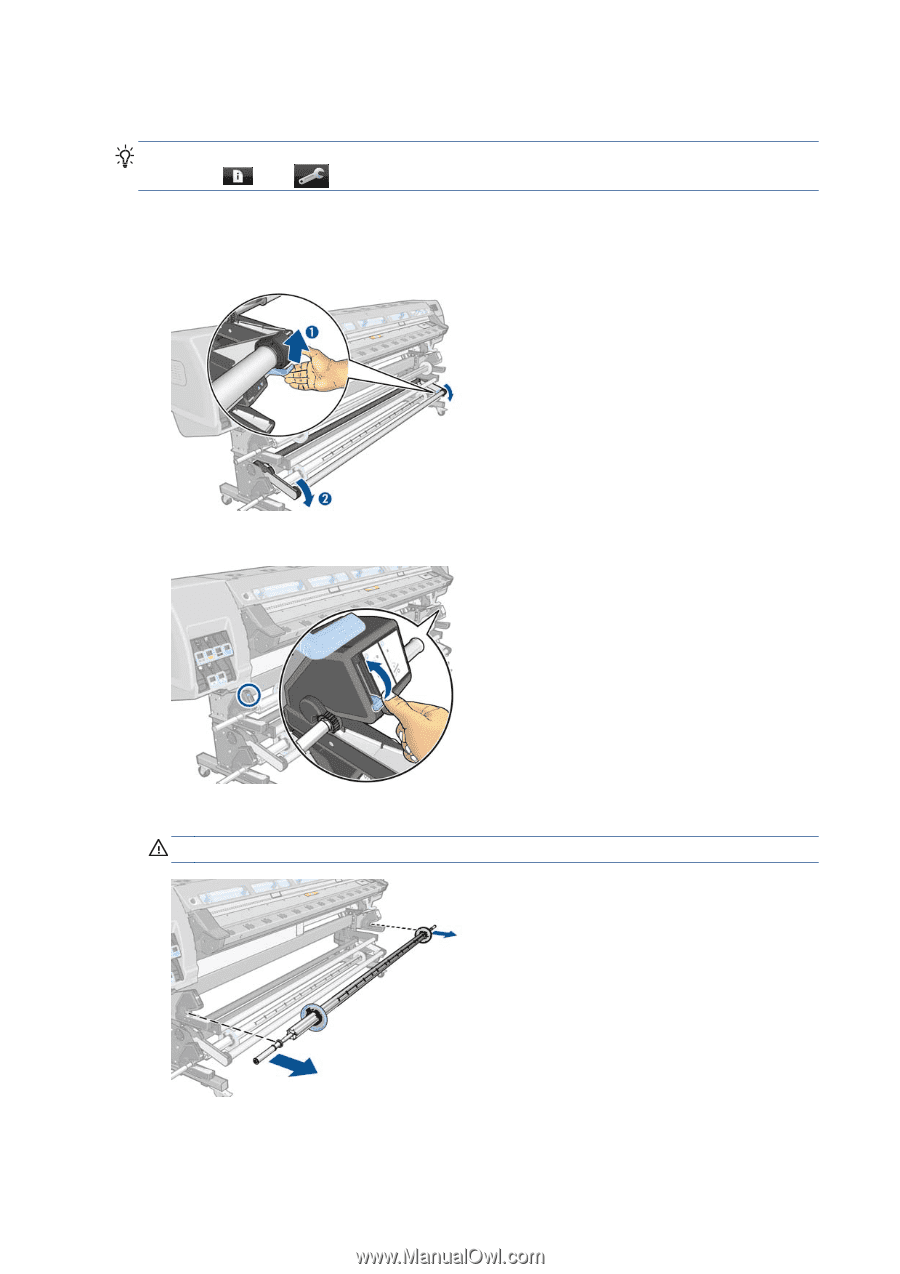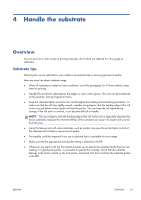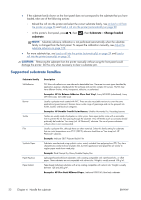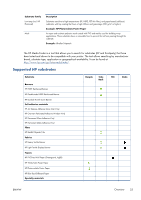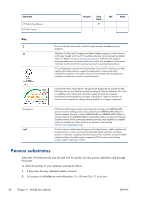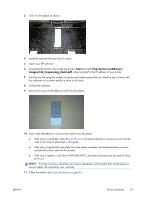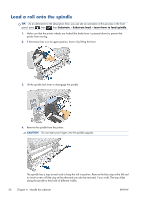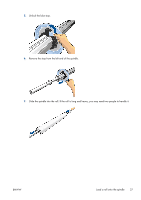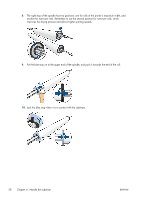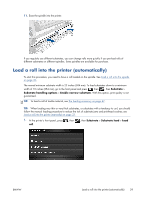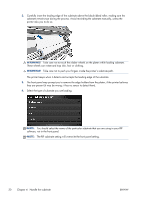HP Designjet L28500 HP Designjet L28500 Printer Series - User's guide - Page 32
Load a roll onto the spindle
 |
View all HP Designjet L28500 manuals
Add to My Manuals
Save this manual to your list of manuals |
Page 32 highlights
Load a roll onto the spindle TIP: As an alternative to the description here, you can see an animation of this process in the front panel: press , then , then Substrate > Substrate load > Learn how to load spindle. 1. Make sure that the printer wheels are locked (the brake lever is pressed down) to prevent the printer from moving. 2. If the tension bar is in its upper position, lower it by lifting the lever. 3. Lift the spindle lock lever to disengage the spindle. 4. Remove the spindle from the printer. CAUTION: Do not insert your fingers into the spindle supports. The spindle has a stop at each end to keep the roll in position. Remove the blue stop at the left end to mount a new roll (the stop at the other end can also be removed, if you wish). The stop slides along the spindle to hold rolls of different widths. 26 Chapter 4 Handle the substrate ENWW