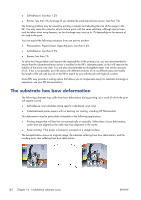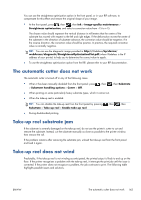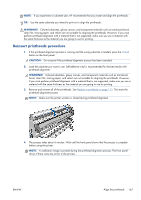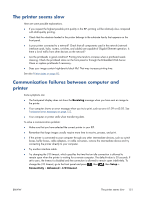HP Designjet L28500 HP Designjet L28500 Printer Series - User's guide - Page 153
Reinsert printheads procedure
 |
View all HP Designjet L28500 manuals
Add to My Manuals
Save this manual to your list of manuals |
Page 153 highlights
NOTE: If you experience a substrate jam, HP recommends that you reseat and align the printheads. TIP: Use the same substrate you intend to print on to align the printheads. WARNING! Colored substrates, glossy canvas, and transparent materials such as translucent bond, clear film, tracing paper, and vellum are not suitable for aligning the printheads. However, if you must perform printhead alignment with a material that is not supported, make sure you use a material with the same thickness as the material you are going to use for printing. Reinsert printheads procedure 1. If the printhead alignment process is running and the wrong substrate is loaded, press the Cancel button on the front panel. CAUTION: Do not print if the printhead alignment process has been canceled. 2. Load the substrate you want to use. Self-adhesive vinyl is recommended for the best results with printhead alignment. WARNING! Colored substrates, glossy canvas, and transparent materials such as translucent bond, clear film, tracing paper, and vellum are not suitable for aligning the printheads. However, if you must perform printhead alignment with a material that is not supported, make sure you use a material with the same thickness as the material you are going to use for printing. 3. Remove and reinsert all of the printheads. See Replace a printhead on page 113. This starts the printhead alignment process. NOTE: Make sure the printer window is closed during printhead alignment. 4. The process takes about 6 minutes. Wait until the front panel shows that the process is complete before using the printer. NOTE: A calibration image is printed during the printhead alignment process. The front panel shows if there were any errors in the process. ENWW Align the printheads 147