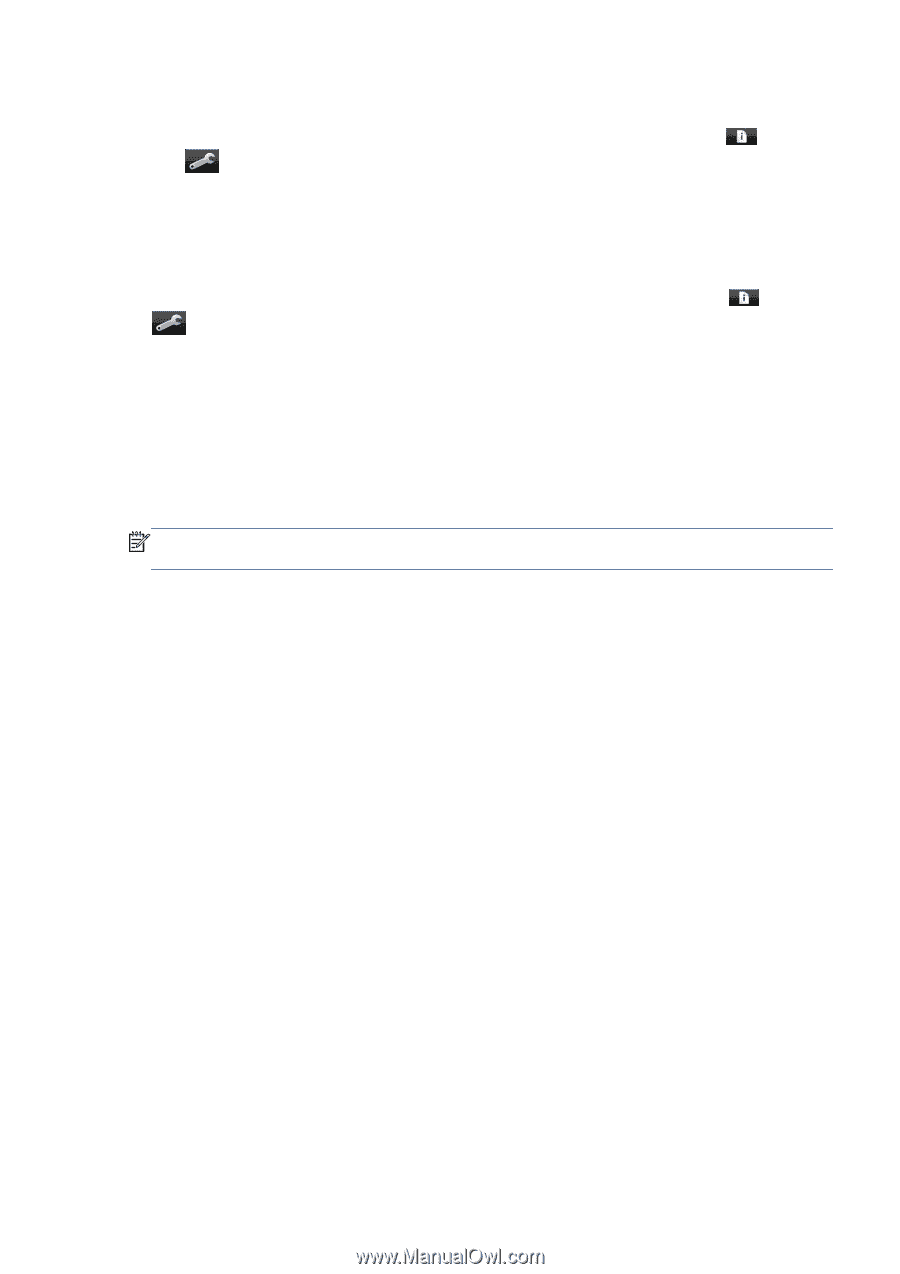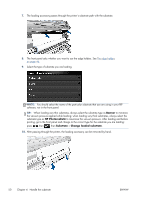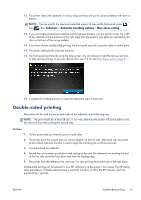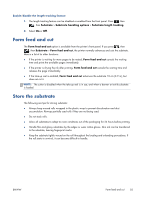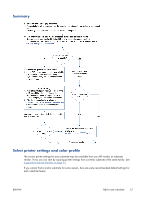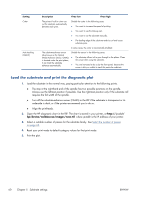HP Designjet L28500 HP Designjet L28500 Printer Series - User's guide - Page 61
Form feed and cut, Store the substrate, Enable/disable the length tracking feature
 |
View all HP Designjet L28500 manuals
Add to My Manuals
Save this manual to your list of manuals |
Page 61 highlights
Enable/disable the length tracking feature 1. The length tracking feature can be disabled or enabled from the front panel. Press , then , then Substrate > Substrate handling options > Substrate length tracking. 2. Select On or Off. Form feed and cut The Form feed and cut option is available from the printer's front panel. If you press , then , then Substrate > Form feed and cut, the printer normally advances and cuts the substrate. Here is a list of its other functions: ● If the printer is waiting for more pages to be nested, Form feed and cut cancels the waiting time and prints the available pages immediately. ● If the printer is drying the ink after printing, Form feed and cut cancels the waiting time and releases the page immediately. ● If the take-up reel is enabled, Form feed and cut advances the substrate 10 cm (3.9 in), but does not cut it. NOTE: The cutter is disabled when the take-up reel is in use, and when a banner or textile substrate is loaded. Store the substrate The following are tips for storing substrate: ● Always keep unused rolls wrapped in the plastic wrap to prevent discoloration and dust accumulation. Rewrap partially used rolls if they are not being used. ● Do not stack rolls. ● Allow all substrates to adapt to room conditions out of the packaging for 24 hours before printing. ● Handle film and glossy substrates by the edges or wear cotton gloves. Skin oils can be transferred to the substrate, leaving fingerprint marks. ● Keep the substrate tightly wound on the roll throughout the loading and unloading procedures. If the roll starts to unwind, it can become difficult to handle. ENWW Form feed and cut 55