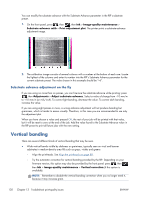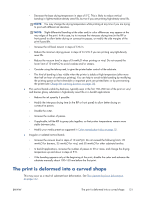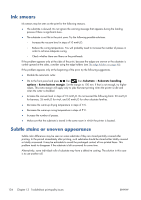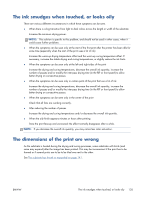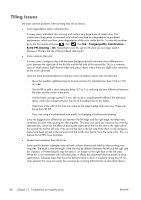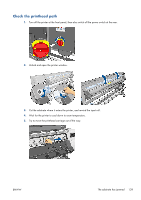HP Designjet L28500 HP Designjet L28500 Printer Series - User's guide - Page 140
Ink smears, Subtle stains or uneven appearance
 |
View all HP Designjet L28500 manuals
Add to My Manuals
Save this manual to your list of manuals |
Page 140 highlights
Ink smears Ink smears may be seen on the print for the following reasons. ● The substrate is skewed. Do not ignore the warning message that appears during the loading process if there is significant skew. ● The substrate is not flat in the print zone. Try the following possible solutions. ◦ Increase the vacuum level in steps of 10 mmH2O. ◦ Reduce the curing temperature. You will probably need to increase the number of passes in order to achieve adequate curing. ◦ Check whether there are fibers on the printheads. If the problem appears only at the sides of the print, because the edges are uneven or the substrate is curled upward at the sides, consider using the edge holders (see The edge holders on page 46). If the problem appears only at the beginning of the print, try the following suggestions. ● Disable the automatic cutter. ● Go to the front panel and press , then , then Substrate > Substrate handling options > Extra bottom margin. Set the margin to 100 mm. If that is not enough, try higher values. This extra margin will apply only to jobs that start printing when the printer is idle and when the cutter is disabled. ● Increase the vacuum level in steps of 10 mmH2O. Do not exceed the following limits: 20 mmH2O for banners, 35 mmH2O for vinyl, and 50 mmH2O for other substrate families. ● Decrease the warm-up drying temperature in steps of 5°C. ● Decrease the warm-up curing temperature in steps of 5°C. ● Increase the number of passes. ● Make sure that the substrate is stored in the same room in which the printer is located. Subtle stains or uneven appearance Subtle color differences may be seen on some substrates if they are stored partially covered after printing. In the period immediately after printing, such substrates should be stored either totally covered or totally uncovered. It may be advisable to avoid the prolonged contact of two printed faces. This problem tends to disappear if the substrate is left uncovered for some time. Alternatively, some individual rolls of substrate may have a defective coating. The solution in this case is to use another roll. 134 Chapter 13 Troubleshoot print-quality issues ENWW