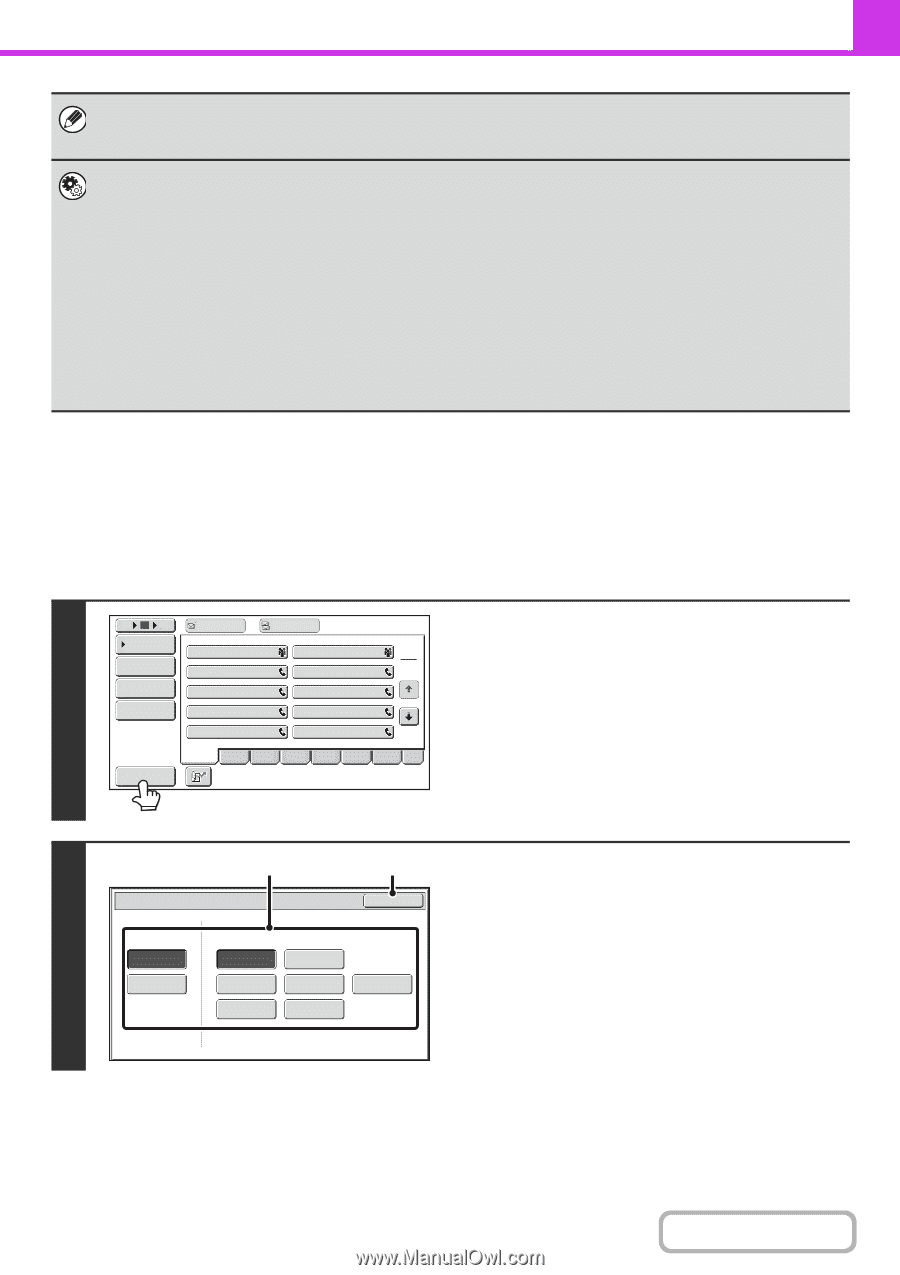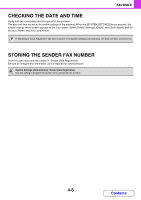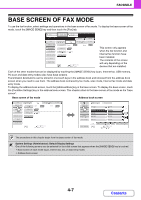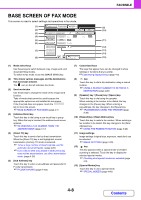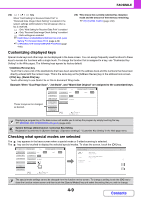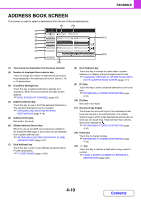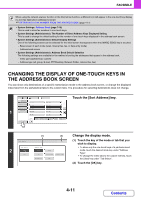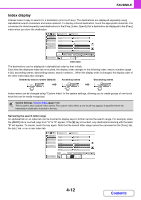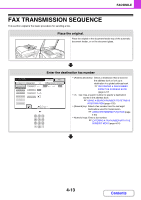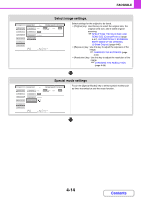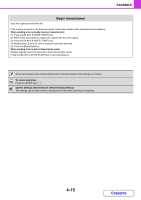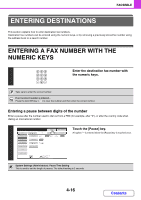Sharp MX-2600N MX-2600N MX-3100N Operation Manual - Page 352
Changing The Display Of One-touch Keys In, The Address Book Screen
 |
View all Sharp MX-2600N manuals
Add to My Manuals
Save this manual to your list of manuals |
Page 352 highlights
FACSIMILE When using the network scanner function or the Internet fax function, a different icon will appear in the one-touch key display if a non-fax destination (address) is stored. ☞ RETRIEVING A FAX NUMBER FROM THE ADDRESS BOOK (page 4-17) • System Settings: Address Book (page 7-16) This is used to store fax numbers in one-touch keys. • System Settings (Administrator): The Number of Direct Address Keys Displayed Setting This is used to change the default setting for the number of one-touch keys displayed in the address book screen. • System Settings (Administrator): Default Display Settings One of the following screens can be selected for the initial screen that appears when the [IMAGE SEND] key is touched. - Base screen of each mode (scan, Internet fax, fax, or data entry mode) - Address book screen • System Settings (Administrator): Address Book Default Selection The following settings are available for the method of sorting the addresses that appear in the address book. - Index type (alphabetical, custom) - Address type (all, group, E-mail, FTP/Desktop, Network Folder, Internet fax, fax) CHANGING THE DISPLAY OF ONE-TOUCH KEYS IN THE ADDRESS BOOK SCREEN You can show only destinations of a specific transmission mode in the address book screen, or change the displayed index tabs from the alphabetical tabs to the custom tabs. The procedure for selecting destinations does not change. 1 5 10 15 Condition Settings Address Review Address Entry Global Address Search To AAA AAA CCC CCC EEE EEE GGG GGG III III Cc BBB BBB DDD DDD FFF FFF HHH HHH JJJ JJJ Touch the [Sort Address] key. 1 2 Sort Address Freq. ABCD EFGH IJKL MNOP QRSTU VWXYZ etc. Sort Address Tab Switch 2 ABC User (1) (2) OK Address Type All E-mail Internet Fax Group FTP/Desktop Network Folder Fax Change the display mode. (1) Touch the key of the mode or tab that you wish to display. • To show only the one-touch keys of a particular send mode, touch the desired mode key under "Address Type". • To change the index tabs to the custom indexes, touch the [User] key under "Tab Switch". (2) Touch the [OK] key. 4-11 Contents