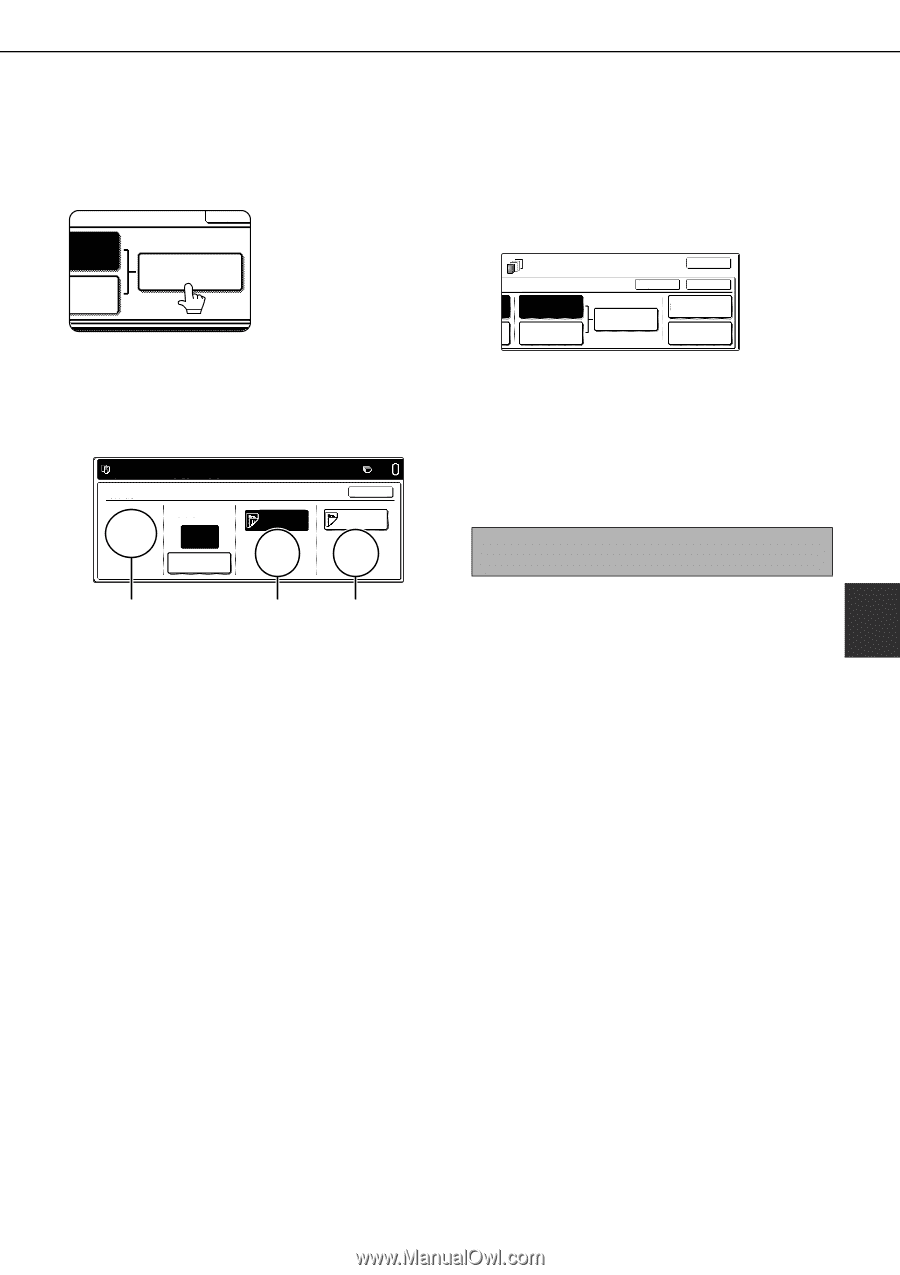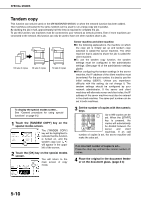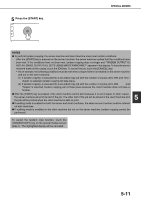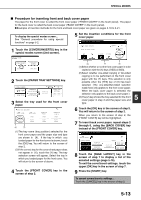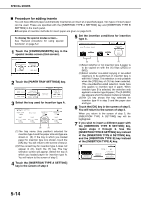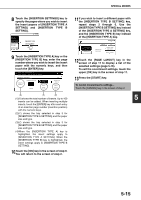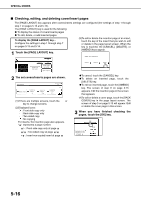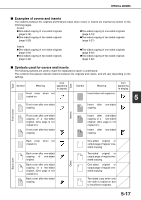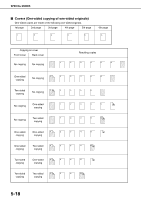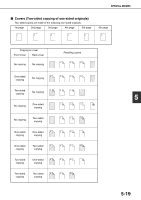Sharp MX-M450N Operation Manual - Page 123
SPECIAL MODES, INSERTION TYPE B SETTING] and the paper
 |
View all Sharp MX-M450N manuals
Add to My Manuals
Save this manual to your list of manuals |
Page 123 highlights
SPECIAL MODES 8 Touch the [INSERTION SETTINGS] key to specify the pages where you wish to insert the insert papers of [INSERTION TYPE A SETTING] and [INSERTION TYPE B SETTING]. CANCE RTION SETTING TION SETTING INSERTION SETTINGS 9 Touch the [INSERTION TYPE A] key or the [INSERTION TYPE B] key, enter the page number where you wish to insert the insert paper with the numeric keys, and then touch the [ENTER] key. INPUT THE PAGE NUMBER AND PRESS [ENTER]. USE [C] KEY TO AMEND. INSERTION SETTINGS INSERTION TOTAL:0 INSERTION PAGE 3 ENTER INSERTION TYPE A TRAY2 81/2x11 PLAIN OK INSERTION TYPE B TRAY2 81/2x11 PLAIN (X) (Y) (Z) (1)(X) shows the total number of inserts. Up to 100 inserts can be added. When inserting multiple inserts, touch the [ENTER] key after each entry of an insertion page number (insertion position) with the numeric keys. (2)(Y) shows the tray selected in step 3 for [INSERTION TYPE A SETTING] and the paper size and type. (3)(Z) shows the tray selected in step 3 for [INSERTION TYPE B SETTING] and the paper size and type. (4)When the [INSERTION TYPE A] key is highlighted, the insert settings apply to [INSERTION TYPE A SETTING]. When the [INSERTION TYPE B] key is highlighted, the insert settings apply to [INSERTION TYPE B SETTING]. 10Touch the [OK] key in the screen of step 9. You will return to the screen of step 2. 11If you wish to insert a different paper with the [INSERTION TYPE B SETTING] key, repeat steps 2 through 6. Use the [INSERTION TYPE B SETTING] key instead of the [INSERTION TYPE A SETTING] key, and the [INSERTION TYPE B] key instead of the [INSERTION TYPE A] key. TS INSERTION TYPE A SETTING INSERTION TYPE B SETTING OK CANCEL OK INSERTION SETTINGS PAPER TRAY SETTINGS PAGE LAYOUT 12Touch the [PAGE LAYOUT] key in the screen of step 11 to display a list of the selected settings (page 5-16). To exit the cover/insert settings, touch the upper [OK] key in the screen of step 11. 13Press the [START] key. To cancel covers/inserts settings... Touch the [CANCEL] key in the screen of step 2. 5 5-15