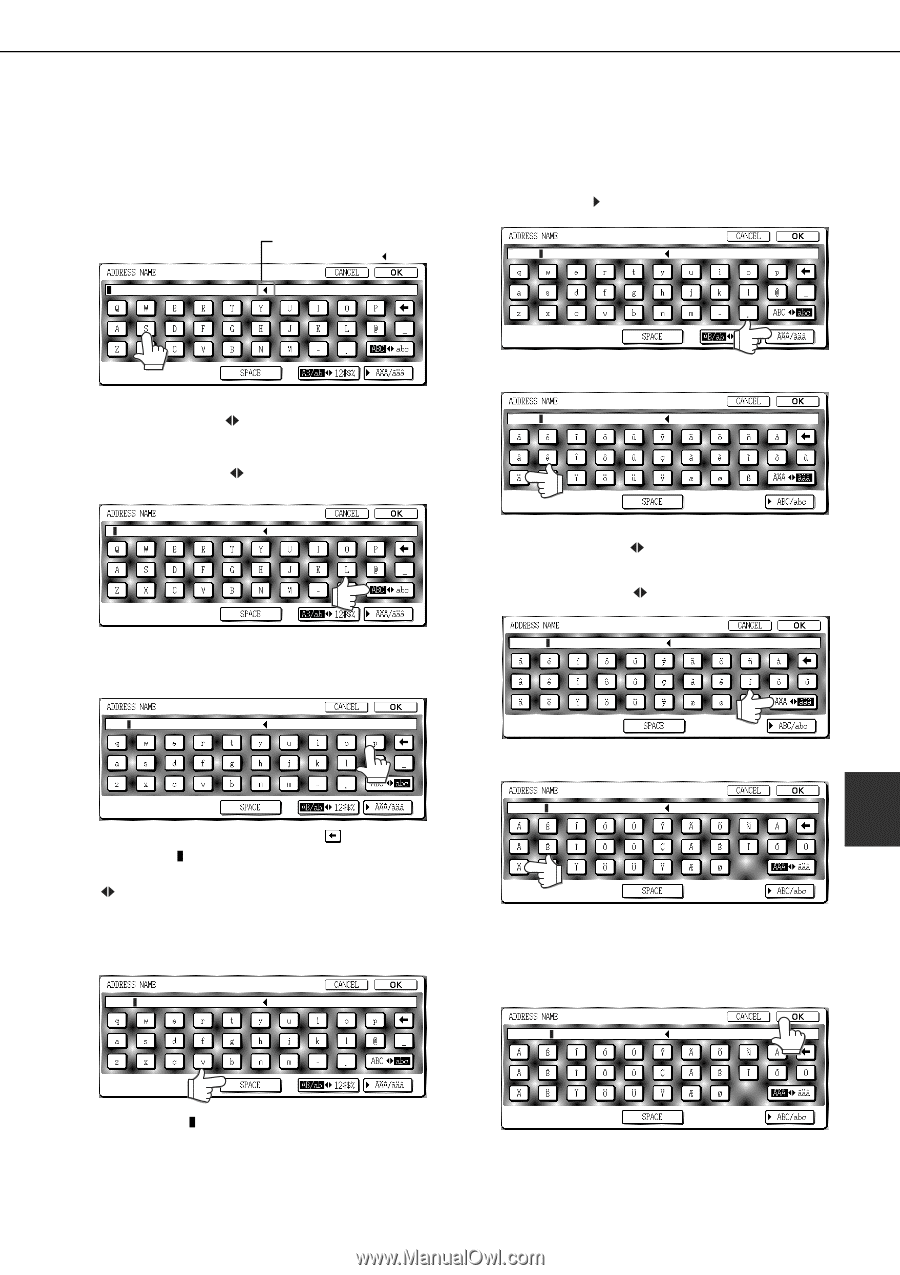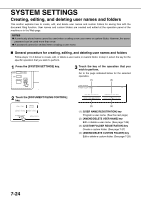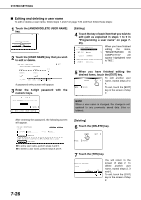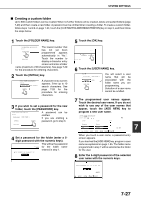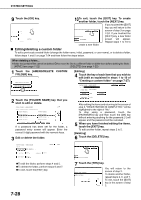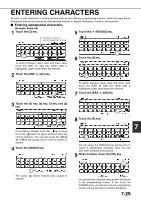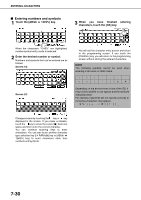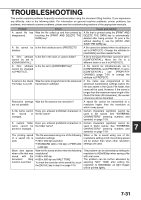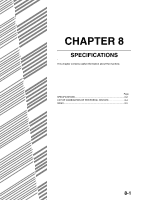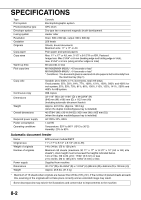Sharp MX-M450N Operation Manual - Page 185
ENTERING CHARACTERS, Entering alphabetical characters
 |
View all Sharp MX-M450N manuals
Add to My Manuals
Save this manual to your list of manuals |
Page 185 highlights
ENTERING CHARACTERS To enter or edit characters in setting screens such as auto dial key programming screens, follow the steps below. Characters that can be entered are alphabetical characters, special characters, numbers, and symbols. ■ Entering alphabetical characters (Example: Sharp äÄ) 1 Touch the [S] key. 5 Touch the key. Characters cannot be entered beyond the " " mark. Sharp To switch between upper case and lower case, touch the [ABC abc] key. When ABC is highlighted, upper case letters are entered. 2 Touch the [ABC abc] key. S 3 Touch the [h] key, [a] key, [r] key, and [p] key. Shar If you make a mistake, touch the key to move the cursor ( ) back one space and then enter the correct character. You can also press the [AB/ab 12#$%] key during entry to enter a number or symbol. 4 Touch the [SPACE] key. Sharp 6 Touch the [ä] key. Sharp To switch between upper case and lower case, touch the [ÃÄ ãäâ] key. When ãäâ is highlighted, lower case letters are entered. 7 Touch the key. Sharp ä 8 Touch the [Ä] key. Sharp ä 7 You can press the [ABC/abc] key during entry to return to alphabetical character entry. You can also enter numbers and symbols. 9 When finished, touch the [OK] key. Sharp äÄ The cursor ( ) moves forward and a space is entered. You will exit the character entry screen and return to the programming screen. If you touch the [CANCEL] key, you will return to the programming screen without storing the entered characters. 7-29