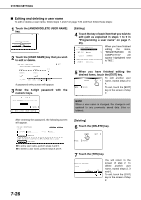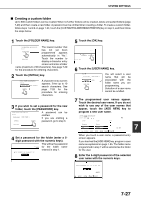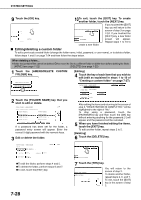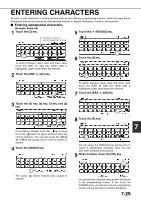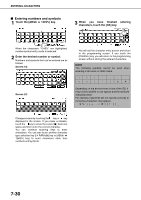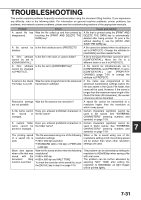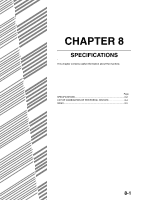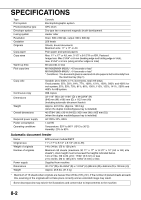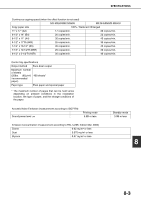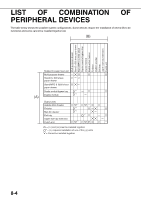Sharp MX-M450N Operation Manual - Page 187
Sharp MX-M450N Manual
 |
View all Sharp MX-M450N manuals
Add to My Manuals
Save this manual to your list of manuals |
Page 187 highlights
TROUBLESHOOTING This section explains problems frequently encountered when using the document filing function. If you experience any difficulty, refer to the following table. For information on general machine problems, printer problems, fax problems, and network scanner problems, please see the troubleshooting sections of the appropriate manuals. Problem Check Cause and solution A saved file has Was the file called up and then printed by A file that is printed using the [PRINT AND disappeared. touching the [PRINT AND DELETE THE DELETE THE DATA] key is automatically DATA] key? deleted after being printed. To print a file without deleting it, use the [PRINT AND SAVE THE DATA] key. A file cannot be Is the file's attribute set to [PROTECT]? deleted. A file cannot be deleted when its attribute is set to [PROTECT]. Change the attribute to [SHARING] and then delete the file. A file's attribute Is the file in the main or custom folder? cannot be set to [CONFIDENTIAL]. A file in the Quick File folder cannot be set to [CONFIDENTIAL]. Move the file to a different folder or set it to [PROTECT]. A file's attribute Is the file set to [CONFIDENTIAL]? cannot be changed to [PROTECT]. A file cannot be simultaneously set to [CONFIDENTIAL] and [PROTECT]. If set to [CONFIDENTIAL], use [PROPERTY CHANGE] (page 7-21) to change the attribute to [PROTECT]. A name in the Quick File folder is cut off. Was the name programmed in the advanced transmission settings? If the name was programmed in the advanced transmission settings before the file was saved in the Quick File folder, that name will be used. However, if the name is longer than the maximum name length of the Quick File folder (30 characters), the excess characters will be discarded. Resolution settings Was the file saved at low resolution? are not possible. A saved file cannot be transmitted at a resolution higher than the resolution at which it was saved. A file name cannot be stored or changed. Have you entered prohibited characters in the file name? Certain characters (symbols) cannot be used in file names. See "ENTERING CHARACTERS" (entering numbers and symbols) on page 7-29. A custom folder Have you entered prohibited characters in Certain characters (symbols) cannot be name cannot be the folder name? stored or changed. used in folder names. See "ENTERING CHARACTERS" (entering numbers and 7 symbols) on page 7-29. The printing speed of a saved file is slow. The file was saved using one of the following resolution settings: ● 200 x 200 dpi resolution. ● STANDARD (200 x 100 dpi) or FINE (200 x 200 dpi) When a file is saved using one of the resolutions setting at left, the printing speed will be slower than when other resolution settings are used. Black dots appear when a file that was saved with the document filing function is printed. Was the file saved at other than the following resolutions? ● 600 x 600 dpi ● 600 x 600 dpi and HALF TONE To check the resolution of the saved file, touch the [DETAIL] key in step 5 on page 7-16. This problem can be alleviated by setting the resolution to 600x600dpi when saving a file with scan save. The problem can be further alleviated by selecting HALF TONE after setting the resolution to 600x600dpi, as light images will be printed lightly. 7-31