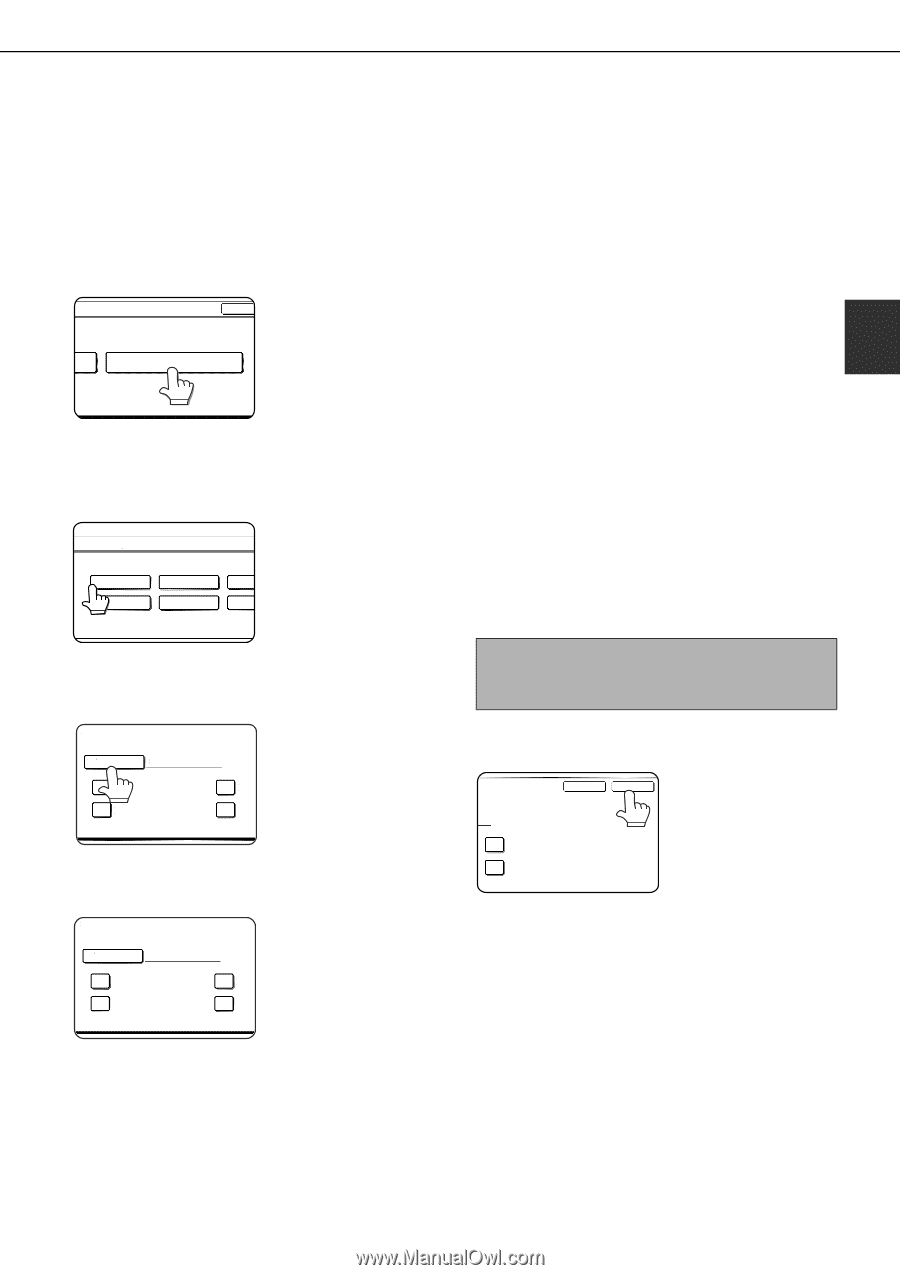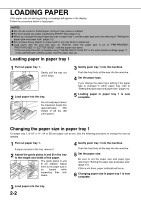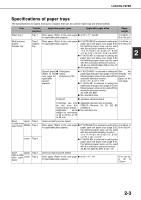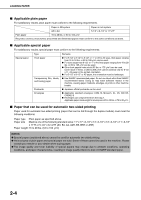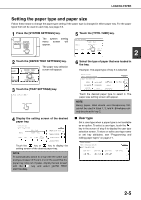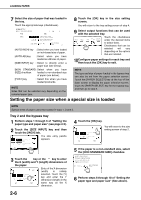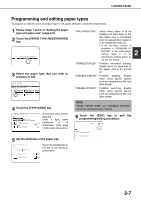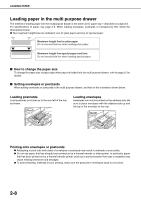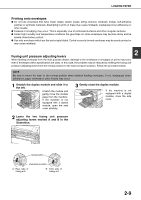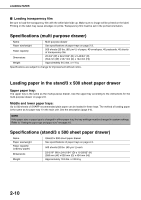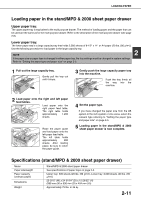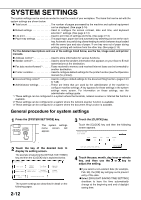Sharp MX-M450N Operation Manual - Page 39
Programming and editing paper types, Touch the [TYPE NAME] key. - user guide
 |
View all Sharp MX-M450N manuals
Add to My Manuals
Save this manual to your list of manuals |
Page 39 highlights
LOADING PAPER Programming and editing paper types To program or edit the name of a paper type or set paper attributes, follow the steps below. 1 Follow steps 1 and 2 of "Setting the paper type and paper size" (page 2-5) 2 Touch the [PAPER TYPE REGISTRATION] key. OK PAPER TYPE REGISTRATION 3 Select the paper type that you wish to program or edit. SYSTEM SETTINGS TRAY 2 TYPE/SIZE SETTING SELECT THE PAPER TYPE USER TYPE 1 USER TYPE 5 USER TYPE 2 USER TYPE 6 USER USER "FIXED PAPER SIDE" : Select when paper is to be loaded print side down in the tray. Make sure a checkmark does not appear when paper is to be loaded print side up. • If the two-sided function is prohibited in "DISABLING OF 2 DUPLEX" in the administrator settings (page 11 of the administrator settings guide), do not use this setting. "DISABLE DUPLEX" : Prohibits two-sided printing. Enable when the back side of the paper cannot be printed on. "DISABLE STAPLE" : Prohibits stapling. Enable when using special papers such as transparency film and label sheets. "DISABLE PUNCH" : Prohibits punching. Enable when using special papers such as transparency film and label sheets. 4 Touch the [TYPE NAME] key. PAPER TYPE REGISTRATION No.01 TYPE NAME USER TYPE 1 FIXED PAPER SIDE DISABLE STAPLE A character entry screen appears. Enter a type name (maximum of 14 DISAB characters). (See page DISAB 7-29 to enter characters.) 5 Set the attributes of the paper tray. PAPER TYPE REGISTRATION No.01 TYPE NAME USER TYPE 1 FIXED PAPER SIDE Touch the checkboxes to the left of the items to select them. DISAB DISABLE STAPLE DISAB NOTE "FIXED PAPER SIDE" and "DISABLE DUPLEX" cannot be simultaneously enabled. 6 Touch the [EXIT] key to exit the programming/editing procedure. CANCEL EXIT DISABLE DUPLEX DISABLE PUNCH 2-7