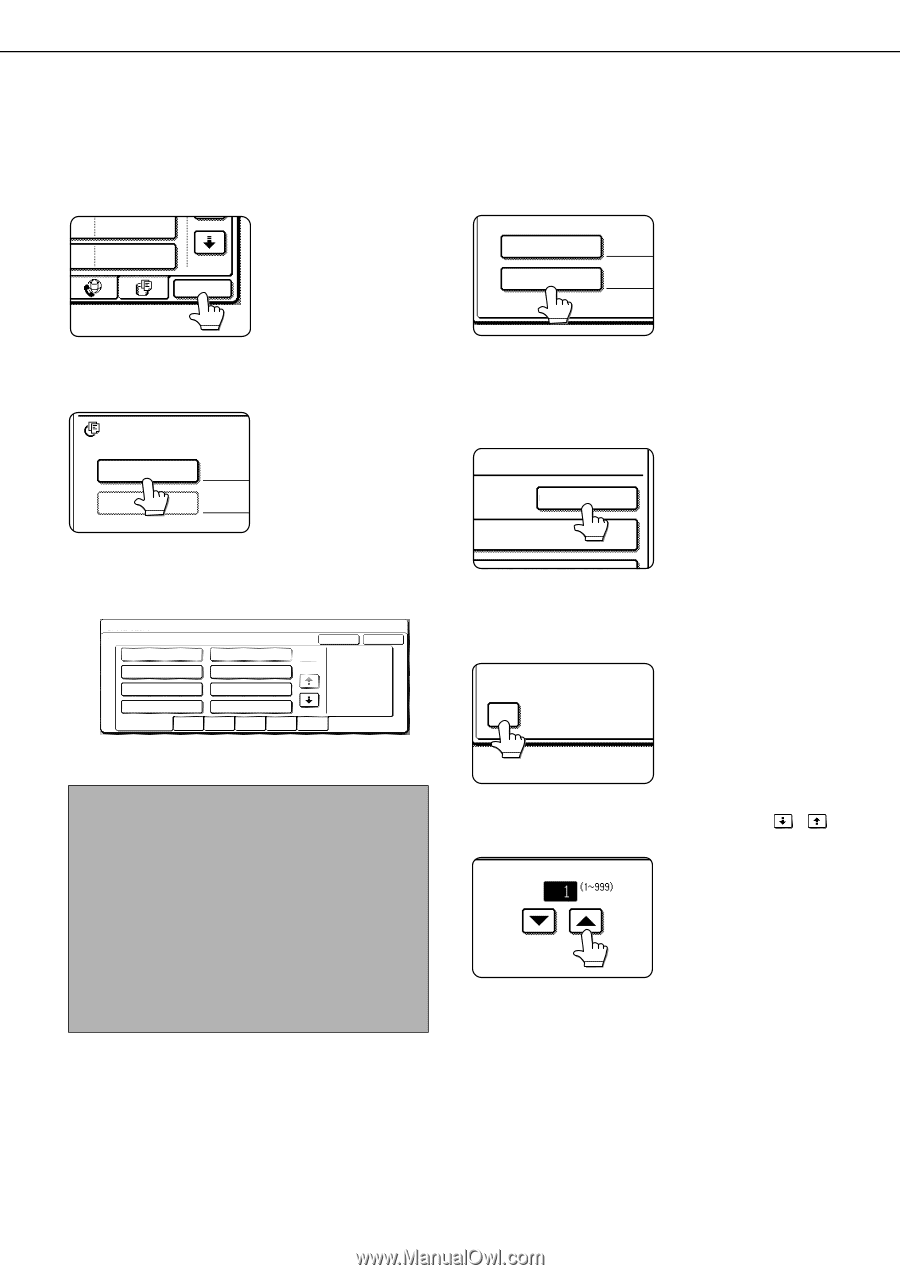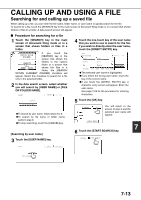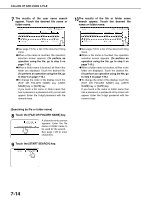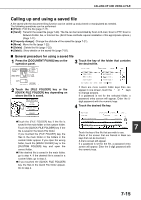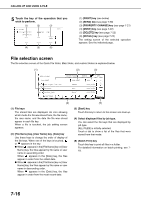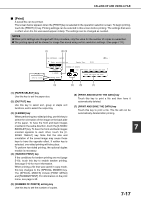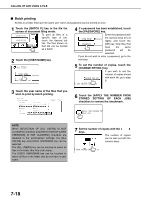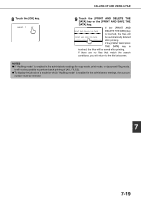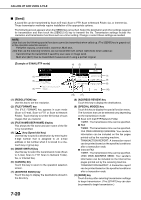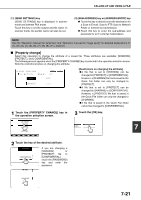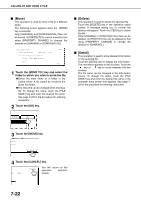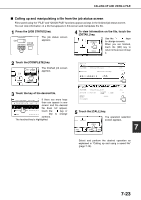Sharp MX-M450N Operation Manual - Page 174
Batch printing, Touch the [APPLY THE NUMBER
 |
View all Sharp MX-M450N manuals
Add to My Manuals
Save this manual to your list of manuals |
Page 174 highlights
CALLING UP AND USING A FILE ■ Batch printing All files in a folder that have the same user name and password can be printed at once. 1 Touch the [BATCH P.] key in the file list screen of document filing mode. 2006/01/01 To print all files of a specific type of job, 2006/01/01 touch the desired job BATCH P. tab. The files shown on that tab can be printed as a batch. 2 Touch the [USER NAME] key. ALL FILES USER NAME PASSWORD 4 If a password has been established, touch the [PASSWORD] key. Enter the password with USER NAME Suzuki the numeric keys (5 to 8 digits) and touch the PASSWORD [OK] key. Only files that have the same password will be selected. If you do not wish to enter a password, go to the next step. 5 To set the number of copies, touch the [CHANGE PRT.NO.] key. CHANGE PRT.NO. If you wish to use the number of copies stored with each file, go to step 9. NT AND DELETE THE DATA 3 Touch the user name of the files that you wish to print by batch printing. BATCH PRINT SELECT USER NAME. ALL USERS Suzuki USER UNKNOWN Sasaki CANCEL OK 1 2 Hasegawa Nakata Ono Yamada ALL USERS ABCD EFGHI JKLMN OPQRST UVWXYZ 6 Touch the [APPLY THE NUMBER FROM STORED SETTING OF EACH JOB] checkbox to remove the checkmark. APPLY THE NUMBER FRO EACH JOB NOTE When [SELECTION OF [ALL USERS] IS NOT ALLOWED.] checkbox and [SELECTION OF [USER UNKNOWN] IS NOT ALLOWED.] checkbox are disabled in the administrator settings, the [ALL USERS] key and [USER UNKNOWN] key can be selected. The [ALL USERS] key can be touched to select all files in the folder (the files of all users). The [USER UNKNOWN] key can be touched to select all files in the folder that do not have a user name. 7 Set the number of copies with the keys. The number of copies can be also set with the numeric keys. R FROM STORED SETTING OF 7-18