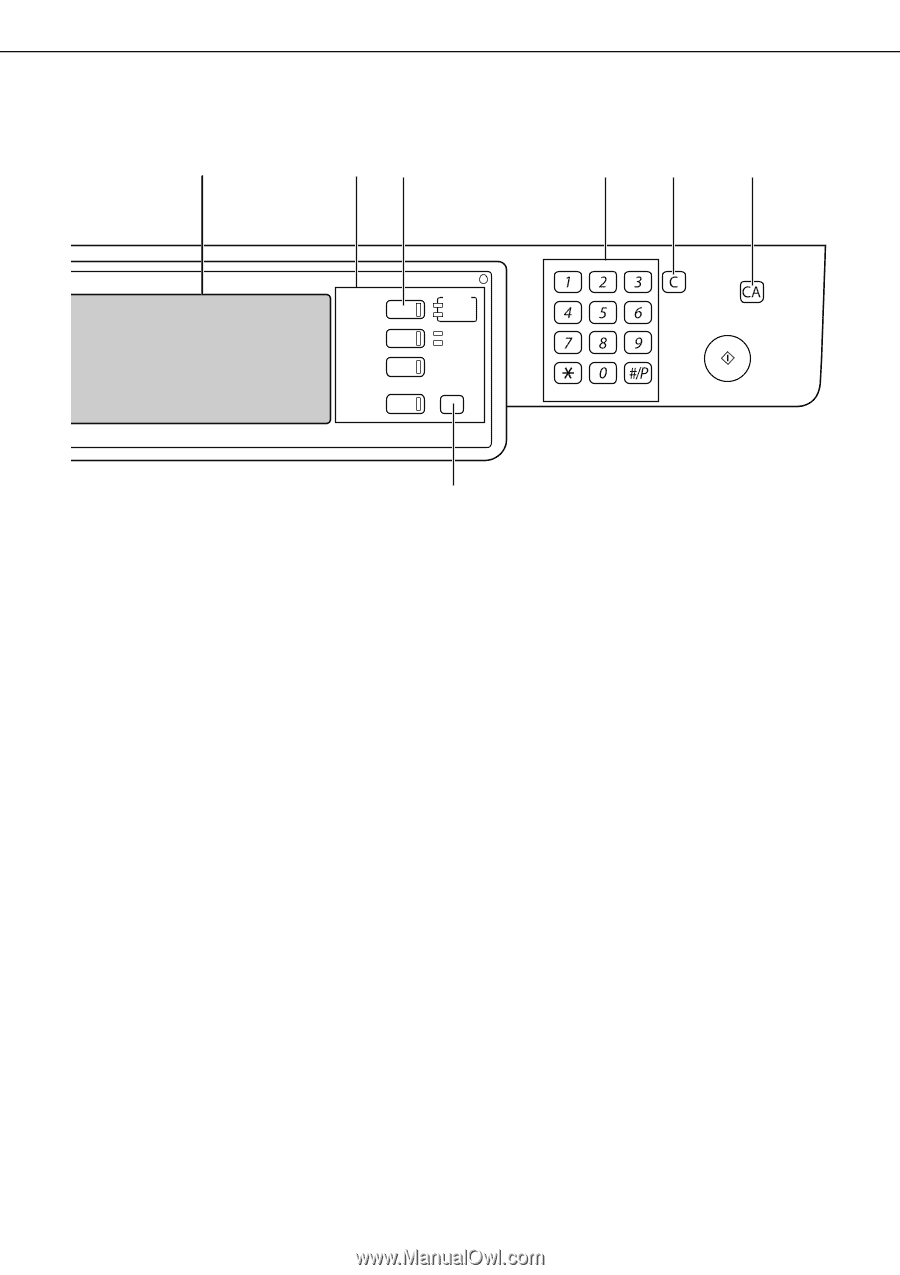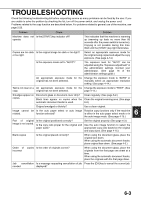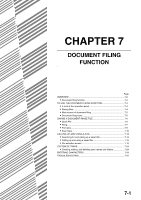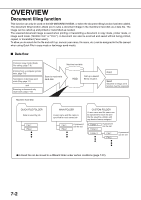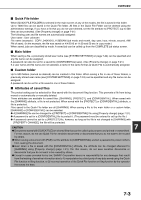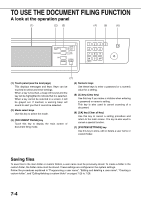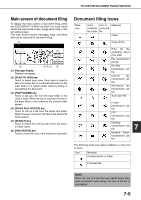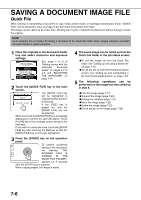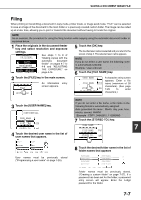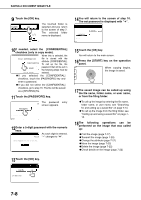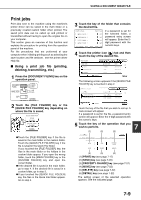Sharp MX-M450N Operation Manual - Page 160
TO USE THE DOCUMENT FILING FUNCTION, A look at the operation panel, Saving files
 |
View all Sharp MX-M450N manuals
Add to My Manuals
Save this manual to your list of manuals |
Page 160 highlights
TO USE THE DOCUMENT FILING FUNCTION A look at the operation panel (1) (2) (3) (4) (5) (6) DOCUMENT FILING IMAGE SEND PRINT READY DATA LINE DATA COPY SYSTEM JOB STATUS SETTINGS LOGOUT (7) (1) Touch panel (see the next page) This displays messages and keys. Keys can be touched to select and enter settings. When a key is touched, a beep will sound and the key will be highlighted to indicate that it is selected. When a key cannot be selected in a screen, it will be grayed out. If touched, a warning beep will sound to alert you that it cannot be selected. (2) Mode select keys Use this key to select the mode. (3) [DOCUMENT FILING] key Touch this key to display the main screen of document filing mode. (4) Numeric keys Use these keys to enter a password or a numeric value for a setting. (5) [C] key (Clear key) Use this key if you make a mistake when entering a password or numeric setting. This key is also used to cancel scanning of a document. (6) [CA] key (Clear all key) Use this key to cancel a setting procedure and return to the main screen. The key is also used to cancel a special function. (7) [SYSTEM SETTINGS] key Use this key to store, edit or delete a user name or custom folder. Saving files To save files to the main folder or custom folders, a user name must be previously stored. To create a folder in the custom folder, the folder name must be stored. These settings are configured in the system settings. Follow the procedures explained in "Programming a user name", "Editing and deleting a user name", "Creating a custom folder", and "Editing/deleting a custom folder" on pages 7-25 to 7-28. 7-4