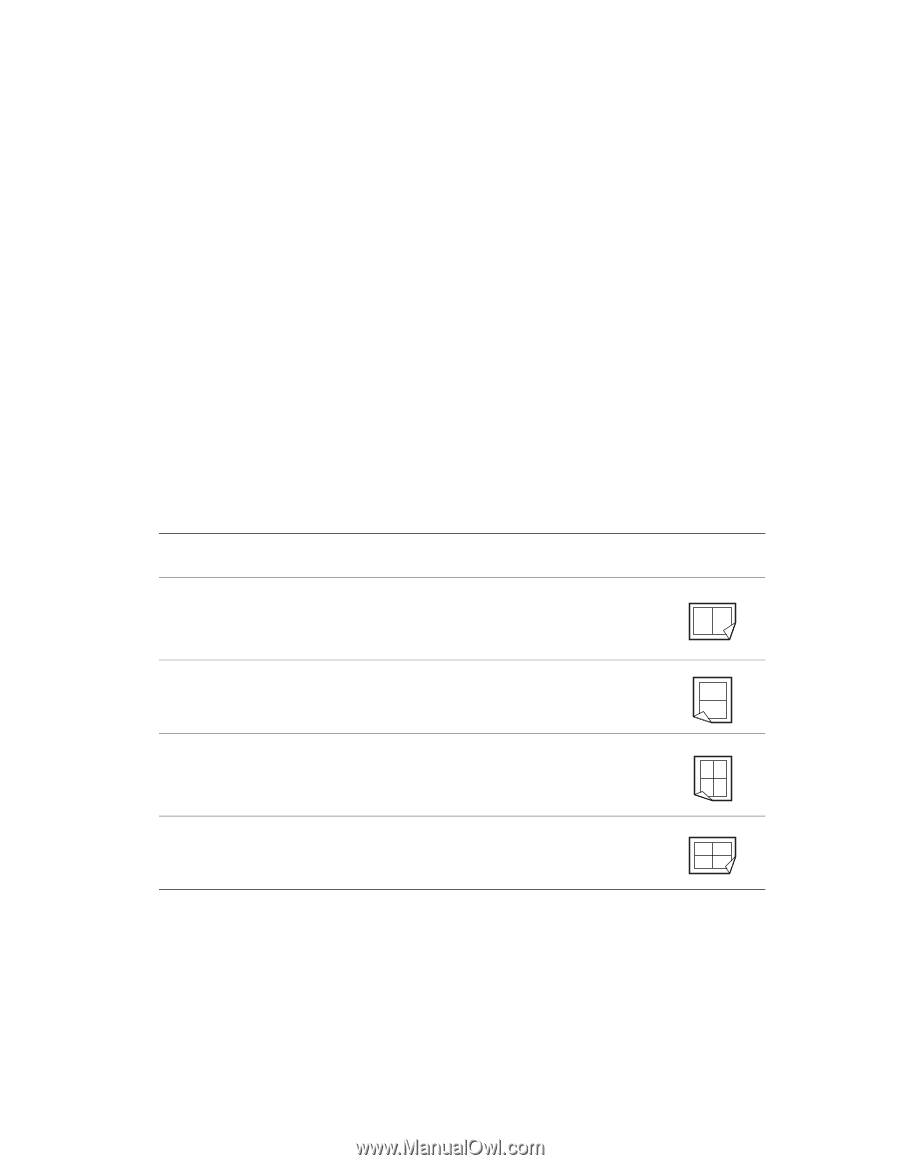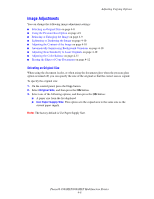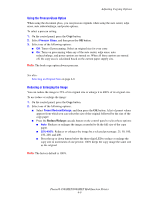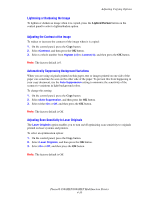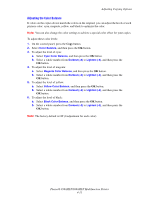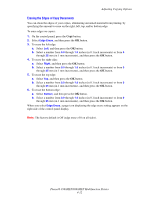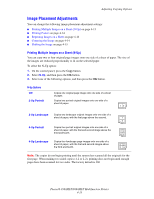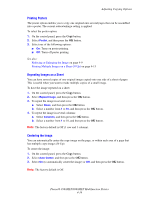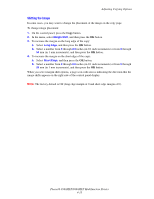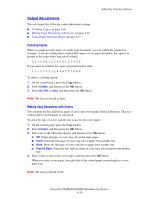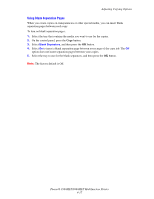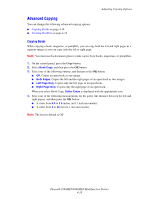Xerox 8860MFP User Guide - Page 110
Image Placement Adjustments, Printing Multiple Images on a Sheet N-Up
 |
UPC - 095205735574
View all Xerox 8860MFP manuals
Add to My Manuals
Save this manual to your list of manuals |
Page 110 highlights
Adjusting Copying Options Image Placement Adjustments You can change the following image placement adjustment settings: ■ Printing Multiple Images on a Sheet (N-Up) on page 4-13 ■ Printing Posters on page 4-14 ■ Repeating Images on a Sheet on page 4-14 ■ Centering the Image on page 4-14 ■ Shifting the Image on page 4-15 Printing Multiple Images on a Sheet (N-Up) You can copy two or four original page images onto one side of a sheet of paper. The size of the images are reduced proportionally to fit on the selected paper. To select the N-Up option: 1. On the control panel, press the Copy button. 2. Select N-Up, and then press the OK button. 3. Select one of the following options, and then press the OK button. N-Up Options Off 2-Up Portrait Copies one original page image onto one side of a sheet of paper. Copies two portrait original images onto one side of a sheet of paper. 12 2-Up Landscape Copies two landscape original images onto one side of a sheet of paper, with the first page above the second. 1 2 4-Up Portrait Copies four portrait original images onto one side of a sheet of paper, with the first and second image above the 12 third and fourth. 34 4-Up Landscape Copies four landscape page images onto one side of a sheet of paper, with the first and second images above 12 the third and fourth. 34 Note: The copies do not begin printing until the system has scanned all the originals for the first page. When making two sided copies (1-2 or 2-2), printing does not begin until enough pages have been scanned for two sides. The factory default is Off. Phaser® 8560MFP/8860MFP Multifunction Printer 4-13