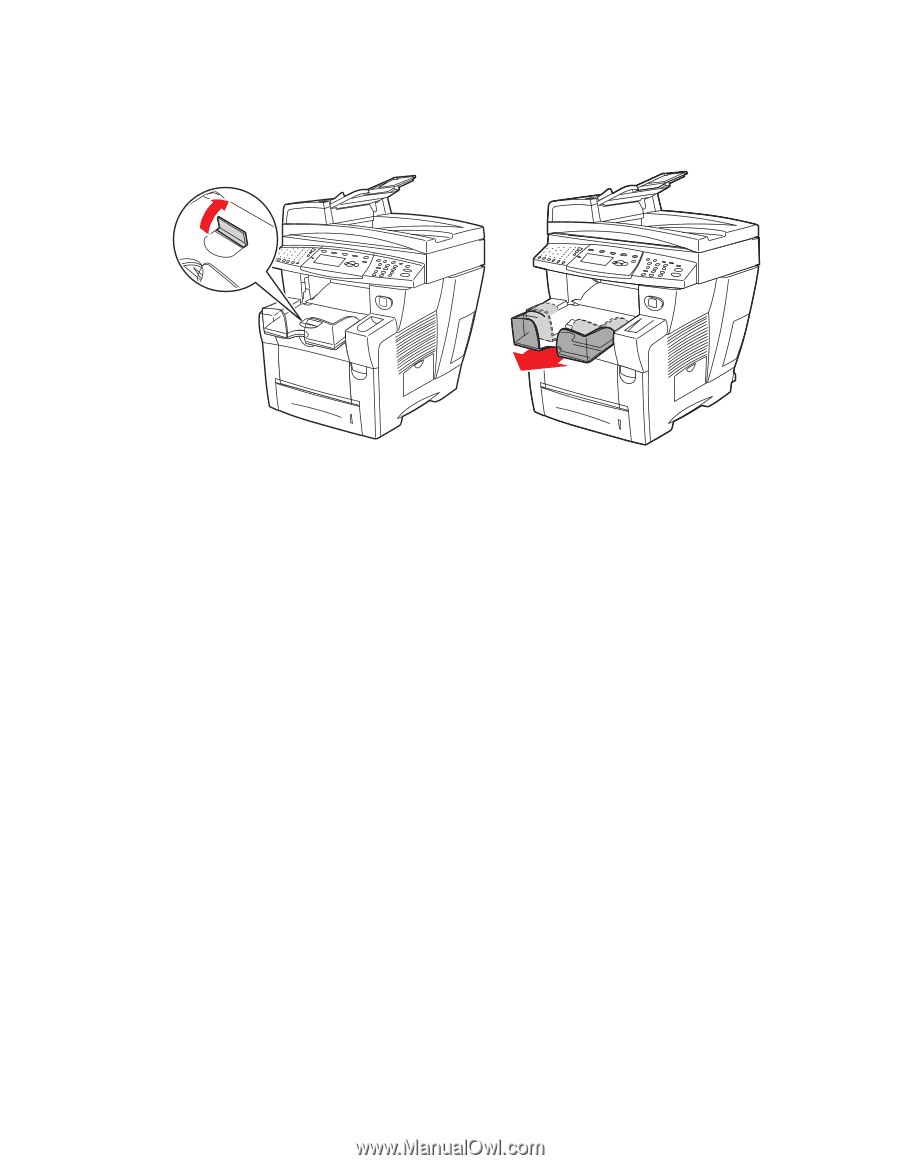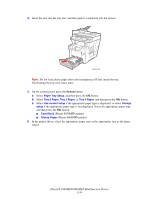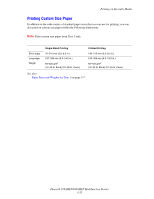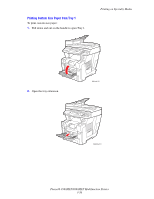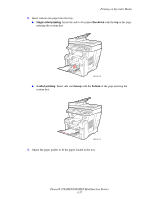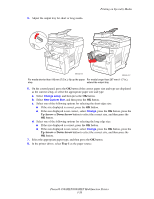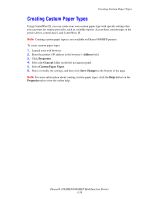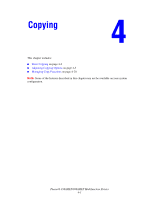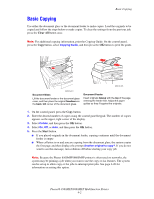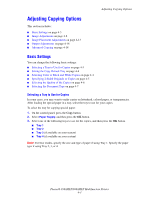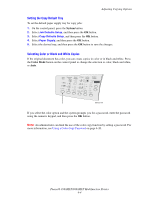Xerox 8860MFP User Guide - Page 96
Up Arrow, Down Arrow, Tray 1, Change setup, New Custom Size, Change
 |
UPC - 095205735574
View all Xerox 8860MFP manuals
Add to My Manuals
Save this manual to your list of manuals |
Page 96 highlights
5. Adjust the output tray for short or long media. Printing on Specialty Media 8860mfp-016 8860mfp-017 For media shorter than 190 mm (7.5 in.), flip up the paper For media longer than 297 mm (11.7 in.), stop. extend the output tray. 6. On the control panel, press the OK button if the correct paper size and type are displayed as the current setup, or select the appropriate paper size and type: a. Select Change setup, and then press the OK button. b. Select New Custom Size, and then press the OK button. c. Select one of the following options for selecting the short edge size: ■ If the size displayed is correct, press the OK button. ■ If the size displayed is not correct, select Change, press the OK button, press the Up Arrow or Down Arrow button to select the correct size, and then press the OK button. d. Select one of the following options for selecting the long edge size: ■ If the size displayed is correct, press the OK button. ■ If the size displayed is not correct, select Change, press the OK button, press the Up Arrow or Down Arrow button to select the correct size, and then press the OK button. 7. Select the appropriate paper type, and then press the OK button. 8. In the printer driver, select Tray 1 as the paper source. Phaser® 8560MFP/8860MFP Multifunction Printer 3-58