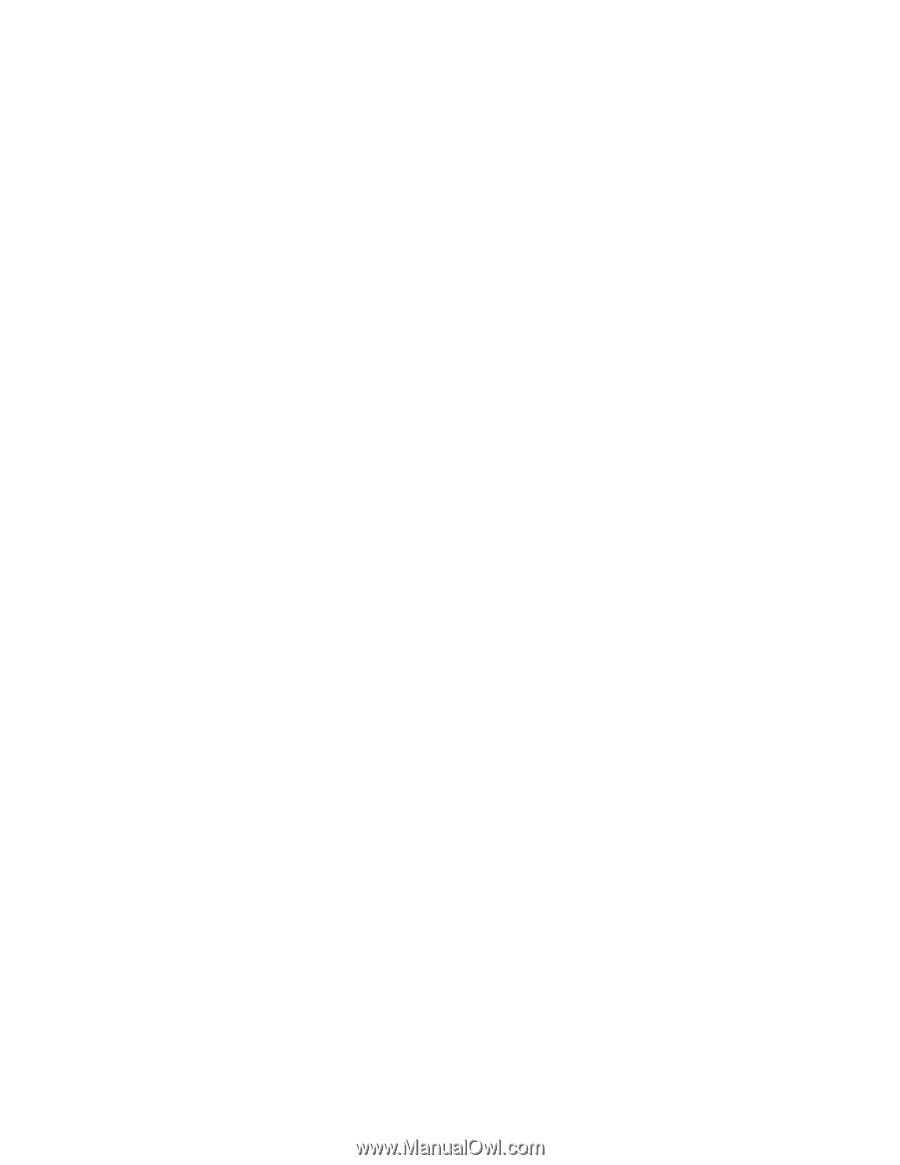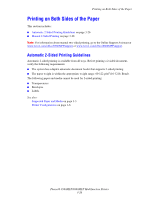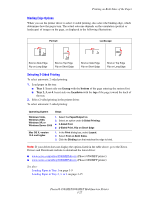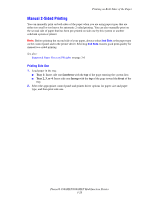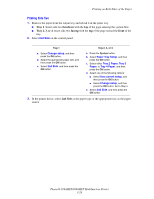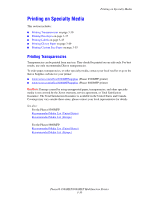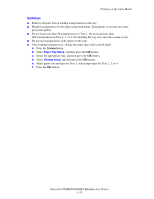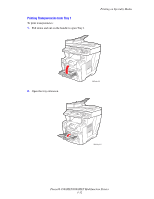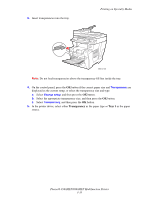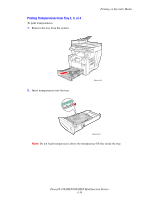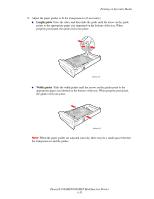Xerox 8860MFP User Guide - Page 69
Guidelines, Printing on Specialty Media, Phaser® 8560MFP/8860MFP Multifunction Printer
 |
UPC - 095205735574
View all Xerox 8860MFP manuals
Add to My Manuals
Save this manual to your list of manuals |
Page 69 highlights
Printing on Specialty Media Guidelines ■ Remove all paper before loading transparencies in the tray. ■ Handle transparencies by the edges using both hands. Fingerprints or creases can cause poor print quality. ■ Do not load more than 50 transparencies in Tray 1. Do not load more than 400 transparencies in Tray 2, 3, or 4. Overloading the tray can cause the system to jam. ■ Do not use transparencies with stripes on the side. ■ After loading transparencies, change the paper type at the control panel: a. Press the System button. b. Select Paper Tray Setup, and then press the OK button. c. Select the appropriate tray, and then press the OK button. d. Select Change setup, and then press the OK button. e. Select paper size and type for Tray 1; select paper type for Tray 2, 3, or 4. f. Press the OK button. Phaser® 8560MFP/8860MFP Multifunction Printer 3-31