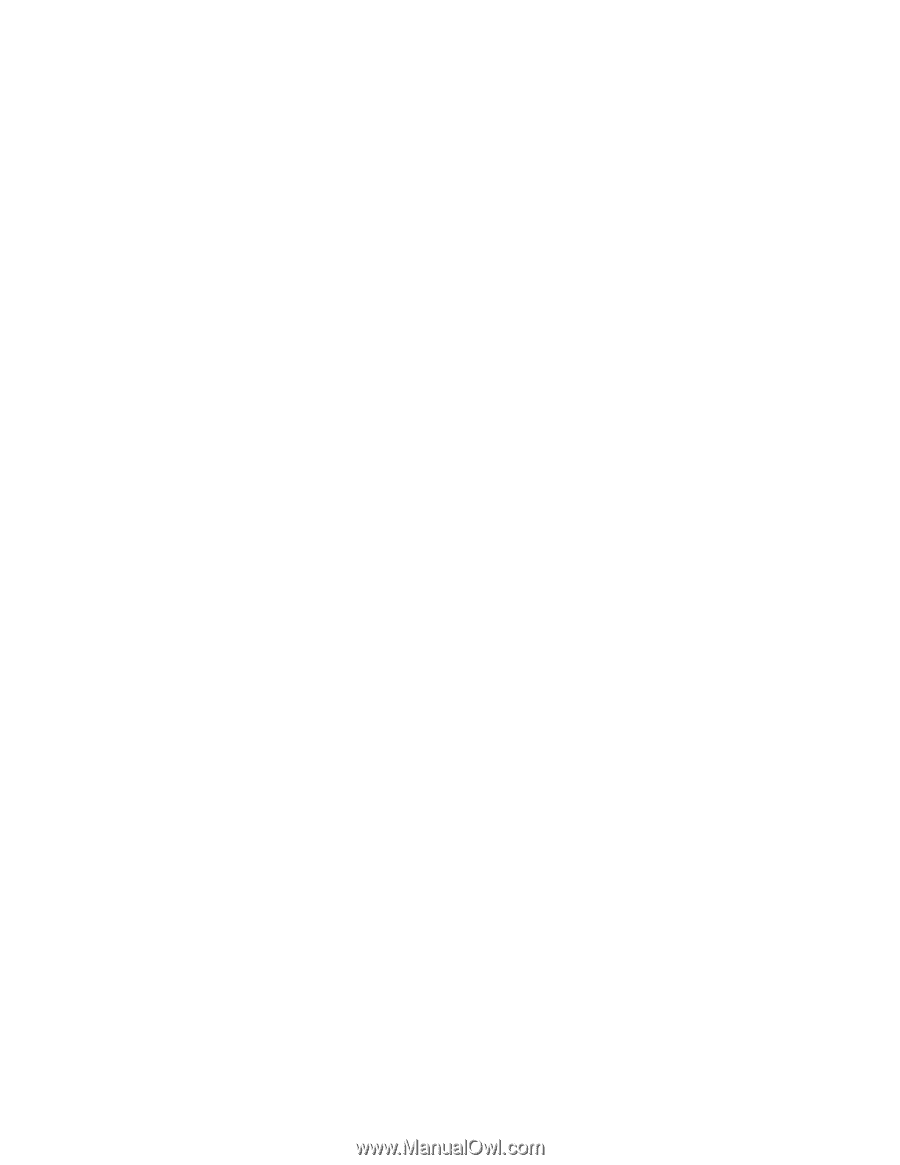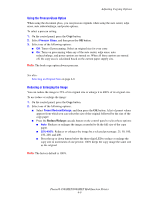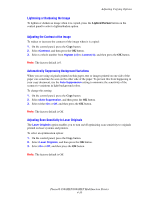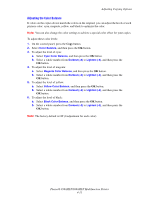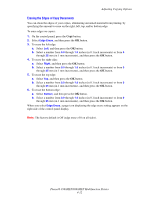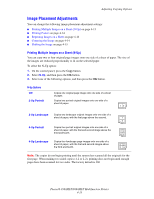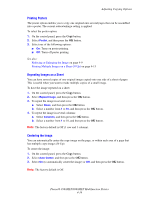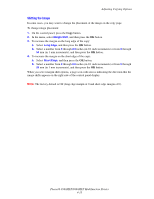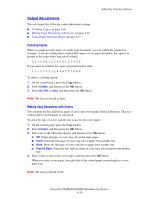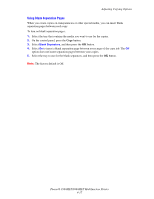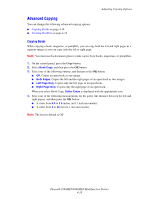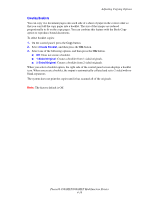Xerox 8860MFP User Guide - Page 111
Printing Posters, Repeating Images on a Sheet, Centering the Image, Adjusting Copying Options
 |
UPC - 095205735574
View all Xerox 8860MFP manuals
Add to My Manuals
Save this manual to your list of manuals |
Page 111 highlights
Adjusting Copying Options Printing Posters The poster option enables you to copy one original onto several pages that can be assembled into a poster. The current reduce/enlarge setting is applied. To select the poster option: 1. On the control panel, press the Copy button. 2. Select Poster, and then press the OK button. 3. Select one of the following options: ■ On: Turns on poster printing. ■ Off: Turns off poster printing. See also: Reducing or Enlarging the Image on page 4-9 Printing Multiple Images on a Sheet (N-Up) on page 4-13 Repeating Images on a Sheet You can have several copies of one original image copied onto one side of a sheet of paper. This is useful when you want to make multiple copies of a small image. To have the image repeated on a sheet: 1. On the control panel, press the Copy button. 2. Select Repeat Image, and then press the OK button. 3. To repeat the image in several rows: a. Select Rows, and then press the OK button. b. Select a number from 1 to 10, and then press the OK button. 4. To repeat the image in several columns: a. Select Columns, and then press the OK button. b. Select a number from 1 to 10, and then press the OK button. Note: The factory default is Off (1 row and 1 column). Centering the Image You can automatically center the copy image on the page, or within each area of a page that has multiple copy images (N-Up). To center the image: 1. On the control panel, press the Copy button. 2. Select Auto Center, and then press the OK button. 3. Select On (to automatically center the image) or Off, and then press the OK button. Note: The factory default is Off. Phaser® 8560MFP/8860MFP Multifunction Printer 4-14