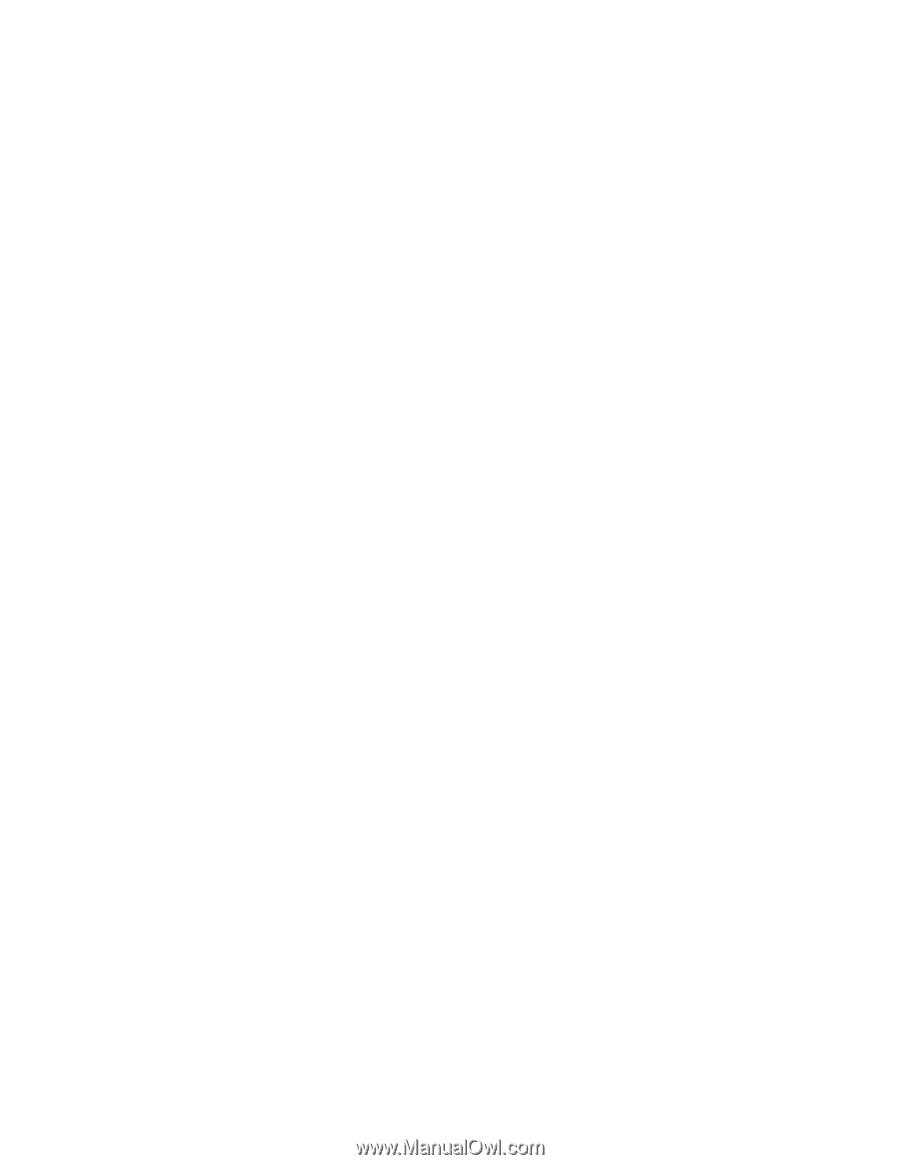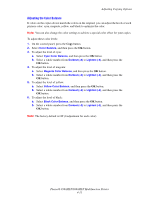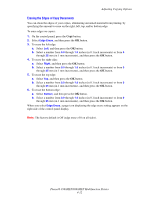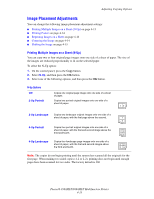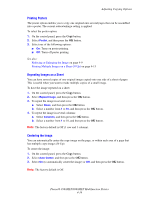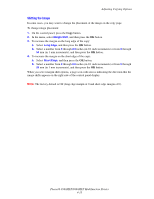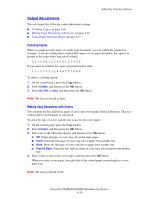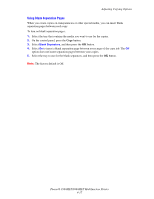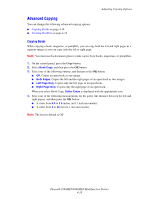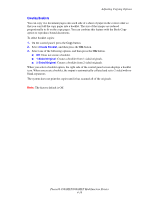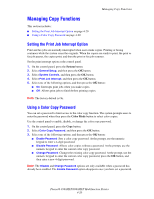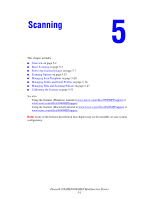Xerox 8860MFP User Guide - Page 113
Output Adjustments, Collating Copies, Making Copy Documents with Covers
 |
UPC - 095205735574
View all Xerox 8860MFP manuals
Add to My Manuals
Save this manual to your list of manuals |
Page 113 highlights
Adjusting Copying Options Output Adjustments You can change the following output adjustment settings: ■ Collating Copies on page 4-16 ■ Making Copy Documents with Covers on page 4-16 ■ Using Blank Separation Pages on page 4-17 Collating Copies When you make several copies of a multi-page document, you can collate the output. For example, if you are making three single-sided copies of a six-page document, the copies are printed in this order when you select collated: 1, 2, 3, 4, 5, 6, 1, 2, 3, 4, 5, 6, 1, 2, 3, 4, 5, 6 If you select uncollated, the copies are printed in this order: 1, 1, 1, 2, 2, 2, 3, 3, 3, 4, 4, 4, 5, 5, 5, 6, 6, 6 To select a collating option: 1. On the control panel, press the Copy button. 2. Select Collate, and then press the OK button. 3. Select On, Off, or Auto, and then press the OK button. Note: The factory default is Auto. Making Copy Documents with Covers You can print the first and/or last pages of your copy job on paper from a diffent tray. That tray could contain colored paper or card stock. To select the type of covers and the tray to use for the cover paper: 1. On the control panel, press the Copy button. 2. Select Covers, and then press the OK button. 3. Select one of the following options, and then press the OK button. ■ Off: Prints all pages of your copy job on the same paper. ■ Front: Prints the first page of your copy job on paper from another tray. ■ Back: Prints the last page of your copy job on paper from another tray. ■ Front & Back: Prints the first and last pages of your copy job on paper from another tray. 4. Select a tray to use for the cover pages, and then press the OK button. When you select cover pages, the right side of the control panel screen displays a cover page icon. Note: The factory default is Off. Phaser® 8560MFP/8860MFP Multifunction Printer 4-16