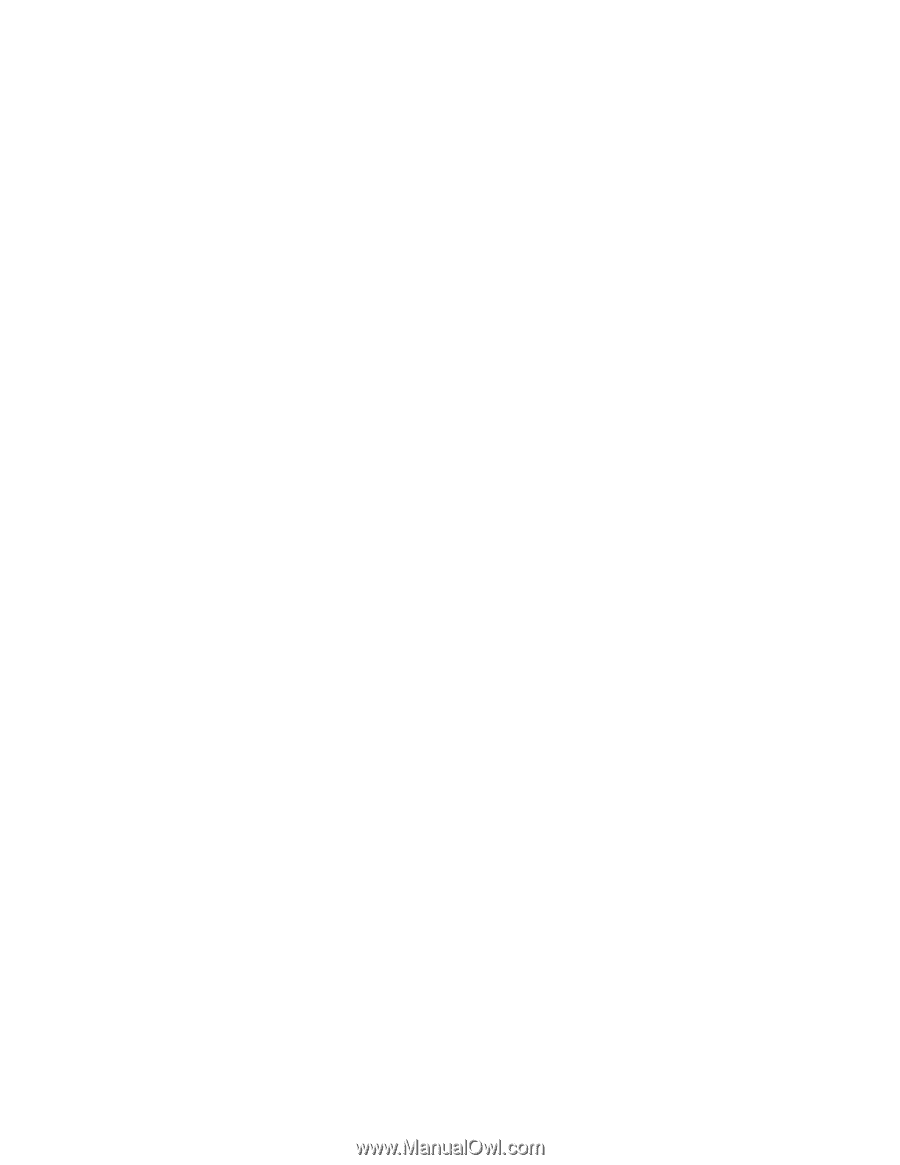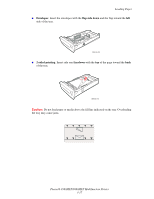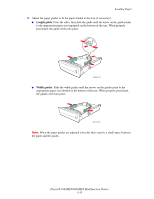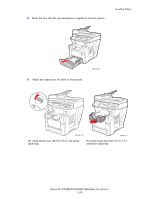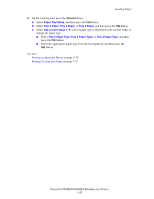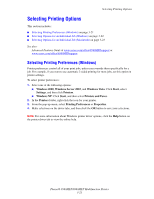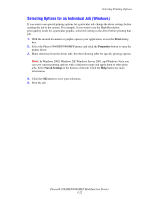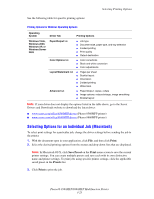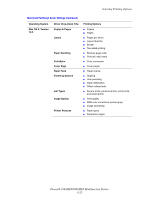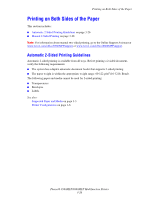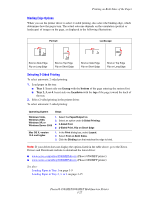Xerox 8860MFP User Guide - Page 60
Selecting Options for an Individual Job (Windows), Print, Properties, Saved, Settings - phaser driver windows 7
 |
UPC - 095205735574
View all Xerox 8860MFP manuals
Add to My Manuals
Save this manual to your list of manuals |
Page 60 highlights
Selecting Printing Options Selecting Options for an Individual Job (Windows) If you want to use special printing options for a particular job, change the driver settings before sending the job to the system. For example, if you want to use the High-Resolution print-quality mode for a particular graphic, select this setting in the driver before printing that job. 1. With the desired document or graphic open in your application, access the Print dialog box. 2. Select the Phaser 8560MFP/8860MFP printer and click the Properties button to open the printer driver. 3. Make selections from the driver tabs. See the following table for specific printing options. Note: In Windows 2000, Windows XP, Windows Server 2003, and Windows Vista you can save current printing options with a distinctive name and apply them to other print jobs. Select Saved Settings at the bottom of the tab. Click the Help button for more information. 4. Click the OK button to save your selections. 5. Print the job. Phaser® 8560MFP/8860MFP Multifunction Printer 3-22