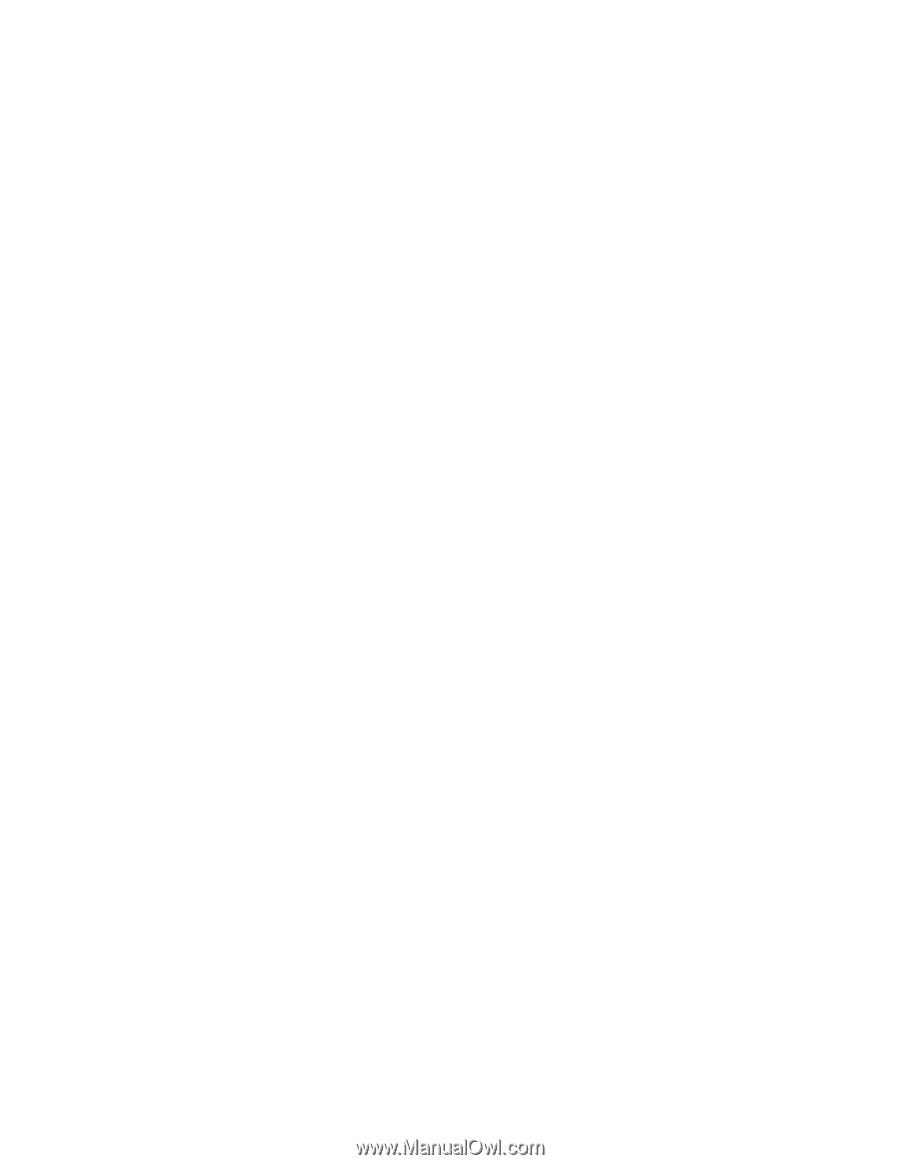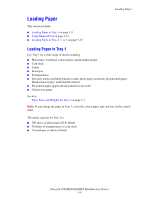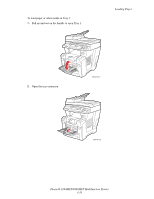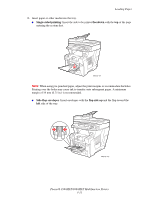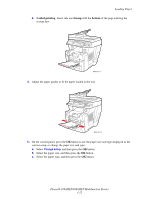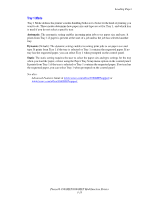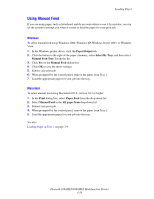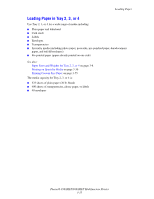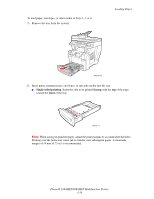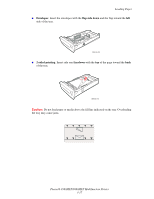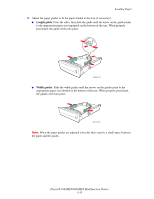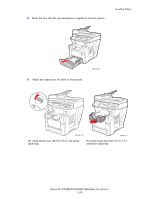Xerox 8860MFP User Guide - Page 52
Using Manual Feed, Windows, Macintosh - xp drivers
 |
UPC - 095205735574
View all Xerox 8860MFP manuals
Add to My Manuals
Save this manual to your list of manuals |
Page 52 highlights
Loading Paper Using Manual Feed If you are using paper, such as letterhead, and do not want others to use it by mistake, you can set the system to prompt you when it is time to load the paper for your print job. Windows To select manual feed using Windows 2000, Windows XP, Windows Server 2003, or Windows Vista: 1. In the Windows printer driver, click the Paper/Output tab. 2. Click the button to the right of the paper summary, select Select By Tray, and then select Manual Feed Tray 1 from the list. 3. Click Yes on the Manual Feed dialog box. 4. Click OK to save the driver settings. 5. Submit your print job. 6. When prompted by the control panel, remove the paper from Tray 1. 7. Load the appropriate paper for your job into the tray. Macintosh To select manual feed using Macintosh OS X, version 10.3 or higher: 1. In the Print dialog box, select Paper Feed from the drop-down list. 2. Select Manual Feed in the All pages from drop-down list. 3. Submit your print job. 4. When prompted by the control panel, remove the paper from Tray 1. 5. Load the appropriate paper for your job into the tray. See also: Loading Paper in Tray 1 on page 3-9 Phaser® 8560MFP/8860MFP Multifunction Printer 3-14