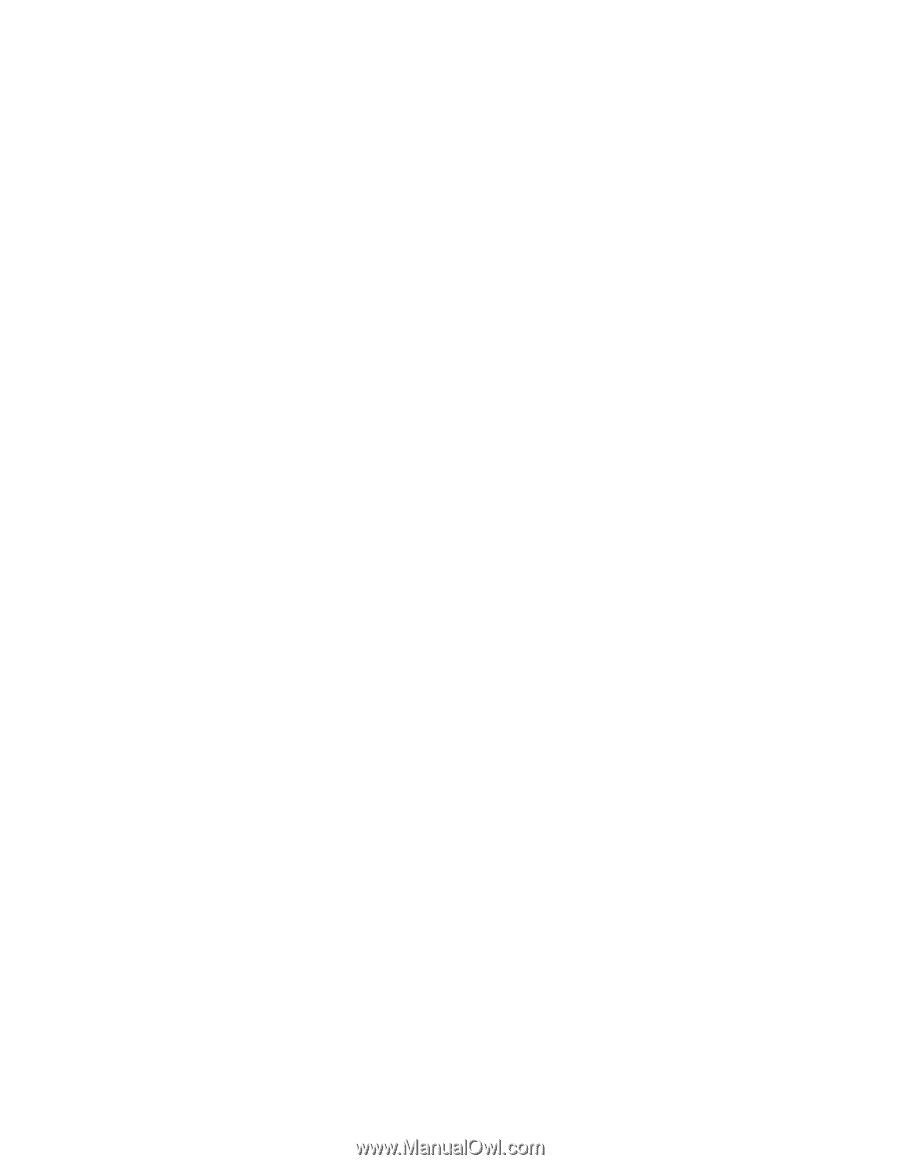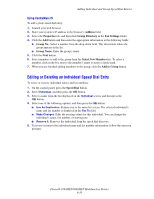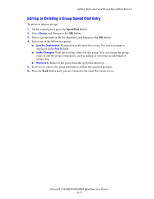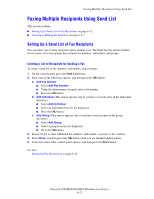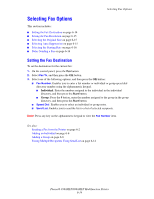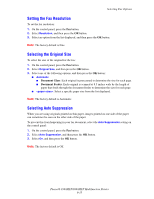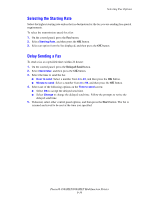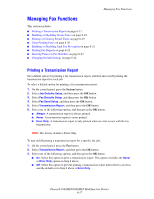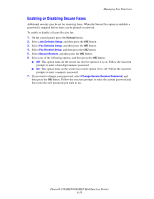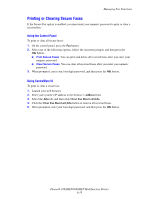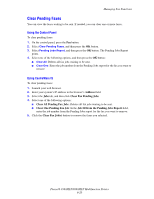Xerox 8860MFP User Guide - Page 165
Setting the Fax Resolution, Selecting the Original Size, Selecting Auto Suppression
 |
UPC - 095205735574
View all Xerox 8860MFP manuals
Add to My Manuals
Save this manual to your list of manuals |
Page 165 highlights
Selecting Fax Options Setting the Fax Resolution To set the fax resolution: 1. On the control panel, press the Fax button. 2. Select Resolution, and then press the OK button. 3. Select an option from the list displayed, and then press the OK button. Note: The factory default is Fine. Selecting the Original Size To select the size of the original for the fax: 1. On the control panel, press the Fax button. 2. Select Original Size, and then press the OK button. 3. Select one of the following options, and then press the OK button: ■ Automatic ■ Document Glass: Each original is prescanned to determine the size for each page. ■ Document Feeder: Each original is scanned at 8.5 inches wide by the length of paper that feeds through the document feeder to determine the size for each page. ■ : Select a specific paper size from the list displayed. Note: The factory default is Automatic. Selecting Auto Suppression When you are using originals printed on thin paper, images printed on one side of the paper can sometimes be seen on the other side of the paper. To prevent this from happening in your fax document, select the Auto Suppression setting on the control panel: 1. On the control panel, press the Fax button. 2. Select Auto Suppression, and then press the OK button. 3. Select On, and then press the OK button. Note: The factory default is Off. Phaser® 8560MFP/8860MFP Multifunction Printer 6-15