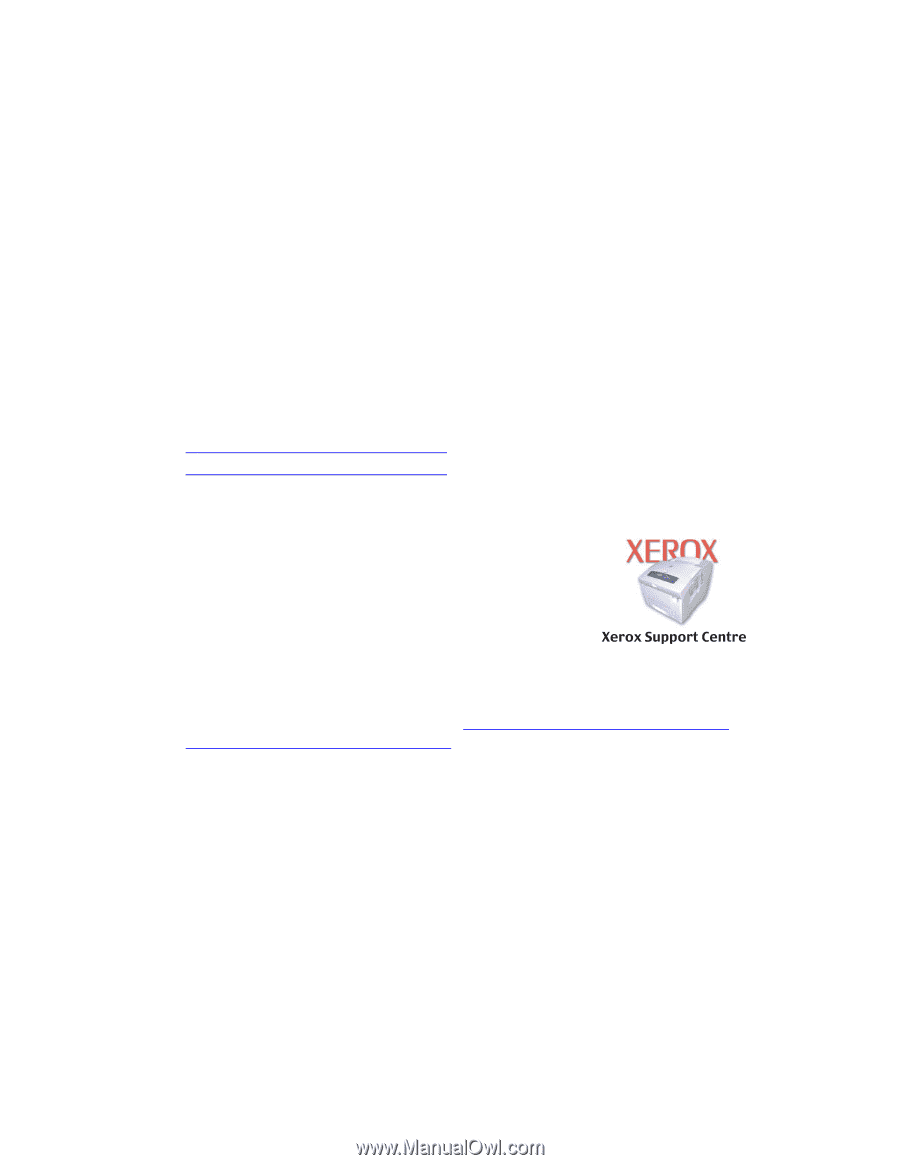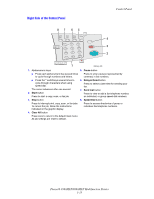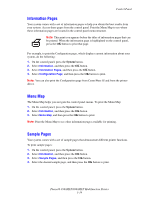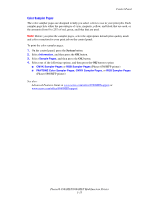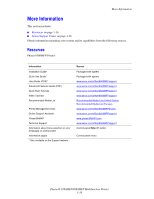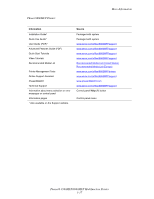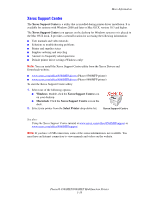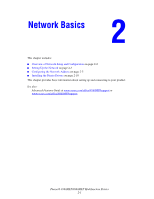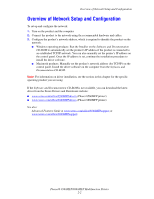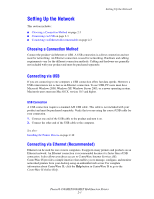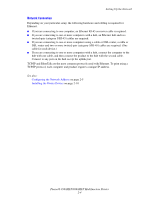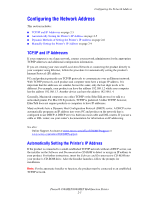Xerox 8860MFP User Guide - Page 26
Xerox Support Centre, Windows, Macintosh, Select Printer - manual
 |
UPC - 095205735574
View all Xerox 8860MFP manuals
Add to My Manuals
Save this manual to your list of manuals |
Page 26 highlights
More Information Xerox Support Centre The Xerox Support Centre is a utility that is installed during printer driver installation. It is available for systems with Windows 2000 and later or Mac OS X, version 10.3 and higher. The Xerox Support Centre icon appears on the desktop for Windows systems or is placed in the Mac OS X dock. It provides a central location for accessing the following information: ■ User manuals and video tutorials ■ Solutions to troubleshooting problems ■ Printer and supplies status ■ Supplies ordering and recycling ■ Answers to frequently asked questions ■ Default printer driver settings (Windows only) Note: You can install the Xerox Support Centre utility from the Xerox Drivers and Downloads website: ■ www.xerox.com/office/8560MFPdrivers (Phaser 8560MFP printer) ■ www.xerox.com/office/8860MFPdrivers (Phaser 8860MFP printer) To start the Xerox Support Centre utility: 1. Select one of the following options: ■ Windows: Double-click the Xerox Support Centre icon on your desktop. ■ Macintosh: Click the Xerox Support Centre icon in the dock. 2. Select your printer from the Select Printer drop-down list. See also: Using the Xerox Support Centre tutorial at www.xerox.com/office/8560MFPsupport or www.xerox.com/office/8860MFPsupport Note: If you have a USB connection, some of the status information is not available. You must have an Internet connection to view manuals and videos on the website. Phaser® 8560MFP/8860MFP Multifunction Printer 1-18