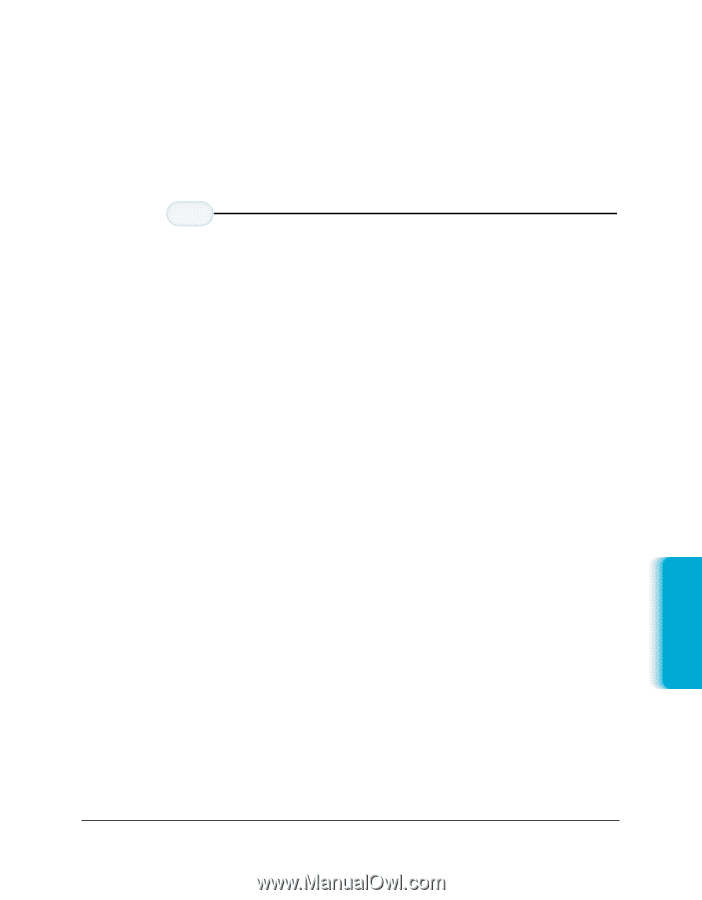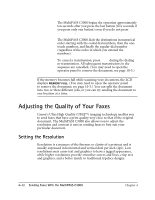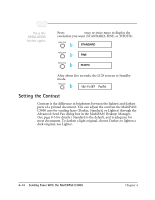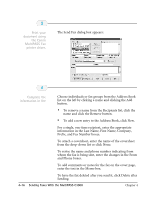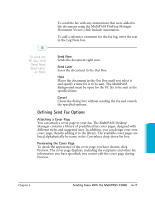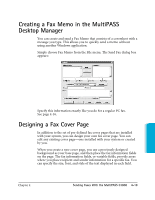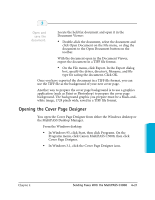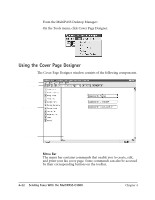Canon MultiPASS C3500 User guide for the MPC3000. - Page 100
Defining Send Fax Options, Send Now, Send Later, Cancel, Attaching a Cover
 |
View all Canon MultiPASS C3500 manuals
Add to My Manuals
Save this manual to your list of manuals |
Page 100 highlights
r To send the fax with any annotations that were added to the document using the MultiPASS Desktop Manager Document Viewer, click Include Annotation. r To add a reference comment for the fax log, enter the text in the Log Note box. 5 To send the PC fax, click Send Now, Send Later, or Hold. r Send Now Sends the document right now. r Send Later Saves the document in the Out Box. r Hold Places the document in the Out Box until you select it and specify a time for it to be sent. The MultiPASS Background must be open for the PC fax to be sent at the specified time. r Cancel Closes the dialog box without sending the fax and cancels the specified options. Defining Send Fax Options Attaching a Cover Page You can attach a cover page to your fax. The MultiPASS Desktop Manager contains a library of predefined fax cover pages, designed with different styles and suggested uses. In addition, you can design your own cover page, thereby adding it to the library. The available cover pages are listed alphabetically by name in the Coversheet drop-down list box. Previewing the Cover Page To check the appearance of the cover page you have chosen, click Preview. The cover page displays, including the recipients and other fax information you have specified; you cannot edit the cover page during Preview. Sending Faxes Chapter 4 Sending Faxes With the MultiPASS C3000 4-17