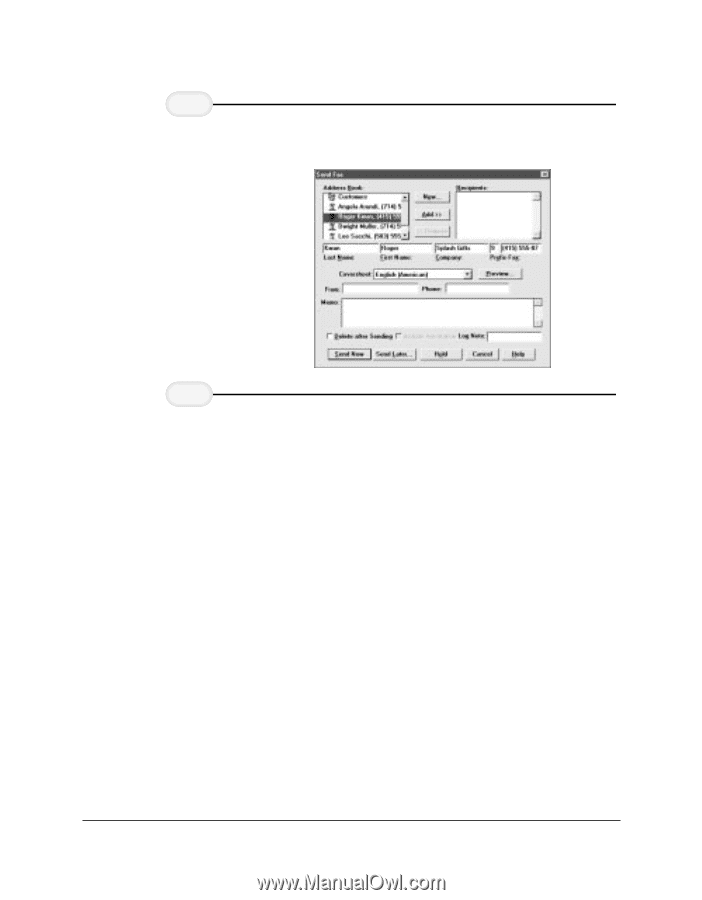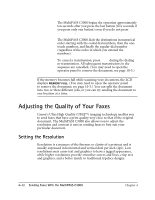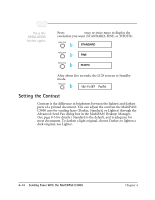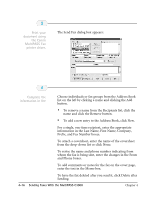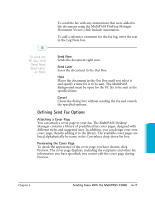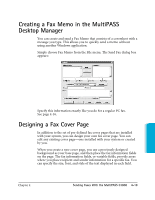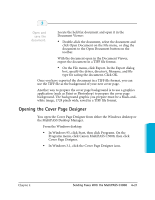Canon MultiPASS C3500 User guide for the MPC3000. - Page 99
information in the Last Name, First Name, Company
 |
View all Canon MultiPASS C3500 manuals
Add to My Manuals
Save this manual to your list of manuals |
Page 99 highlights
3 Print your document using the Canon MultiPASS Fax printer driver. r The Send Fax dialog box appears: 4 Complete the information in the r Choose individuals or fax groups from the Address Book list on the left by clicking a name and clicking the Add button. • To remove a name from the Recipients list, click the name and click the Remove button. • To add a new entry to the Address Book, click New. r For a single, one-time recipient, enter the appropriate information in the Last Name, First Name, Company, Prefix, and Fax Number boxes. r To attach a coversheet, enter the name of the coversheet from the drop-down list or click None. r To revise the name and phone number indicating from whom the fax is being sent, enter the changes in the From and Phone boxes. r To add comments or notes for the fax on the cover page, enter the text in the Memo box. r To have the fax deleted after you send it, click Delete after Sending. 4-16 Sending Faxes With the MultiPASS C3000 Chapter 4