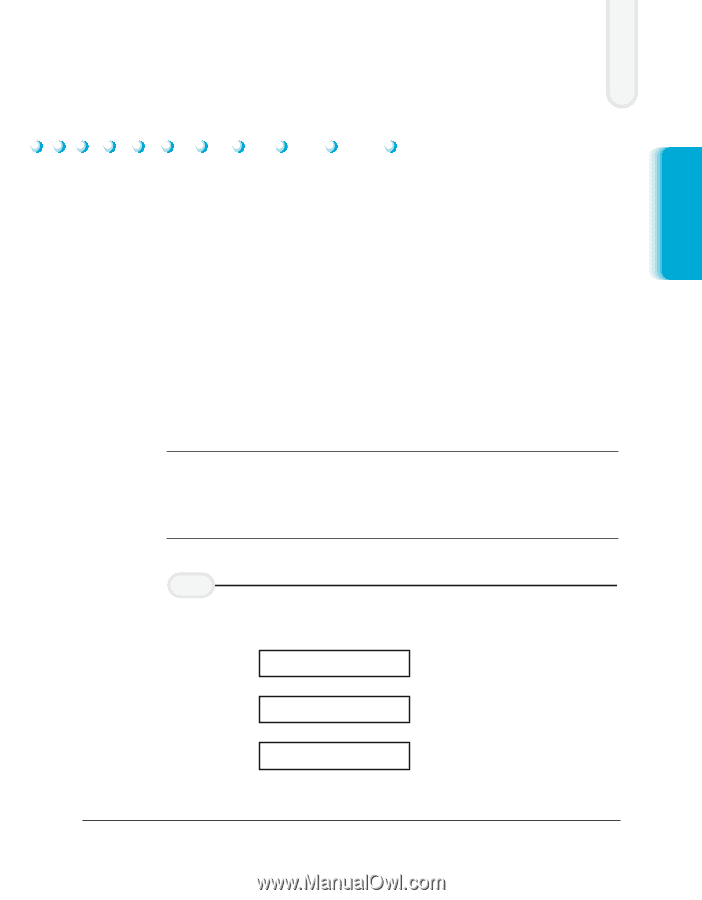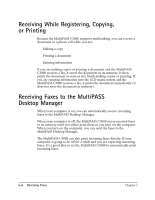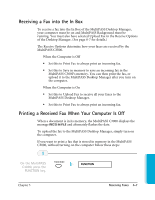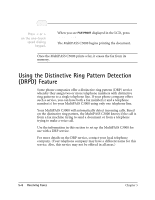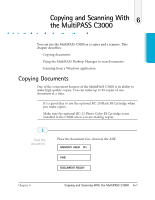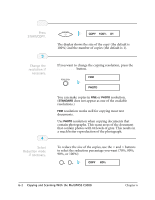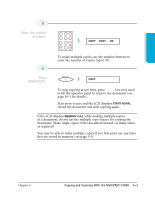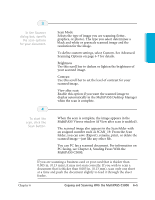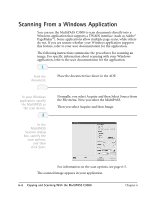Canon MultiPASS C3500 User guide for the MPC3000. - Page 124
Copying and Scanning with the MP C3000, Copying Documents
 |
View all Canon MultiPASS C3500 manuals
Add to My Manuals
Save this manual to your list of manuals |
Page 124 highlights
Copying and Scanning With the MultiPASS C3000 6 Copying and Scanning You can use the MultiPASS C3000 as a copier and a scanner. This chapter describes: r Copying documents r Using the MultiPASS Desktop Manager to scan documents r Scanning from a Windows application Copying Documents One of the convenient features of the MultiPASS C3000 is its ability to make high quality copies. You can make up to 99 copies of one document at a time. N r It’s a good idea to use the optional BC-20 Black BJ Cartridge when you make copies. r Make sure the optional BC-22 Photo Color BJ Cartridge is not installed in the C3000 when you are making copies. 1 Feed the document. r Place the document face-down in the ADF. MEMORY USED 0% FINE DOCUMENT READY Chapter 6 Copying and Scanning With the MultiPASS C3000 6-1