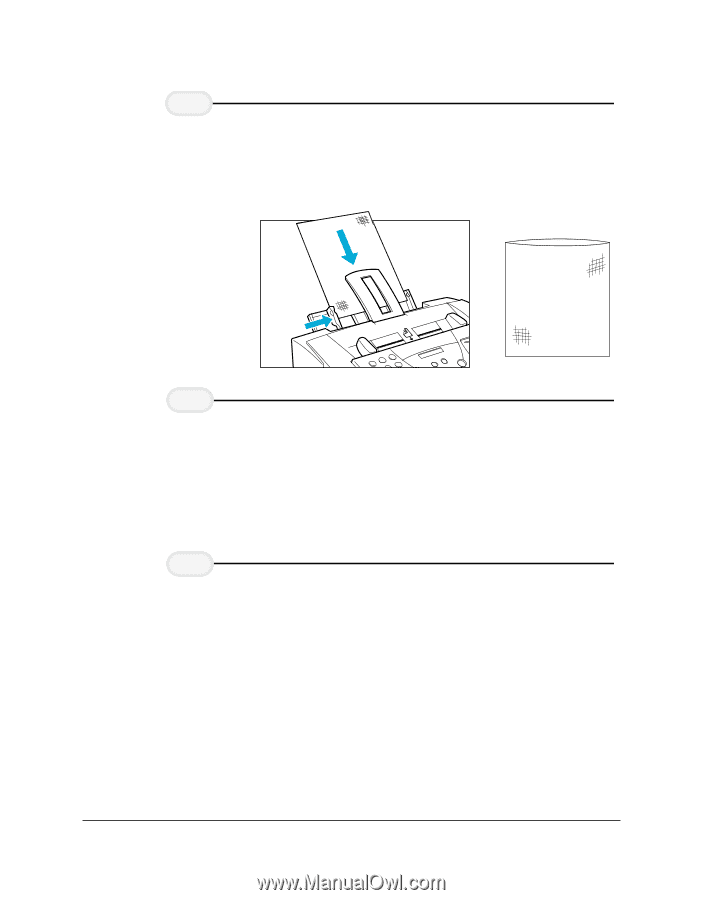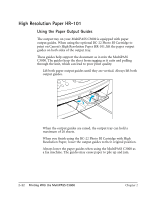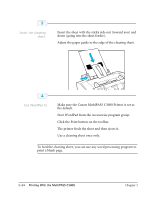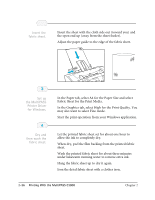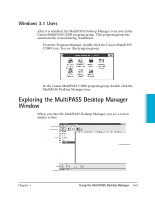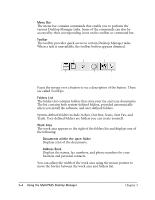Canon MultiPASS C3500 User guide for the MPC3000. - Page 61
In the Graphics tab, select High for the Print Quality. You, Fabric Sheet for the Print Media.
 |
View all Canon MultiPASS C3500 manuals
Add to My Manuals
Save this manual to your list of manuals |
Page 61 highlights
2 Insert the fabric sheet. r Insert the sheet with the cloth side out (toward you) and the open end up (away from the sheet feeder). r Adjust the paper guide to the edge of the fabric sheet. 3 Set up the MultiPASS Printer Driver for Windows. r In the Paper tab, select A4 for the Paper Size and select Fabric Sheet for the Print Media. r In the Graphics tab, select High for the Print Quality. You may also want to select Fine mode. r Start the print operation from your Windows application. 4 Dry and then wash the fabric sheet. r Let the printed fabric sheet set for about one hour to allow the ink to completely dry. r When dry, peel the film backing from the printed fabric sheet. r Wash the printed fabric sheet for about three minutes under lukewarm running water to remove extra ink. r Hang the fabric sheet up to dry it again. r Iron the dried fabric sheet with a clothes iron. 2-36 Printing With the MultiPASS C3000 Chapter 2