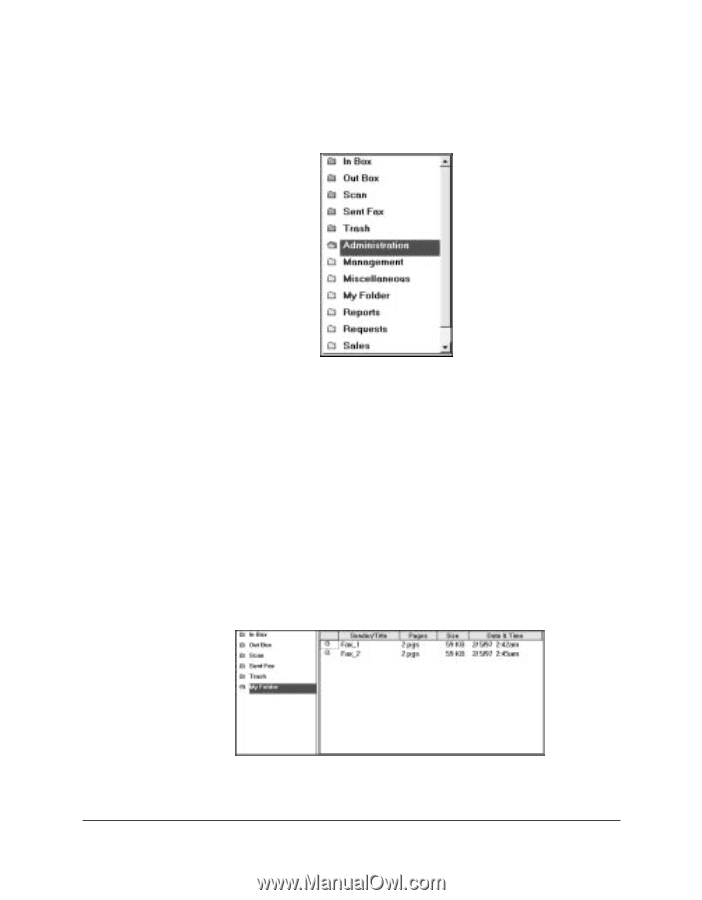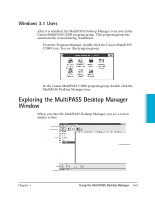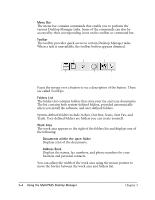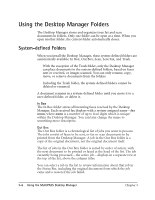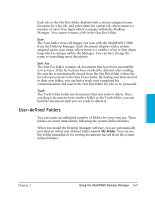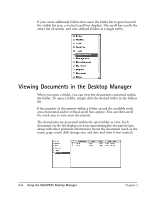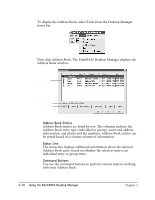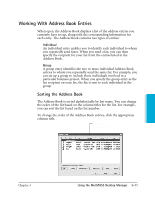Canon MultiPASS C3500 User guide for the MPC3000. - Page 69
Viewing Documents in the Desktop Manager
 |
View all Canon MultiPASS C3500 manuals
Add to My Manuals
Save this manual to your list of manuals |
Page 69 highlights
If you create additional folders that cause the folder list to grow beyond the visible list area, a vertical scroll bar displays. The scroll bar scrolls the entire list of system- and user-defined folders as a single entity. Viewing Documents in the Desktop Manager When you open a folder, you can view the documents contained within the folder. To open a folder, simply click the desired folder in the folders list. If the number of documents within a folder exceed the available work area, horizontal and/or vertical scroll bars appear. You can then scroll the work area to view your documents. The documents are presented within the open folder as a list. Each document on the list displays an icon representing the document type, along with other pertinent information about the document (such as the name, page count, disk storage size, and date and time it was created). 3-8 Using the MultiPASS Desktop Manager Chapter 3