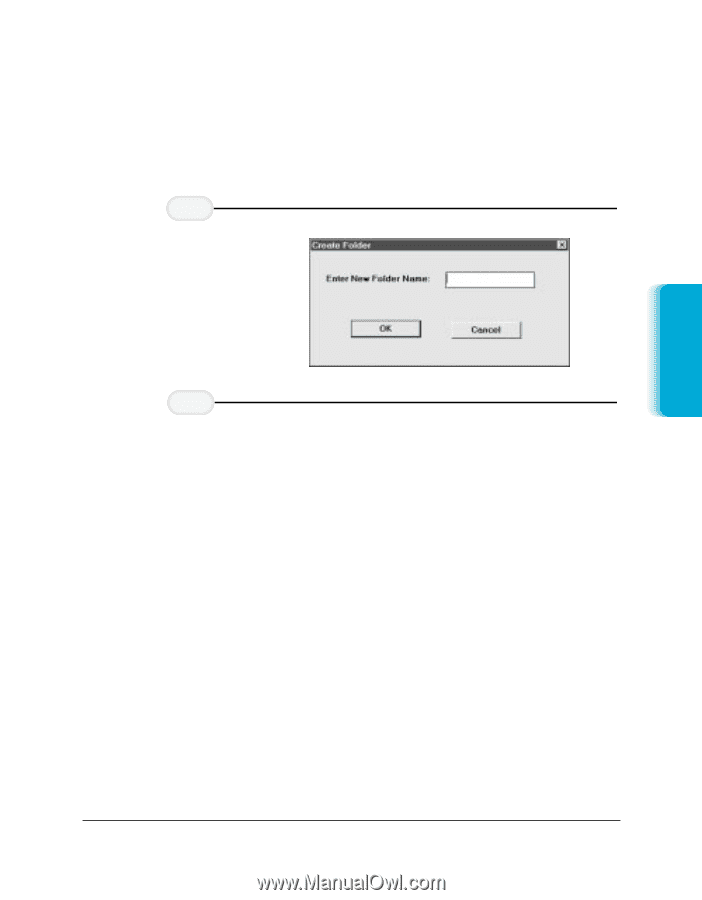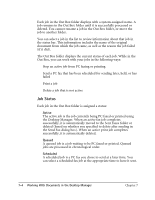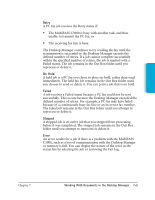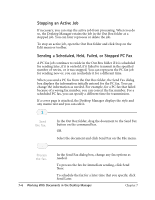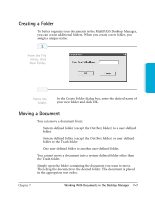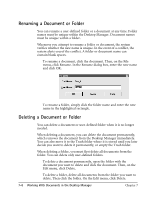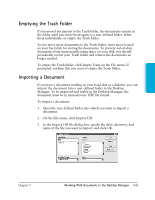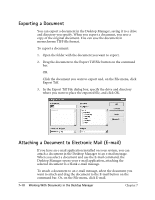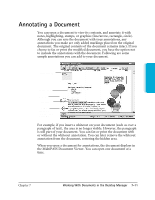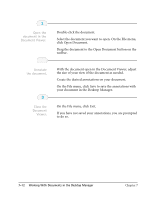Canon MultiPASS C3500 User guide for the MPC3000. - Page 138
Creating a Folder, Moving a Document
 |
View all Canon MultiPASS C3500 manuals
Add to My Manuals
Save this manual to your list of manuals |
Page 138 highlights
Creating a Folder To better organize your documents in the MultiPASS Desktop Manager, you can create additional folders. When you create a new folder, you assign a unique name. 1 From the File menu, click New Folder. Documents in Desktop Manager 2 Name the r In the Create Folder dialog box, enter the desired name of folder. your new folder and click OK. Moving a Document You can move a document from: r System-defined folder (except the Out Box folder) to a user-defined folder r System-defined folder (except the Out Box folder) or user-defined folder to the Trash folder r One user-defined folder to another user-defined folder. You cannot move a document into a system-defined folder other than the Trash folder. Simply open the folder containing the document you want to move. Then drag the document to the desired folder. The document is placed in the appropriate sort order. Chapter 7 Working With Documents in the Desktop Manager 7-7