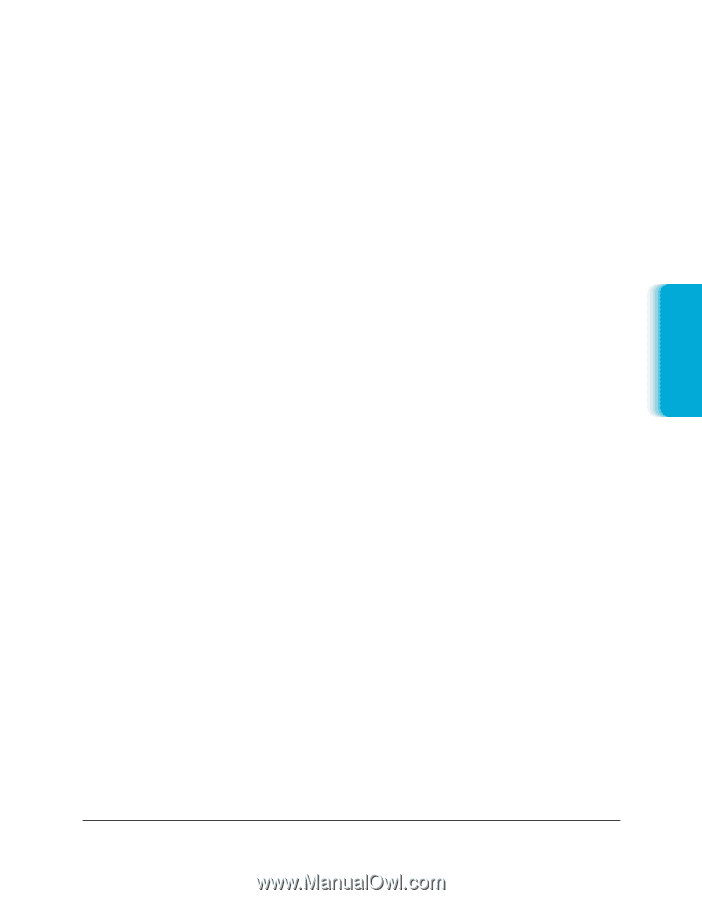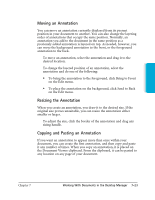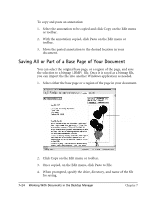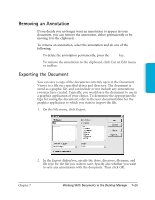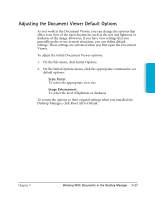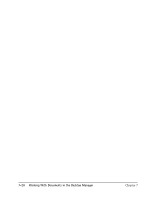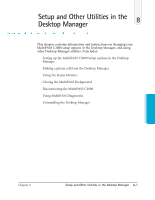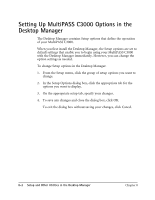Canon MultiPASS C3500 User guide for the MPC3000. - Page 158
Adjusting the Document Viewer Default Options, On the File menu, click Initial Options.
 |
View all Canon MultiPASS C3500 manuals
Add to My Manuals
Save this manual to your list of manuals |
Page 158 highlights
Adjusting the Document Viewer Default Options As you work in the Document Viewer, you can change the options that affect your view of the open document, such as the size and lightness or darkness of the image. However, if you have view settings that you generally prefer to use in most situations, you can define default settings. These settings are activated when you first open the Document Viewer. To adjust the initial Document Viewer options: 1. On the File menu, click Initial Options. 2. On the Initial Options menu, click the appropriate command to set default options: r Scale Factor To select the appropriate view size r Image Enhancement To select the level of lightness or darkness To return the options to their original settings when you installed the Desktop Manager, click Reset All to Default. Documents in Desktop Manager Chapter 7 Working With Documents in the Desktop Manager 7-27