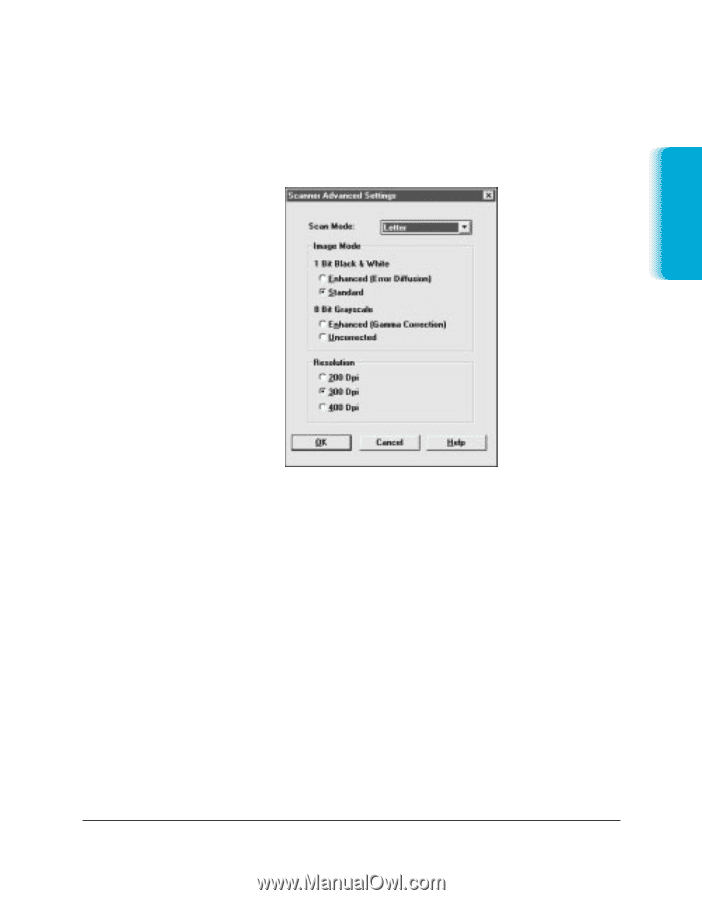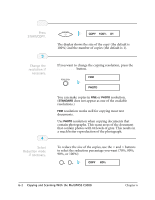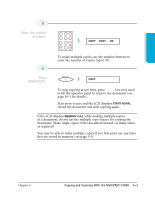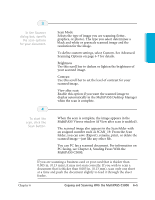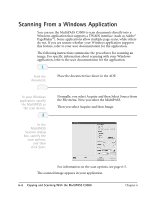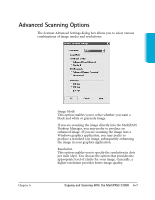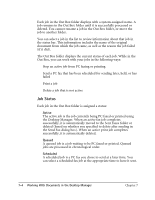Canon MultiPASS C3500 User guide for the MPC3000. - Page 130
Advanced Scanning Options
 |
View all Canon MultiPASS C3500 manuals
Add to My Manuals
Save this manual to your list of manuals |
Page 130 highlights
Advanced Scanning Options The Scanner Advanced Settings dialog box allows you to select various combinations of image modes and resolutions: Copying and Scanning Chapter 6 r Image Mode This option enables you to select whether you want a black and white or grayscale image. If you are scanning the image directly into the MultiPASS Desktop Manager, you may prefer to produce an enhanced image. If you are scanning the image into a Windows graphics application, you may prefer to produce a standard raw image, subsequently enhancing the image in your graphics application. r Resolution This option enables you to specify the resolution in dots per inch (dpi). You choose the option that provides the appropriate level of clarity for your image. Generally, a higher resolution provides better image quality. Copying and Scanning With the MultiPASS C3000 6-7