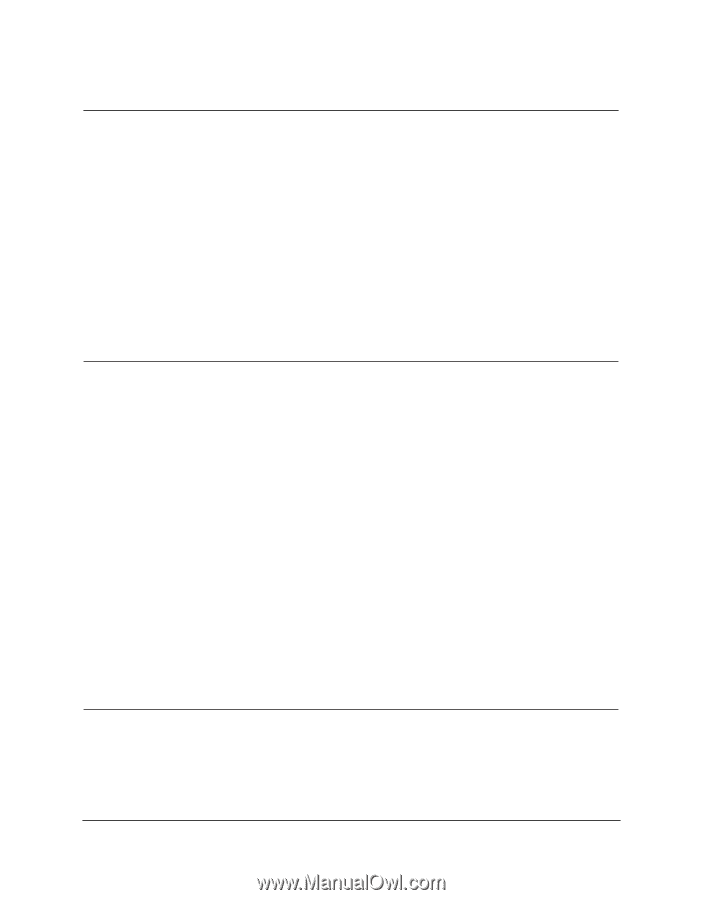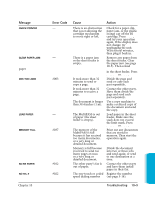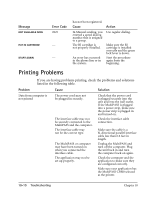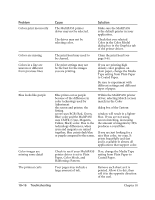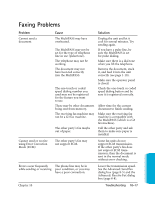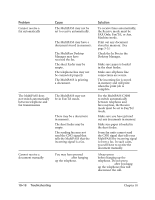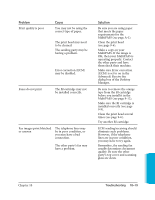Canon MultiPASS C3500 User guide for the MPC3000. - Page 216
Envelopes must be U.S., Print Quality to Standard
 |
View all Canon MultiPASS C3500 manuals
Add to My Manuals
Save this manual to your list of manuals |
Page 216 highlights
Problem Envelopes do not load Cause Envelopes may not be loaded correctly. You may need to choose the envelope setting in your printer driver. Envelopes may not match specifications for this unit. Print quality is not what you expect; print is not clear, splashed or missing dots, white streaks The paper you are using may not be supported by the unit. You may be printing on the wrong side of the paper. The print head nozzles may be clogged. Output appears jagged BJ cartridge may be installed incorrectly. The print head may be worn out. The resolution selected via printer driver may be Draft (180 dpi). 10-14 Troubleshooting Solution Make sure the envelopes are loaded properly. (See page 226.) Make sure there are no more than 10 envelopes in the sheet feeder. Make sure you select the correct envelope size in the Paper Setting dialog box in your printer driver. Envelopes must be U.S. Commercial number 10 (9.5 × 4.1 inches) or European DL envelopes (220 × 110 mm). Make sure you are using the recommended paper (see page A-2). Some paper has a right side for printing. If the print quality is not as clear as you would like it to be, try turning the paper over and printing on the other side. Clean the print head (see page 9-6); repeat cleaning if necessary. If print quality is not recovered after executing the cleaning five times, replace the BJ cartridge. Make sure the BJ cartridge and/or BJ tanks are installed correctly. The BJ cartridge may need to be replaced. Replace it with a new one (see page 9-9). Check your printer driver to see what printing quality you have selected. Printing in Draft mode will give the output a jagged look. Changing the Print Quality to Standard should correct this problem. Chapter 10