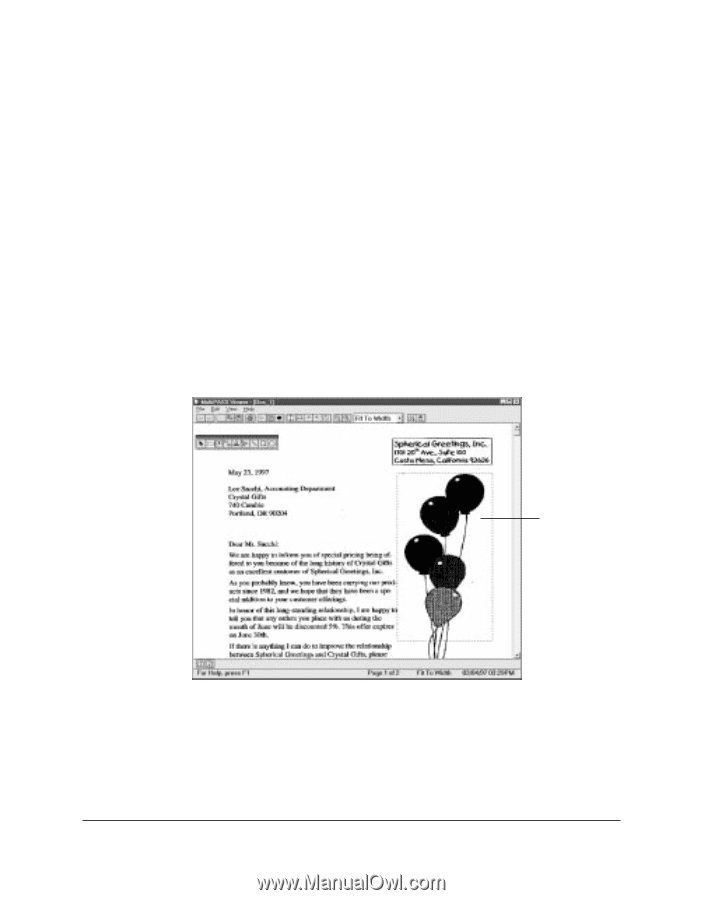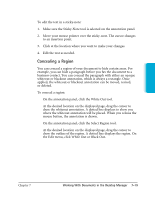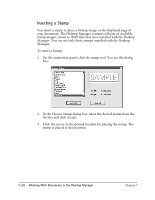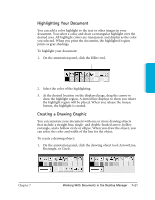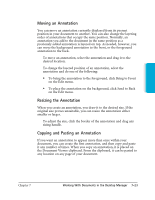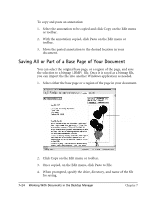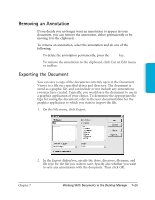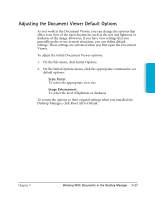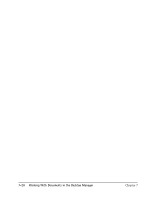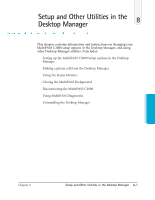Canon MultiPASS C3500 User guide for the MPC3000. - Page 155
Saving All or Part of a Base of Your Document
 |
View all Canon MultiPASS C3500 manuals
Add to My Manuals
Save this manual to your list of manuals |
Page 155 highlights
To copy and paste an annotation: 1. Select the annotation to be copied and click Copy on the Edit menu or toolbar. 2. With the annotation copied, click Paste on the Edit menu or toolbar. 3. Move the pasted annotation to the desired location in your document. Saving All or Part of a Base Page of Your Document You can select the original base page, or a region of the page, and save the selection to a bitmap (.BMP) file. Once it is saved as a bitmap file, you can import the file into another Windows application as needed. 1. Select either the base page or a region of the page in your document. A REGION OF THE PAGE SELECTED 2. Click Copy on the Edit menu or toolbar. 3. Once copied, on the Edit menu, click Paste to File. 4. When prompted, specify the drive, directory, and name of the file for saving. 7-24 Working With Documents in the Desktop Manager Chapter 7