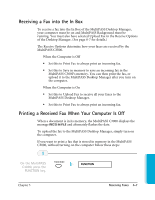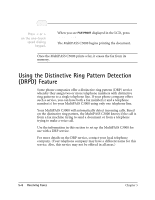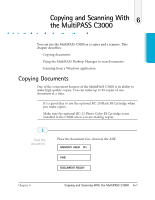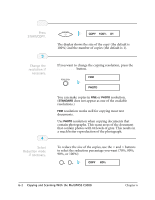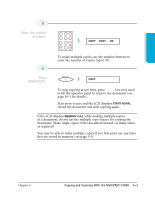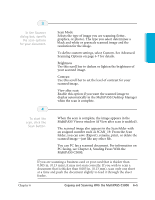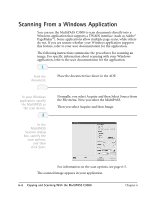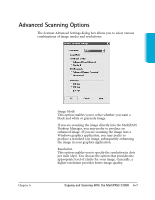Canon MultiPASS C3500 User guide for the MPC3000. - Page 125
contain photographs. This scans areas of the document, resolution when copying documents
 |
View all Canon MultiPASS C3500 manuals
Add to My Manuals
Save this manual to your list of manuals |
Page 125 highlights
2 Press START/COPY. START/COPY COPY 100% 01 r The display shows the size of the copy (the default is 100%) and the number of copies (the default is 1). 3 Change the resolution if necessary. r If you want to change the copying resolution, press the RESOLUTION button. RESOLUTION FINE PHOTO r You can make copies in FINE or PHOTO resolution. (STANDARD does not appear as one of the available resolutions.) r FINE resolution works well for copying most text documents. r Use PHOTO resolution when copying documents that contain photographs. This scans areas of the document that contain photos with 64 levels of gray. This results in a much better reproduction of the photograph. 4 Select Reduction mode if necessary. r To reduce the size of the copies, use the < and > buttons to select the reduction percentage you want (70%, 80%, 90%, or 100%): 12 COPY 80% 6-2 Copying and Scanning With the MultiPASS C3000 Chapter 6