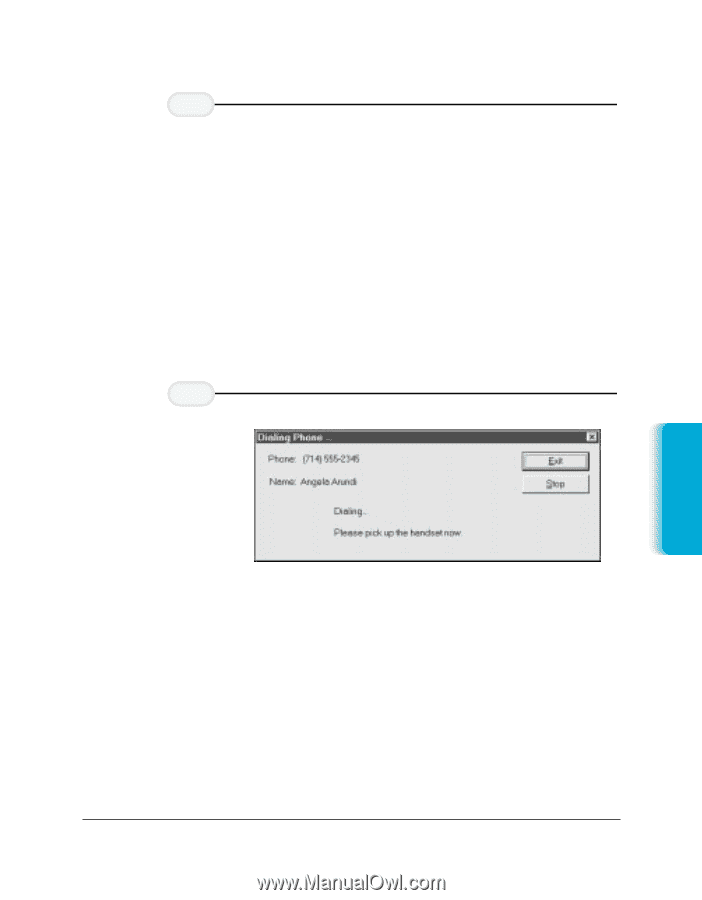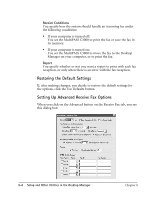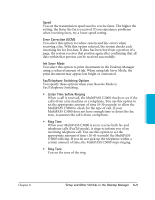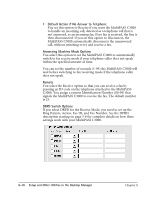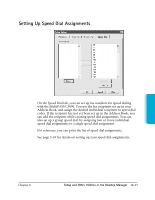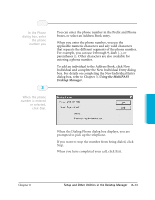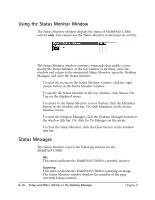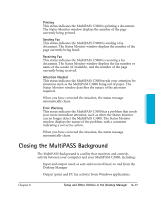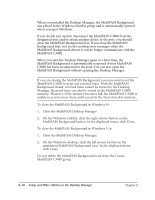Canon MultiPASS C3500 User guide for the MPC3000. - Page 172
entering a phone number., parentheses . Other characters are also available
 |
View all Canon MultiPASS C3500 manuals
Add to My Manuals
Save this manual to your list of manuals |
Page 172 highlights
2 In the Phone dialog box, enter the phone number you r You can enter the phone number in the Prefix and Phone boxes, or select an Address Book entry. r When you enter the phone number, you use the applicable numeric characters and any valid characters that separate the different segments of the phone number. For example, you can use 0 through 9, dash (-), or parentheses (). Other characters are also available for entering a phone number. r To add an individual to the Address Book, click New Individual and complete the New Individual Entry dialog box. For details on completing the New Individual Entry dialog box, refer to Chapter 3, Using the MultiPASS Desktop Manager. 3 When the phone number is entered or selected, click Dial. r When the Dialing Phone dialog box displays, you are prompted to pick up the telephone. r If you want to stop the number from being dialed, click Stop. r When you have completed your call, click Exit. Setup and Utilities Desktop Manager Chapter 8 Setup and Other Utilities in the Desktop Manager 8-13