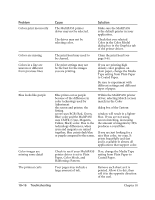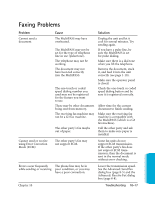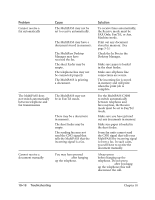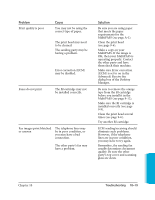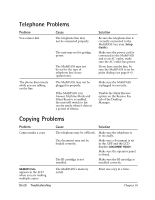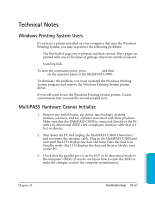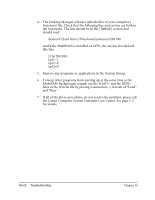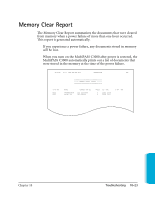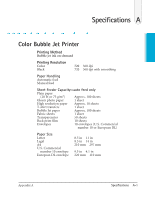Canon MultiPASS C3500 User guide for the MPC3000. - Page 221
Advanced: Receive fax, Error correction ECM
 |
View all Canon MultiPASS C3500 manuals
Add to My Manuals
Save this manual to your list of manuals |
Page 221 highlights
Problem Print quality is poor Cause You may not be using the correct type of paper. The print head may need to be cleaned. The sending party may be having a problem. Error correction (ECM) may be disabled. Faxes do not print The BJ cartridge may not be installed correctly. Fax images print blotched or uneven The telephone lines may be in poor condition, or you may have a bad connection. The other party’s fax may have a problem. Solution Be sure you are using paper that meets the paper requirements for the MultiPASS (see page A-1). Clean the print head (see page 9-6). Make a copy on your MultiPASS. If the image is OK, then your MultiPASS is operating properly. Contact the other party and have them check their machine. Make sure Error correction (ECM) is set to on in the Advanced: Receive fax dialog box of the Desktop Manager. Be sure to remove the orange tape from the BJ cartridge before you install it in the MultiPASS (see page 9-12). Make sure the BJ cartridge is installed correctly (see page 9-9). Clean the print head several times (see page 9-6). Try another BJ cartridge. ECM sending/receiving should eliminate such problems. However, if the telephone lines are in poor condition, you may have to try again. Remember, the sending fax usually determines document quality. Be sure the other party’s top cover and scanning glass are clean. Troubleshooting Chapter 10 Troubleshooting 10-19