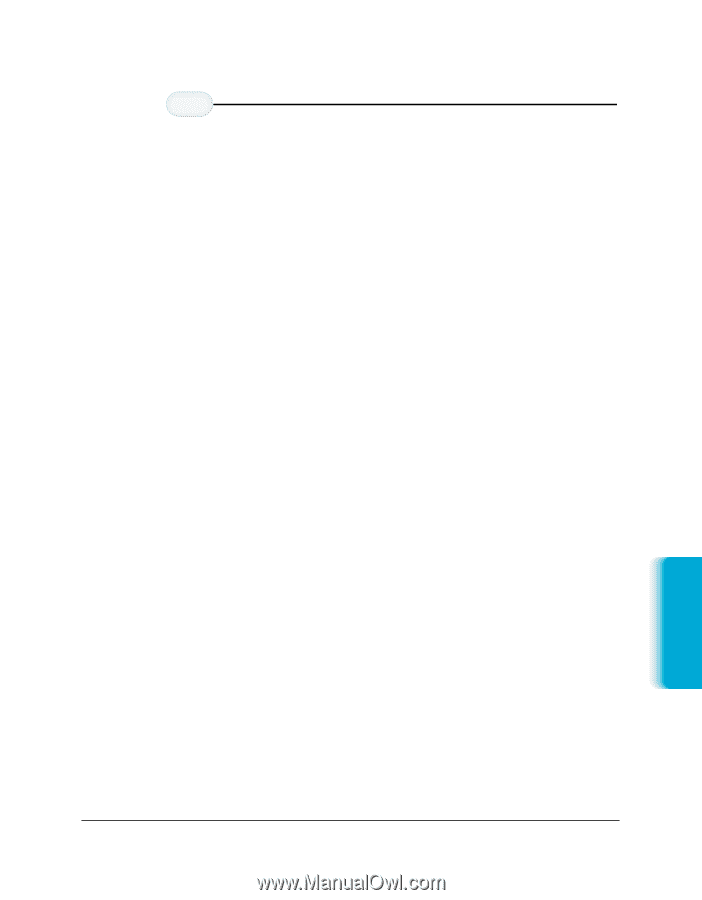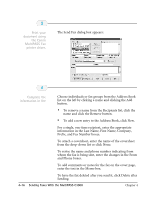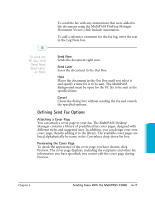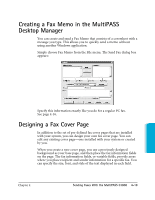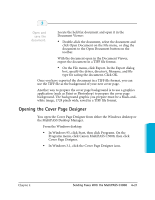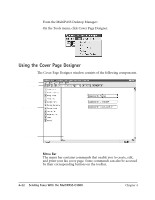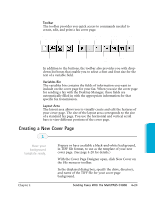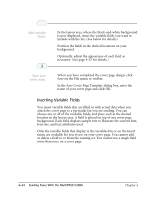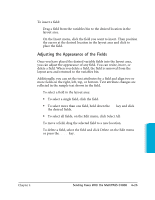Canon MultiPASS C3500 User guide for the MPC3000. - Page 104
Opening the Cover Designer, In Windows 95, click Start, then click Programs. On
 |
View all Canon MultiPASS C3500 manuals
Add to My Manuals
Save this manual to your list of manuals |
Page 104 highlights
3 Open and save the document. r Locate the held fax document and open it in the Document Viewer: • Double-click the document, select the document and click Open Document on the File menu, or drag the document to the Open Document button on the toolbar. r With the document open in the Document Viewer, export the document in a TIFF file format. • On the File menu, click Export. In the Export dialog box, specify the driver, directory, filename, and file type for saving the document. Click OK. Once you have exported the document in a TIFF file format, you can use the TIFF file as the background of your new cover page. Another way to prepare the cover page background is to use a graphics application (such as Paint or Photoshop) to prepare the cover page background. The background graphic you prepare must be a black-andwhite image, 1728 pixels wide, saved in a TIFF file format. Opening the Cover Page Designer You open the Cover Page Designer from either the Windows desktop or the MultiPASS Desktop Manager. r From the Windows desktop: • In Windows 95, click Start, then click Programs. On the Programs menu, click Canon MultiPASS C3000, then click Cover Page Designer. • In Windows 3.1, click the Cover Page Designer icon. Sending Faxes Chapter 4 Sending Faxes With the MultiPASS C3000 4-21