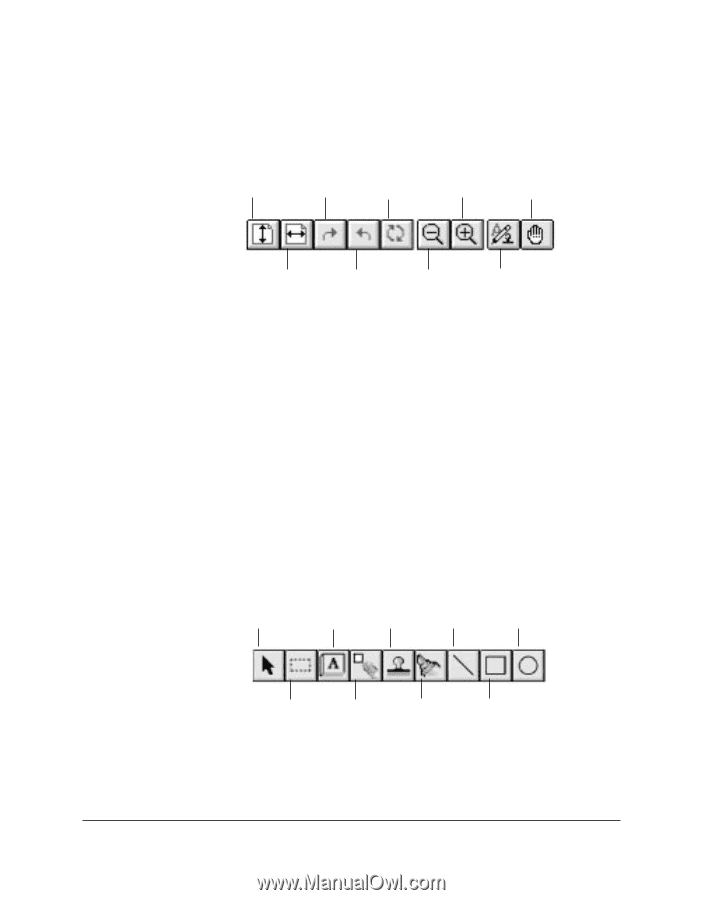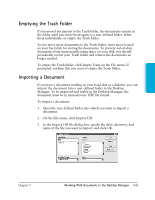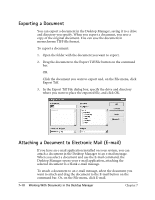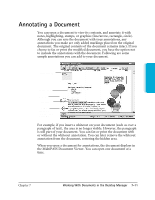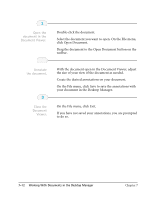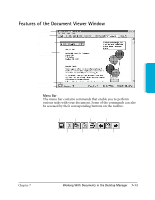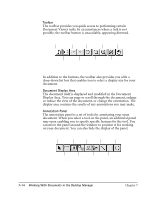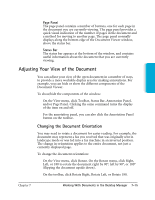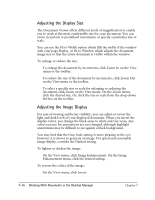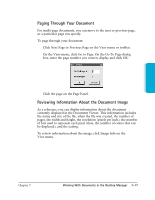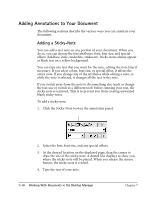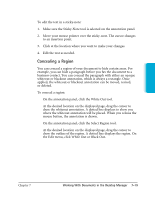Canon MultiPASS C3500 User guide for the MPC3000. - Page 145
Toolbar, Document Display Area, Annotation Panel
 |
View all Canon MultiPASS C3500 manuals
Add to My Manuals
Save this manual to your list of manuals |
Page 145 highlights
r Toolbar The toolbar provides you quick access to performing certain Document Viewer tasks. In circumstances where a task is not possible, the toolbar button is unavailable, appearing dimmed. FIT TO WINDOW ROTATE RIGHT ZOOM ROTATE 180° IN SCROLL FIT TO WIDTH ROTATE LEFT ZOOM OUT ANNOTATION PANEL In addition to the buttons, the toolbar also provides you with a drop-down list box that enables you to select a display size for your document. r Document Display Area The document itself is displayed and modified in the Document Display Area. You can page or scroll through the document, enlarge or reduce the view of the document, or change the orientation. The display area contains the results of any annotations you may make. r Annotation Panel The annotation panel is a set of tools for annotating your open document. When you select a tool on the panel, an additional panel may open enabling you to specify specific features for the tool. You can move the panel around the window to position it for working on your document. You can also hide the display of the panel. SELECT STICKY- ANNOTATION NOTE STAMP ARROW/ LINE CIRCLE SELECT REGION WHITE OUT HILITE RECTANGLE 7-14 Working With Documents in the Desktop Manager Chapter 7