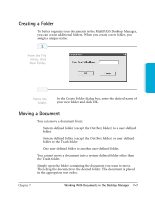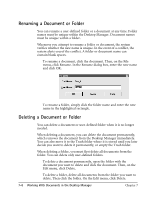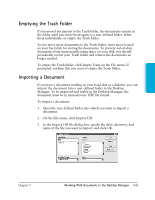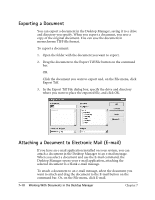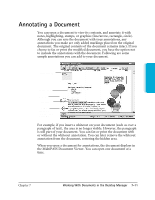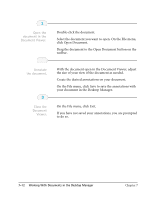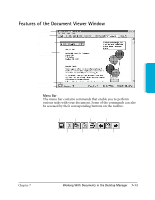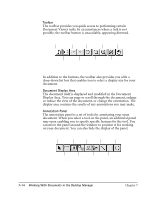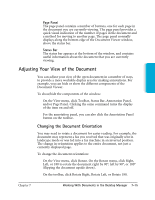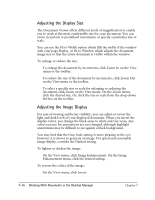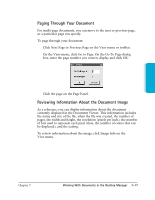Canon MultiPASS C3500 User guide for the MPC3000. - Page 143
click Open Document., On the File menu, click Save to save the annotations
 |
View all Canon MultiPASS C3500 manuals
Add to My Manuals
Save this manual to your list of manuals |
Page 143 highlights
1 Open the document in the Document Viewer. r Double-click the document. r Select the document you want to open. On the File menu, click Open Document. r Drag the document to the Open Document button on the toolbar. 2 Annotate the document. r With the document open in the Document Viewer, adjust the size of your view of the document as needed. r Create the desired annotations on your document. r On the File menu, click Save to save the annotations with your document in the Desktop Manager. 3 Close the Document Viewer. r On the File menu, click Exit. r If you have not saved your annotations, you are prompted to do so. 7-12 Working With Documents in the Desktop Manager Chapter 7
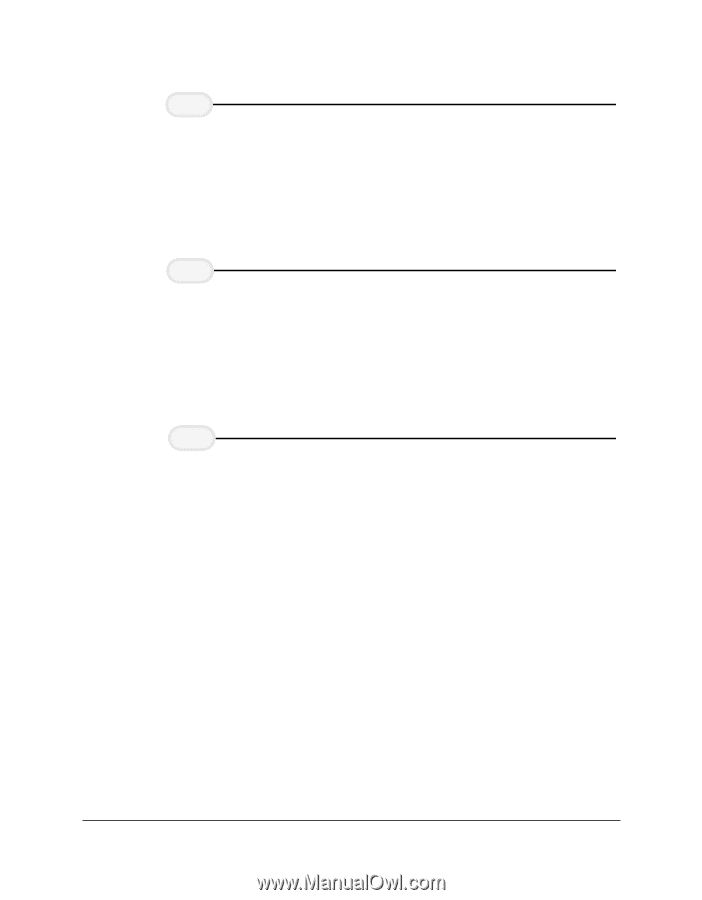
7-12
Working With Documents in the Desktop Manager
Chapter 7
Double-click the document.
Select the document you want to open. On the File menu,
click Open Document.
Drag the document to the Open Document button on the
toolbar.
With the document open in the Document Viewer, adjust
the size of your view of the document as needed.
Create the desired annotations on your document.
On the File menu, click Save to save the annotations with
your document in the Desktop Manager.
On the File menu, click Exit.
If you have not saved your annotations, you are prompted
to do so.
Close the
Document
Viewer.
3
Annotate
the document.
2
Open the
document in the
Document Viewer.
1