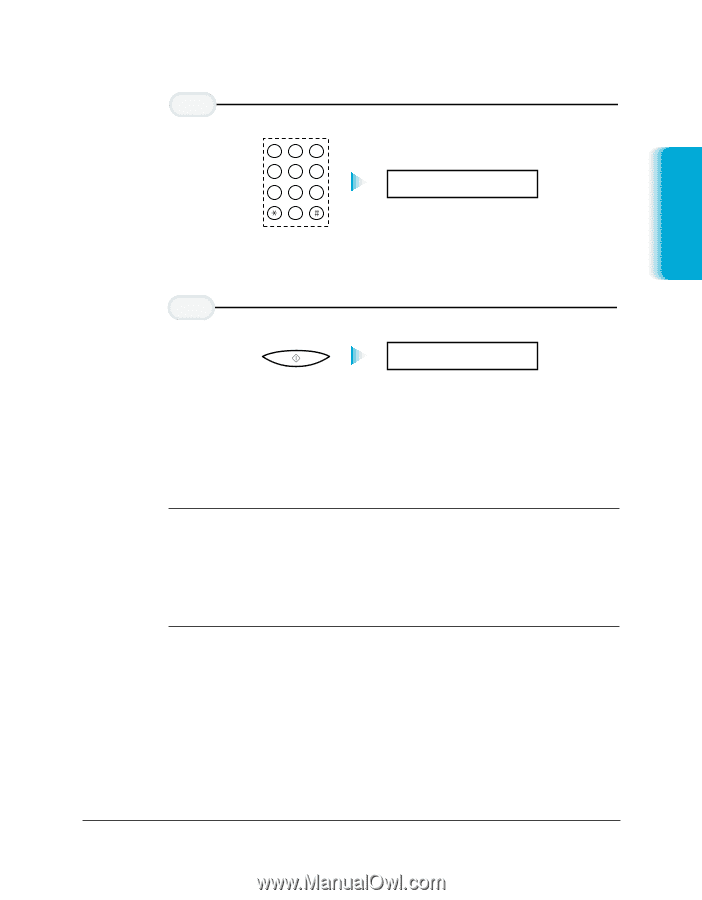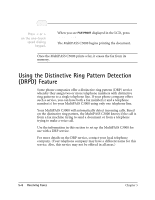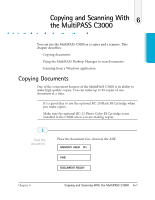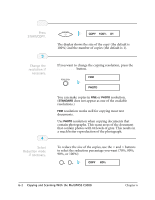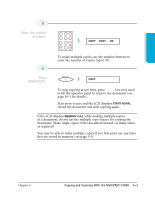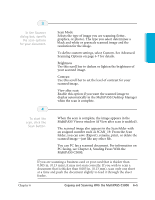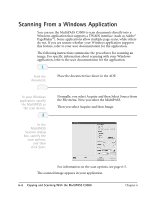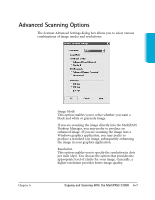Canon MultiPASS C3500 User guide for the MPC3000. - Page 126
while making multiple copies, If the LCD displays
 |
View all Canon MultiPASS C3500 manuals
Add to My Manuals
Save this manual to your list of manuals |
Page 126 highlights
Copying and Scanning 5 Enter the number of copies. ABC DEF 123 GHI 4 JKL 5 MNO 6 PRS 7 TUV 8 OPER 0 TONE WXY 9 SYMBOLS COPY 100% 02 r To make multiple copies, use the number buttons to enter the number of copies (up to 99). 6 Press START/COPY. START/COPY COPY r To stop copying at any time, press STOP. You may need to lift the operator panel to remove the document (see page 10-3 for details). r If an error occurs and the LCD displays START AGAIN, reload the document and start copying again. N If the LCD displays MEMORY FULL while making multiple copies of a document, do not use the multiple copy feature for copying the document. Make single copies of the document instead (as many times as required). You may be able to make multiple copies if you first print out any faxes that are stored in memory (see page 5-5). Chapter 6 Copying and Scanning With the MultiPASS C3000 6-3