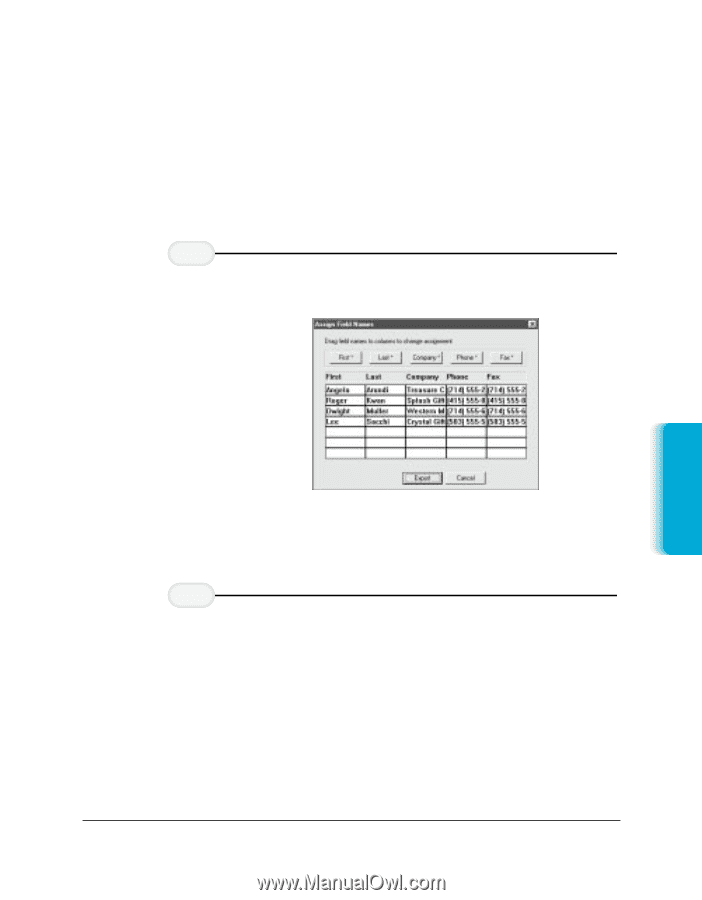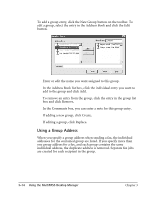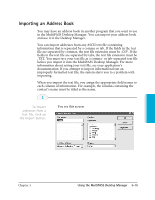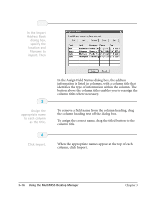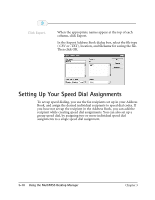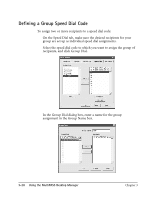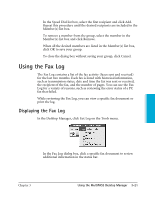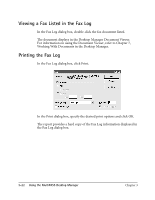Canon MultiPASS C3500 User guide for the MPC3000. - Page 78
Exporting the Address Book, identifies the type of information within the column.
 |
View all Canon MultiPASS C3500 manuals
Add to My Manuals
Save this manual to your list of manuals |
Page 78 highlights
Exporting the Address Book You can export the Address Book from the MultiPASS Desktop Manager to an ASCII text file. The address information can be separated by either commas or tabs. If you choose to have the address information separated by commas, the text file extension is .CSV. If you choose to have the address information in the text file separated by tabs, the text file extension is .TXT. 1 To export the Address Book, click on the Export button. r You see this screen: MultiPASS Desktop Manager r In the Assign Field Names dialog box, the address information is listed in columns, with a column title that identifies the type of information within the column. You can reassign the column titles where necessary. 2 Assign the appropriate name to each column as the title. r To remove a field name from the column heading, drag the column heading text off the dialog box. r To assign the correct name, drag the titled button to the column title. Chapter 3 Using the MultiPASS Desktop Manager 3-17