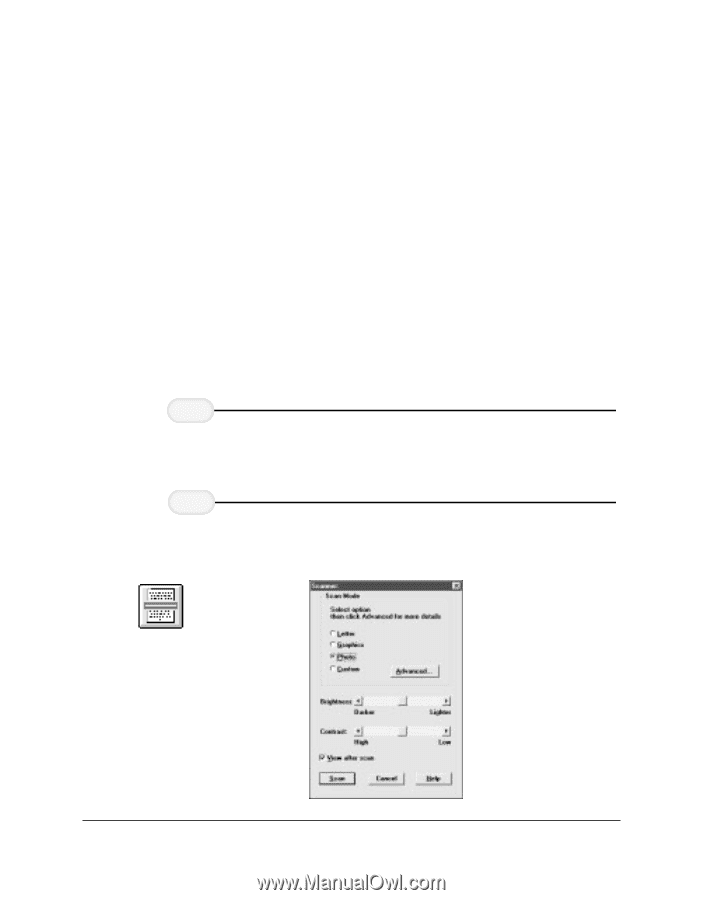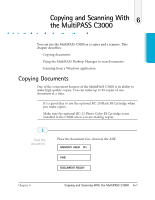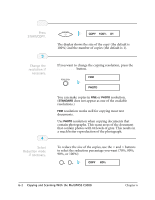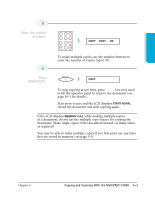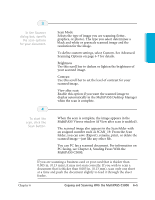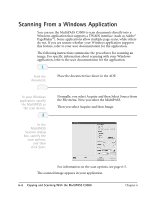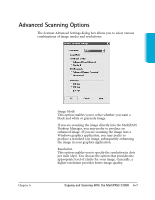Canon MultiPASS C3500 User guide for the MPC3000. - Page 127
Using the MP Desktop Manager to Scan Documents, Scanning a Document into the MultiPASS
 |
View all Canon MultiPASS C3500 manuals
Add to My Manuals
Save this manual to your list of manuals |
Page 127 highlights
Using the MultiPASS Desktop Manager to Scan Documents You can use the MultiPASS C3000 to scan documents directly into the MultiPASS Desktop Manager. The MultiPASS Desktop Manager scans each document page, gives it a system-assigned name, and places it in the Scan folder as a TIFF document. You can review, annotate, print, or send as a fax each scan document. For more information on these tasks, refer to Chapter 7, Working With Documents in the Desktop Manager. A document remains in the Scan folder until you move or delete it. Scanning a Document into the MultiPASS Desktop Manager 1 Feed the r Place the document face-down in the ADF. 2 Click the r You can also click Scan from the Tools menu. 6-4 Copying and Scanning With the MultiPASS C3000 Chapter 6