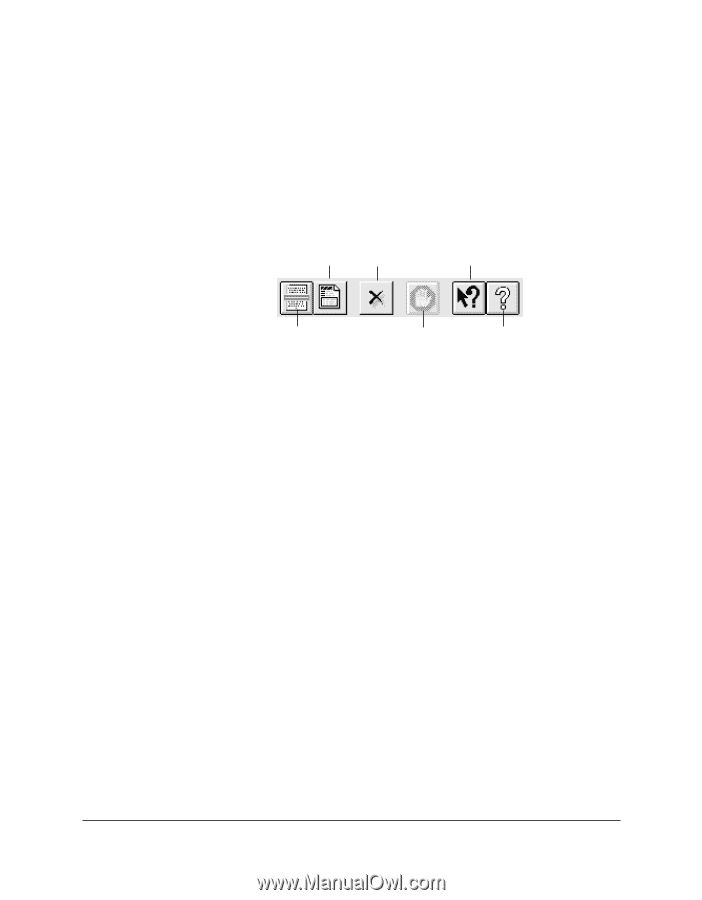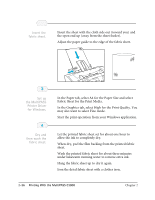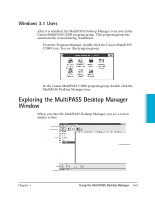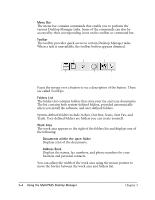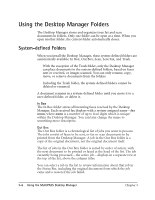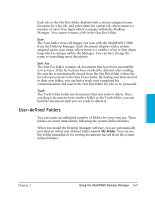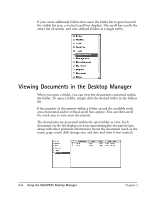Canon MultiPASS C3500 User guide for the MPC3000. - Page 65
Menu Bar, Toolbar, Folders List, Work Area, Documents within the open folder, Address Book
 |
View all Canon MultiPASS C3500 manuals
Add to My Manuals
Save this manual to your list of manuals |
Page 65 highlights
Menu Bar The menu bar contains commands that enable you to perform the various Desktop Manager tasks. Some of the commands can also be accessed by their corresponding icons on the toolbar or command bar. Toolbar The toolbar provides quick access to certain Desktop Manager tasks. When a task is unavailable, the toolbar button appears dimmed. FAX MEMO DELETE CONTENTSSENSITIVE HELP SCAN STOP HELP CONTENTS Pause the mouse over a button to see a description of the button. These are called ToolTips. Folders List The folders list contains folders that store your fax and scan documents. The list contains both system-defined folders, provided automatically when you install the software, and user-defined folders. System-defined folders include In Box, Out Box, Scans, Sent Fax, and Trash. User-defined folders are folders you can create yourself. Work Area The work area appears to the right of the folders list and displays one of the following: r Documents within the open folder Displays a list of the documents. r Address Book Displays the names, fax numbers, and phone numbers for your business and personal contacts. You can adjust the width of the work area using the mouse pointer to move the border between the work area and folders list. 3-4 Using the MultiPASS Desktop Manager Chapter 3