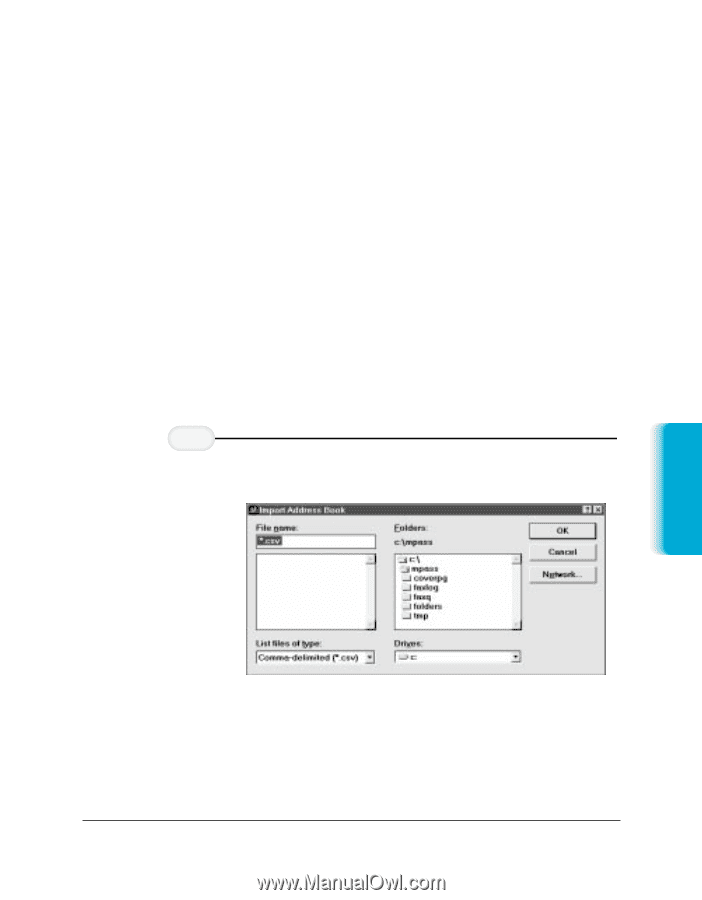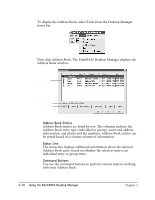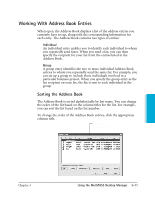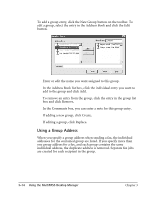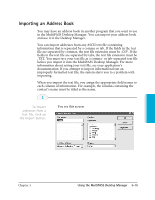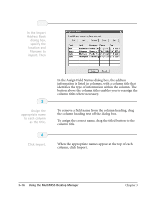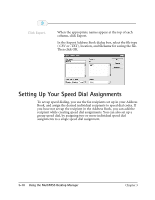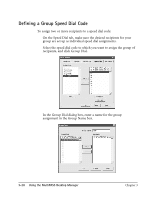Canon MultiPASS C3500 User guide for the MPC3000. - Page 76
Importing an Address Book, documentation. If you attempt to import information from an
 |
View all Canon MultiPASS C3500 manuals
Add to My Manuals
Save this manual to your list of manuals |
Page 76 highlights
Importing an Address Book You may have an address book in another program that you want to use in the MultiPASS Desktop Manager. You can import your address book and use it in the Desktop Manager. You can import addresses from any ASCII text file containing information that is separated by a comma or tab. If the fields in the text file are separated by commas, the text file extension must be .CSV. If the fields in the text file are separated by tabs, the text file extension must be .TXT. You must save your text file as a comma- or tab-separated text file before you import it into the MultiPASS Desktop Manager. For more information about saving your text file, see your application’s documentation. If you attempt to import information from an improperly formatted text file, the system alerts you to a problem with importing. When you import the text file, you assign the appropriate field names to each column of information. For example, the column containing the contact’s name must be titled as the name. 1 To import addresses from a text file, click on the Import button. r You see this screen: MultiPASS Desktop Manager Chapter 3 Using the MultiPASS Desktop Manager 3-15