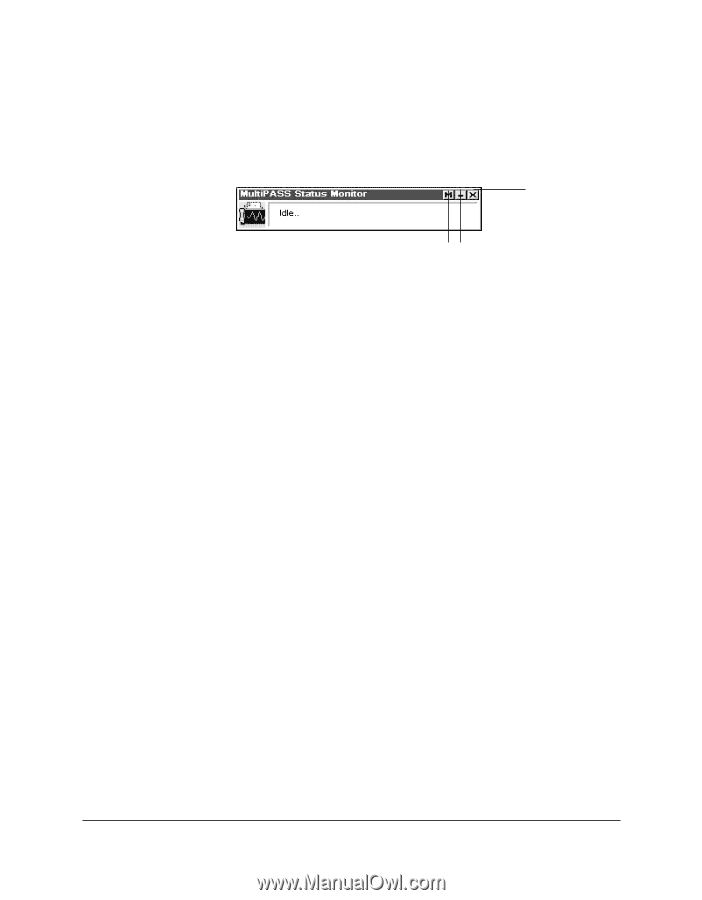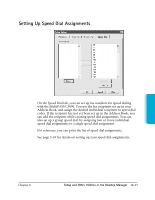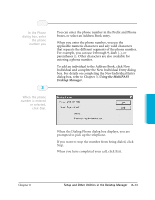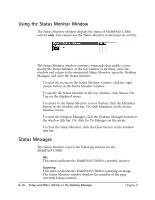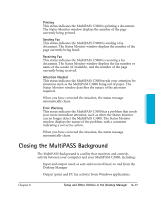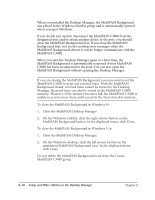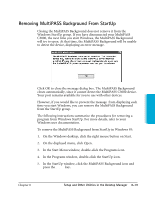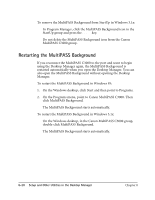Canon MultiPASS C3500 User guide for the MPC3000. - Page 175
Using the Status Monitor Window, Status Messages, MultiPASS C3000.
 |
View all Canon MultiPASS C3500 manuals
Add to My Manuals
Save this manual to your list of manuals |
Page 175 highlights
Using the Status Monitor Window The Status Monitor window displays the status of MultiPASS C3000 activity only. You cannot use the Status Monitor to interrupt an activity. CLOSE BUTTON DESKTOP MANAGER BUTTON MINIMIZE BUTTON The Status Monitor window contains commands that enable you to: specify the Status Monitor as the top window at all times, close the window and return to the minimized Status Monitor, open the Desktop Manager, and close the Status Monitor. r To open the menu on the Status Monitor window, click the right mouse button in the Status Monitor window. r To specify the Status Monitor as the top window, click Always On Top on the displayed menu. r To return to the Status Monitor icon or button, click the Minimize button in the window title bar. Or, click Minimize on the Status Monitor menu. r To open the Desktop Manager, click the Desktop Manager button in the window title bar. Or, click Go To Manager on the menu. r To close the Status Monitor, click the Close button in the window title bar. Status Messages The Status Monitor reports the following statuses for the MultiPASS C3000. r Idle This status indicates the MultiPASS C3000 is currently inactive. r Scanning This status indicates the MultiPASS C3000 is scanning an image. The Status Monitor window displays the number of the page currently being scanned. 8-16 Setup and Other Utilities in the Desktop Manager Chapter 8