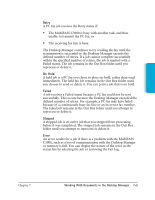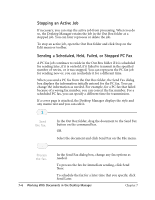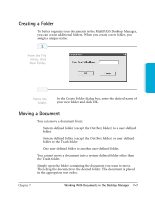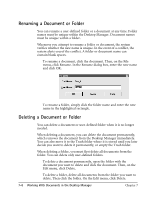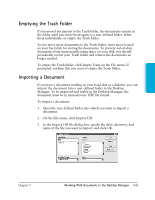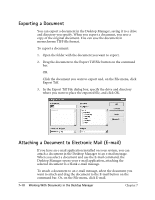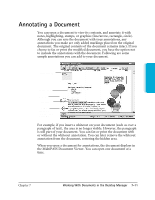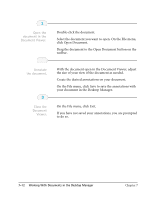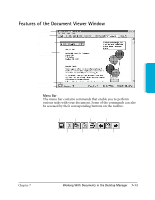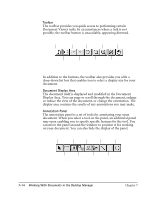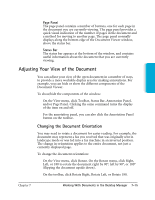Canon MultiPASS C3500 User guide for the MPC3000. - Page 141
Exporting a Document, Attaching a Document to Electronic Mail E-mail, Export Tiff.
 |
View all Canon MultiPASS C3500 manuals
Add to My Manuals
Save this manual to your list of manuals |
Page 141 highlights
Exporting a Document You can export a document in the Desktop Manager, saving it to a drive and directory you specify. When you export a document, you save a copy of the original document. You can save the document in monochrome TIFF file format. To export a document: 1. Open the folder with the document you want to export. 2. Drag the document to the Export Tiff File button on the command bar. OR Click the document you want to export and, on the File menu, click Export Tiff. 3. In the Export Tiff File dialog box, specify the drive and directory where you want to place the exported file, and click OK. Attaching a Document to Electronic Mail (E-mail) If you have an e-mail application installed on your system, you can attach a document in the Desktop Manager to an e-mail message. When you select a document and use the E-mail command, the Desktop Manager opens your e-mail application, attaching the selected document to a blank e-mail message. To attach a document to an e-mail message, select the document you want to attach and drag the document to the E-mail button on the command bar. Or, on the File menu, click E-mail. 7-10 Working With Documents in the Desktop Manager Chapter 7