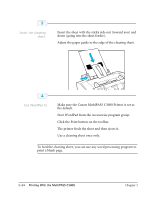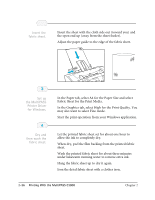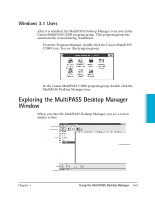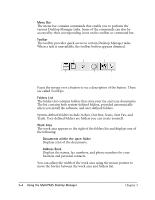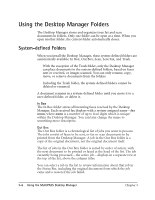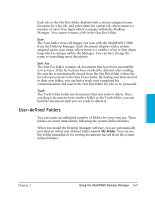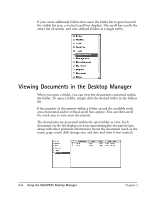Canon MultiPASS C3500 User guide for the MPC3000. - Page 64
Exploring the MP Desktop Manager Window, Windows 3.1 Users
 |
View all Canon MultiPASS C3500 manuals
Add to My Manuals
Save this manual to your list of manuals |
Page 64 highlights
Windows 3.1 Users After it is installed, the MultiPASS Desktop Manager is an icon in the Canon MultiPASS C3000 program group. This program group was automatically created during installation. r From the Program Manager, double-click the Canon MultiPASS C3000 icon. You see this program group: MultiPASS Desktop Manager r In the Canon MultiPASS C3000 program group, double-click the MultiPASS Desktop Manager icon. Exploring the MultiPASS Desktop Manager Window When you start the MultiPASS Desktop Manager, you see a screen similar to this: MENU BAR TOOLBAR FOLDERS LIST WORK AREA COMMAND BAR STATUS LINE Chapter 3 Using the MultiPASS Desktop Manager 3-3
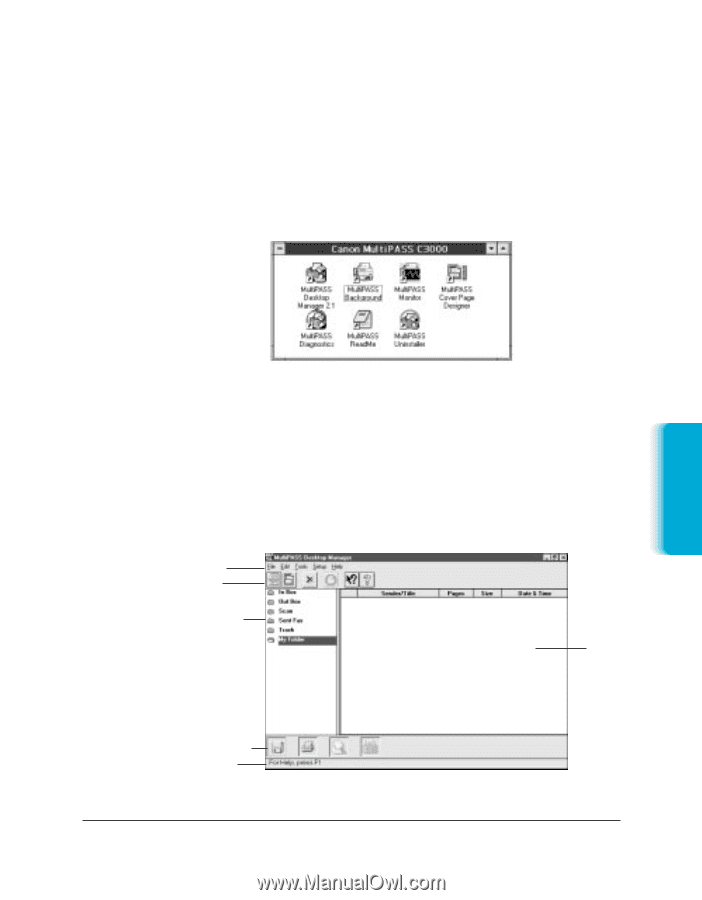
Chapter 3
Using the MultiPASS Desktop Manager
3-3
MultiPASS
Desktop Manager
Windows 3.1 Users
After it is installed, the MultiPASS Desktop Manager is an icon in the
Canon MultiPASS C3000 program group. This program group was
automatically created during installation.
From the Program Manager, double-click the Canon MultiPASS
C3000 icon. You see this program group:
In the Canon MultiPASS C3000 program group, double-click the
MultiPASS Desktop Manager icon.
Exploring the MultiPASS Desktop Manager
Window
When you start the MultiPASS Desktop Manager, you see a screen
similar to this:
MENU BAR
TOOLBAR
FOLDERS LIST
COMMAND BAR
STATUS LINE
WORK
AREA